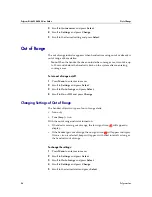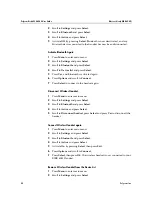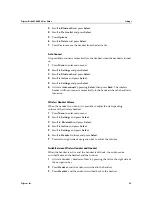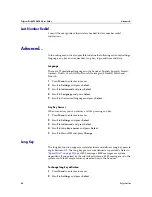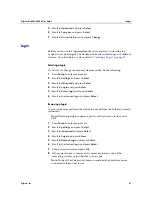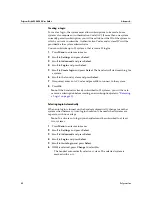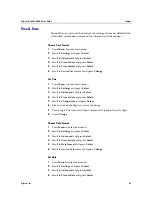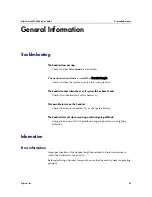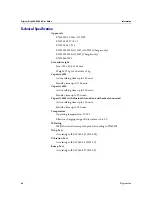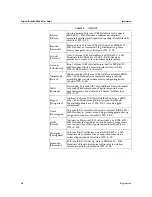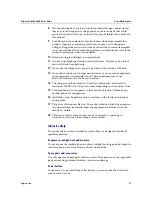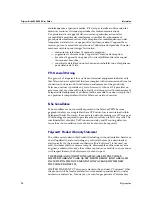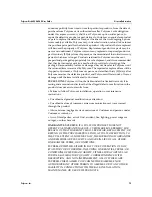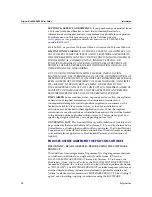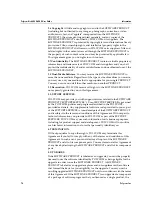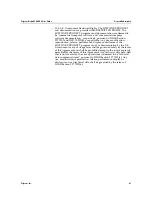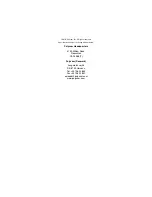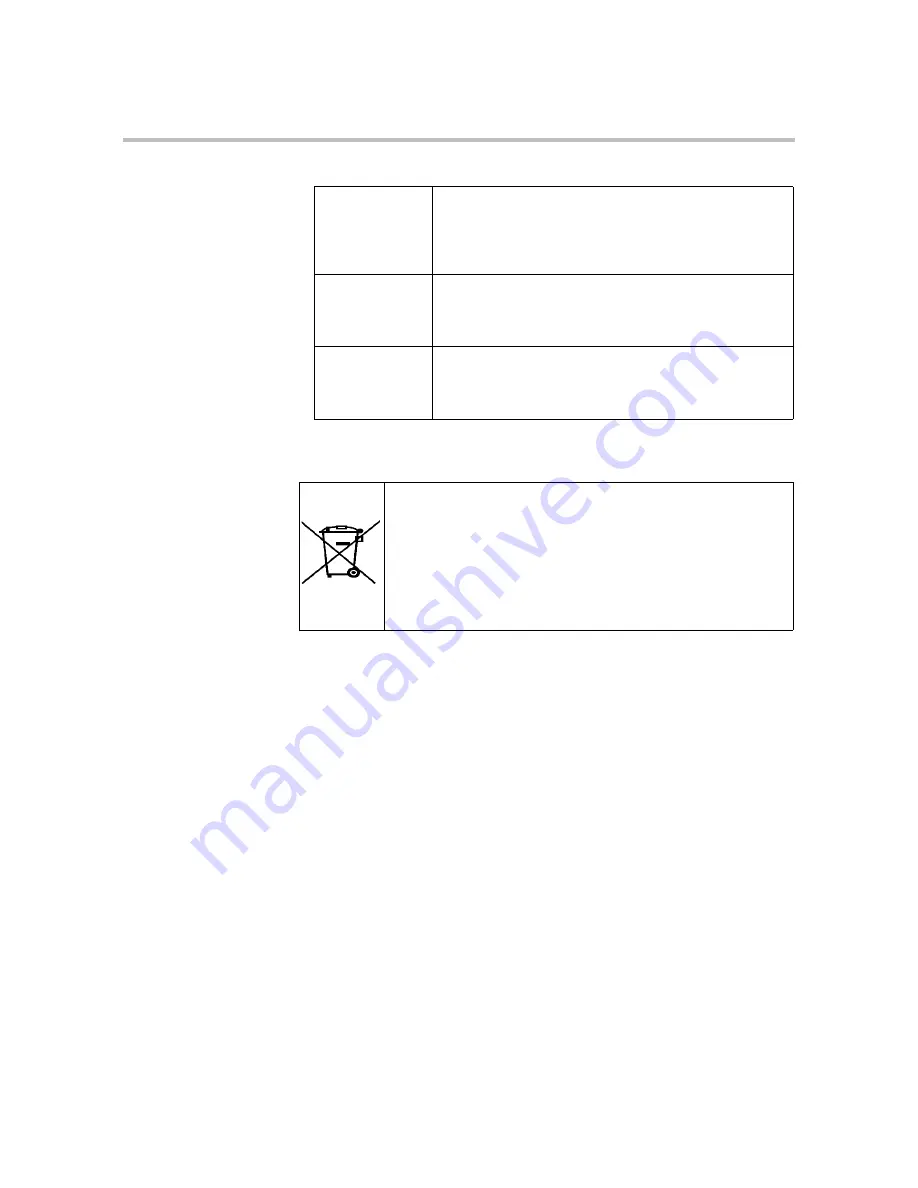
Polycom Kirk 6020-6040 User Guide
Information
70
Polycom, Inc.
Important Safety Instructions
Before using your telephone equipment, you should always follow basic safety
instruction to reduce the risk of fire, electrical shock and injury to persons, and
damage to property.
1
Read and understand all instructions
2
Follow all warnings and instructions including those marked on the
product
3
Unplug this product before cleaning. Do not use liquid cleaners or aerosol
cleaners. Use damp cloth for cleaning
4
Do not install the telephone equipment in the bathroom or near a wash
bowl, kitchen sink, or laundry tub, in a wet basement, or near a swimming
pool
5
Slots or openings in the equipment are provided for ventilation to protect
it from over-heating. These openings must not be blocked or covered.
6
The product should be operated only from the type of power source
indicated on the instructions. If you are not sure of the type of power
supply, consult your dealer or local power company.
7
Do not overload wall outlets and extension cords as this can result in fire
or electrical shock.
Aviso
Não opere o dispositivo de rede sem fios perto de
cápsulas explosivas não protegidas ou num
ambiente explosivo, a não ser que o dispositivo
tenha sido modificado para se qualificar
especialmente para essa utilização.
¡Advertencia!
No utilizar un aparato de la red sin cable cerca de un
detonador que no esté protegido ni tampoco en un
entorno explosivo a menos que el aparato haya sido
modificado con ese fin.
Varning!
Använd inte den trådlösa nätverksenheten i
närheten av oskyddade tändhattar eller i en explosiv
miljö om inte enheten modifierats för att kunna
användas i sådana sammanhang.
Table 1-7
WEEE Marking
The WEEE Marking on this equipment indicates that
the product must not be disposed of with unsorted
waste, but must be collected separately.
Visit www.polycom.com/batteries for further
guidance on battery recycling.
Table 1-6
Explosive Device Proximity Warning