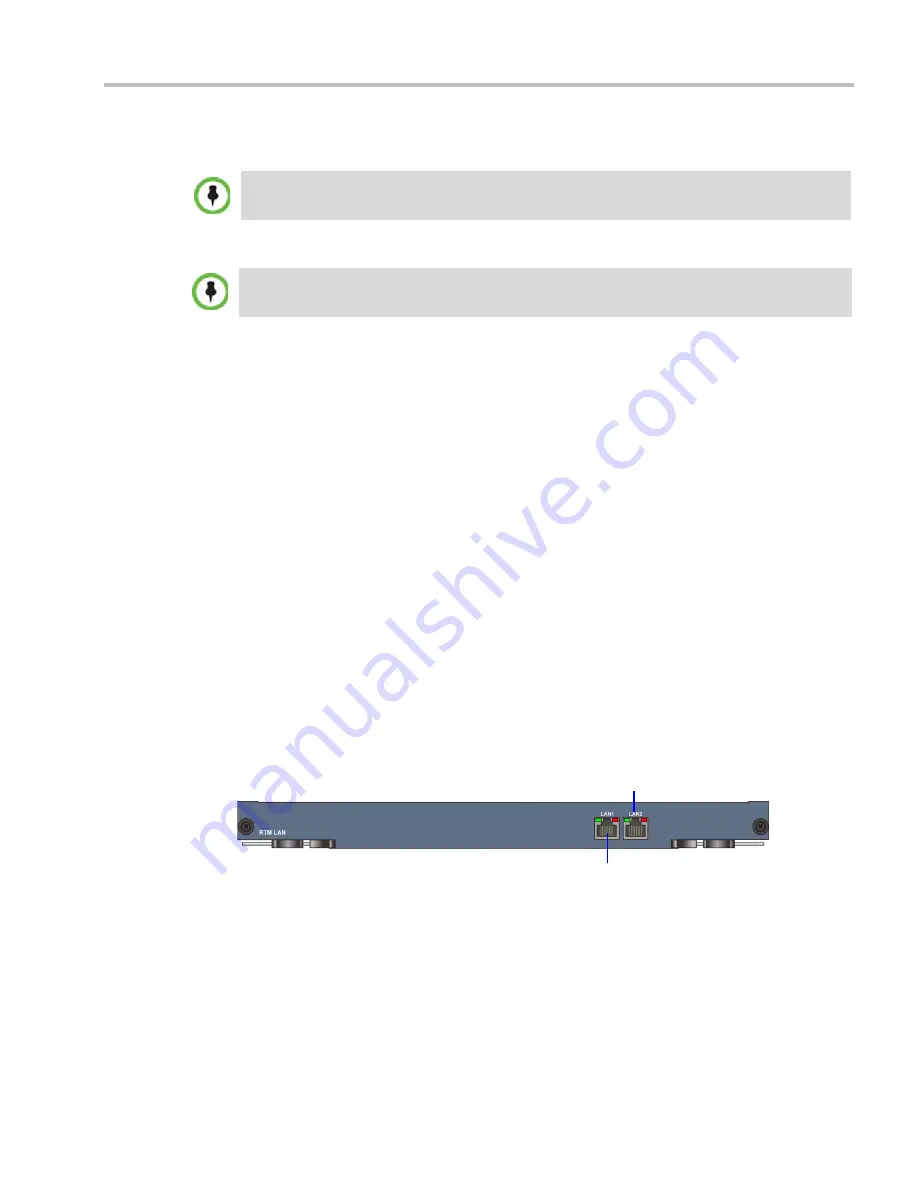
Chapter 1-Hardware Description
Polycom, Inc.
1-17
•
7 E1 or 9 T1 PRI lines that can be plugged into any of the 12 connections as shown in
Figure 1-8.
•
1 LAN port
ISDN/PSTN Clock Source
Each RTM ISDN card has its own primary and secondary clock source. The first span to
synchronize becomes the primary clock source and the second span to synchronize becomes
the secondary clock source. This clock is used to synchronize ISDN spans only (it is not the
system clock).
A single clock source triggers an alarm that can be turned off by setting the appropriate flag
in the system configuration.
RTM LAN
The RTM LAN card routes data between the MPM+/MPMx cards and components of the
system, sends media by IP packets and provides connectivity to external networks.
An RTM LAN card must connect directly to an MPM+/MPMx card. In an
RealPresence
Collaboration Server (RMX) 1500/2000/4000 Administrators Guide
with a single MPM+/MPMx
card, the RTM LAN card must be installed in the rear panel slot on the same level as the
MPM+/MPMx card.
Each RTM LAN card includes 2 LAN ports and a maximum of two RTM LAN cards can be
installed on the RMX 2000.
The LAN 1 and LAN 2 ports on the RTM LAN can be used for Media Redundancy. For more
information, see
Polycom® RealPresence® Collaboration Server 1500, 2000, 4000 Administrator’s
Guide,
"
LAN Redundancy”
on page
16-37
and
"Multiple Network Services”
on page
16-53
.
Figure 1-9
RMX 2000 RTM LAN Rear Panel Layout
E1 and T1 spans cannot be connected simultaneously to the same card, therefore, it is not possible
to have a mixed E1 and T1 ISDN Network Service
The RTM ISDN card supports 200 audio participants, regardless of whether the spans are E1 or T1.
LAN Connection &
LEDs
Redundant LAN Connection (Optional) &
LEDs
















































