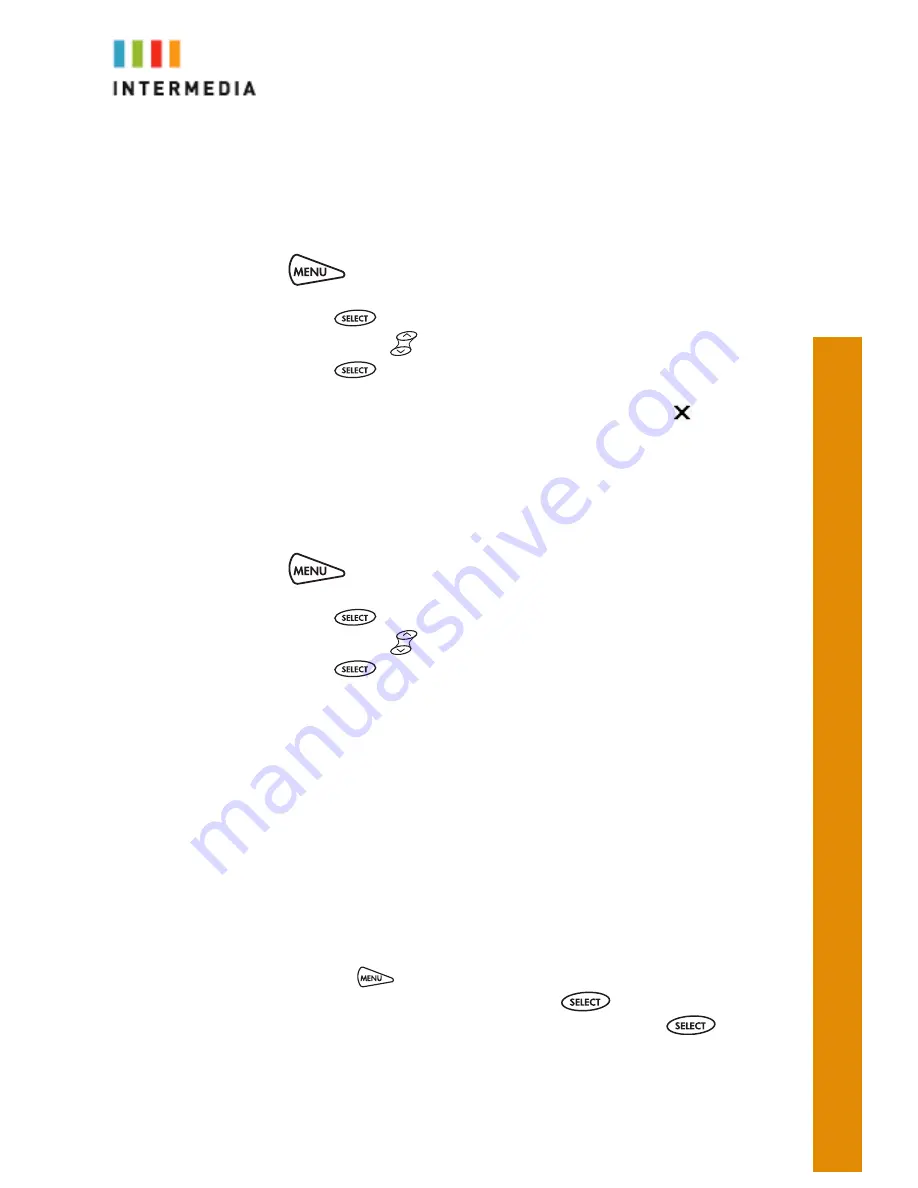
8
Do Not Disturb
A Desk Phone can be set to Do Not Disturb (DND). When a phone is set to DND,
any internal or external call will immediately route to that phone’s voicemail box
without ringing the phone.
Set DND
1.
Press
2.
Features will be highlighted
3.
Press Select
4.
Use the down arrow
to scroll to Do Not Disturb
5.
Press Select
You will not receive a confirmation on the screen but a flashing icon,
, displays
at the top left of the screen
Calls received while Do Not Disturb is enabled are logged in the Missed Calls list..
Cancel DND
1.
Press
2.
Features will be highlighted
3.
Press Select
4.
Use the down arrow
to scroll to Do Not Disturb
5.
Press Select
You will not receive a confirmation on the screen but the Do Not Disturb icon will
be removed from the upper left of the display
Voicemail
Each phone has a built-in voicemail box. If a call to your phone is not answered or
your phone is busy, the voicemail box will take a message and alert you through
the message-waiting lamp at the top of the phone and optionally via email to your
cell phone or computer. Messages may be retrieved through your Desk Phone,
your Personal Portal or from any phone.
Retrieving Messages from Your Desk Phone
1.
Press the Menu
button.
2.
Features will be highlighted. Press the Select
key
3.
Use the down arrow and scroll to Messages. Press the Select
key
4.
Press the Connect soft key
5.
The system will prompt you to enter your PIN
6.
The system will then say, “You have x new and y old voicemail messages”
7.
The following options are available through the keypad











