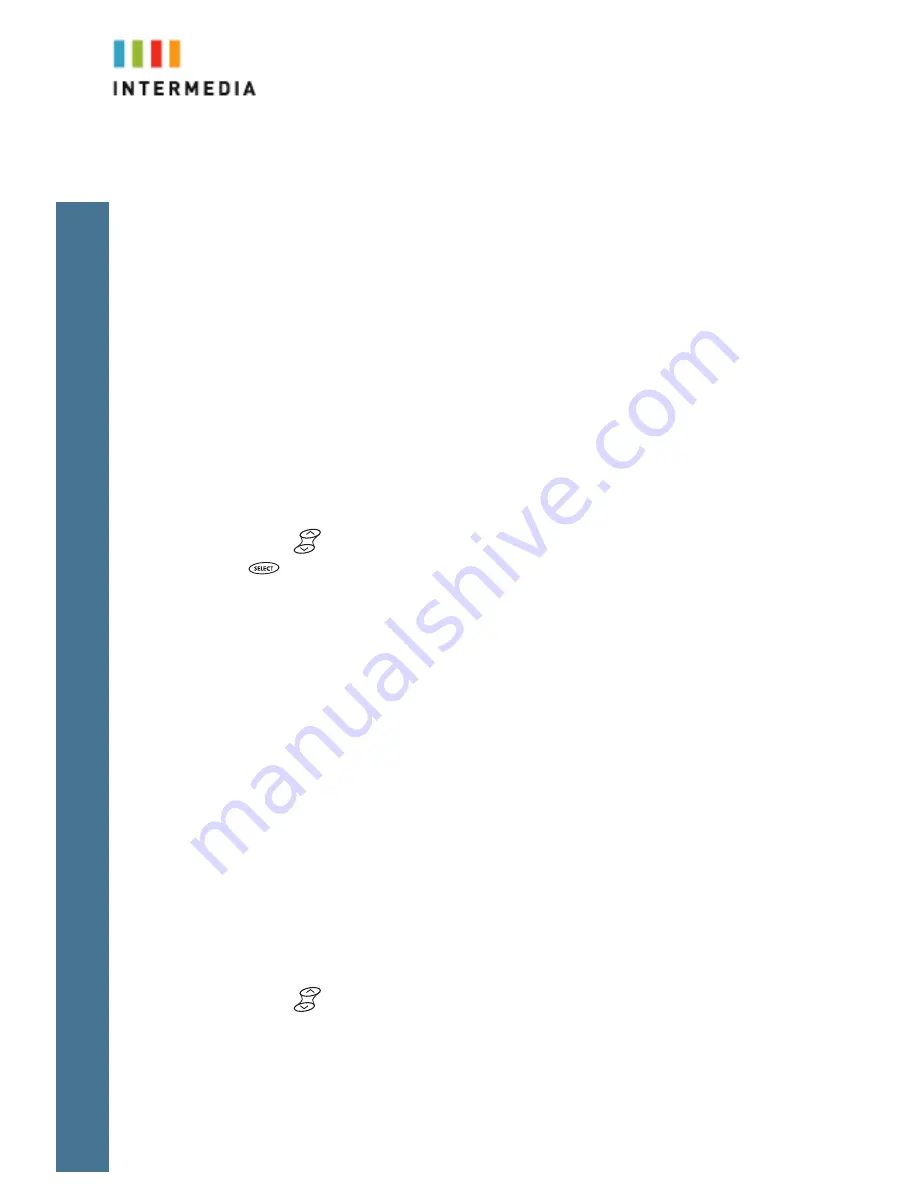
7
Rejecting a Page
1.
To ignore a page, press the “Reject” button
Forwarding All Incoming Calls
You can configure your phone so that all incoming calls are forwarded to another
party (known as static forwarding). You can choose to:
•
Forward all calls
•
Forward calls when your phone is busy
•
Forward call when you do not answer your phone
Note: both forwarding on no answer and busy are set to forward to your voicemail
box.
To enable call forwarding to
another party:
1.
Press the Forward soft key
2.
Using
select the forwarding type you want to change and then press
. The options are:
•
Always—For all incoming calls
•
No Answer—Once all options to accept calls have been taken
•
Busy—When you are already in a call
3.
Depending on your selection:
a.
If you select Always, enter a number to forward all future incoming
calls to.
b.
If you select No Answer, enter a number to forward all unanswered
incoming calls to and how many rings to wait before forwarding (one
ring is approximately six seconds). A value of 4 is recommended.
c.
If you select Busy, enter a number to forward all future incoming calls
to when you are already in another call.
4.
Select the Enable soft key to confirm call forwarding.
5.
Select the Exit soft key to cancel any changes.
6.
The idle display returns with a moving arrow as the line label to confirm
call forwarding is enabled.
Disable Call Forwarding
1.
Press the Forward softkey
2.
Using
select the forwarding type you want to change and then press the
Select soft key.
3.
Press the Disable soft key to turn off call forwarding.











