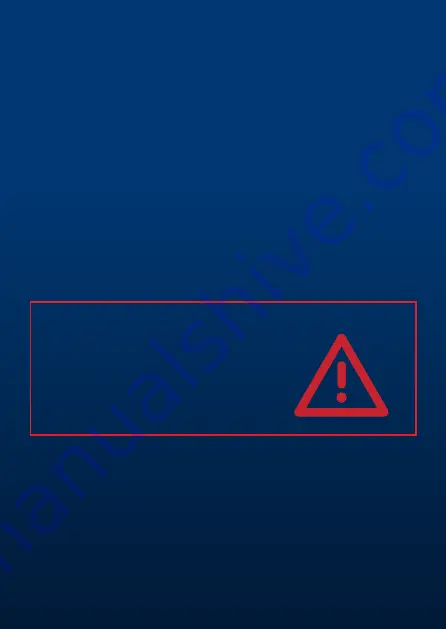
28
www.airtouch.net.au
Electrical Requirements
Power supply:
24V AC ±10%
Line frequency:
50 Hz
Environmental Requirements
Operating Temperature:
0°C to 60°C
Altitude:
0 to 2000 meters
Operating relative humidity:
10% to 80%
Avoid static electricity hazards
Avoid electromagnetic radiation sources
Avoid dust contamination
Avoid highly corrosive environments
Zone Output
Output voltage:
24VAC, 50Hz
Current
:
200mA (1 damper motor)
Specifications



































