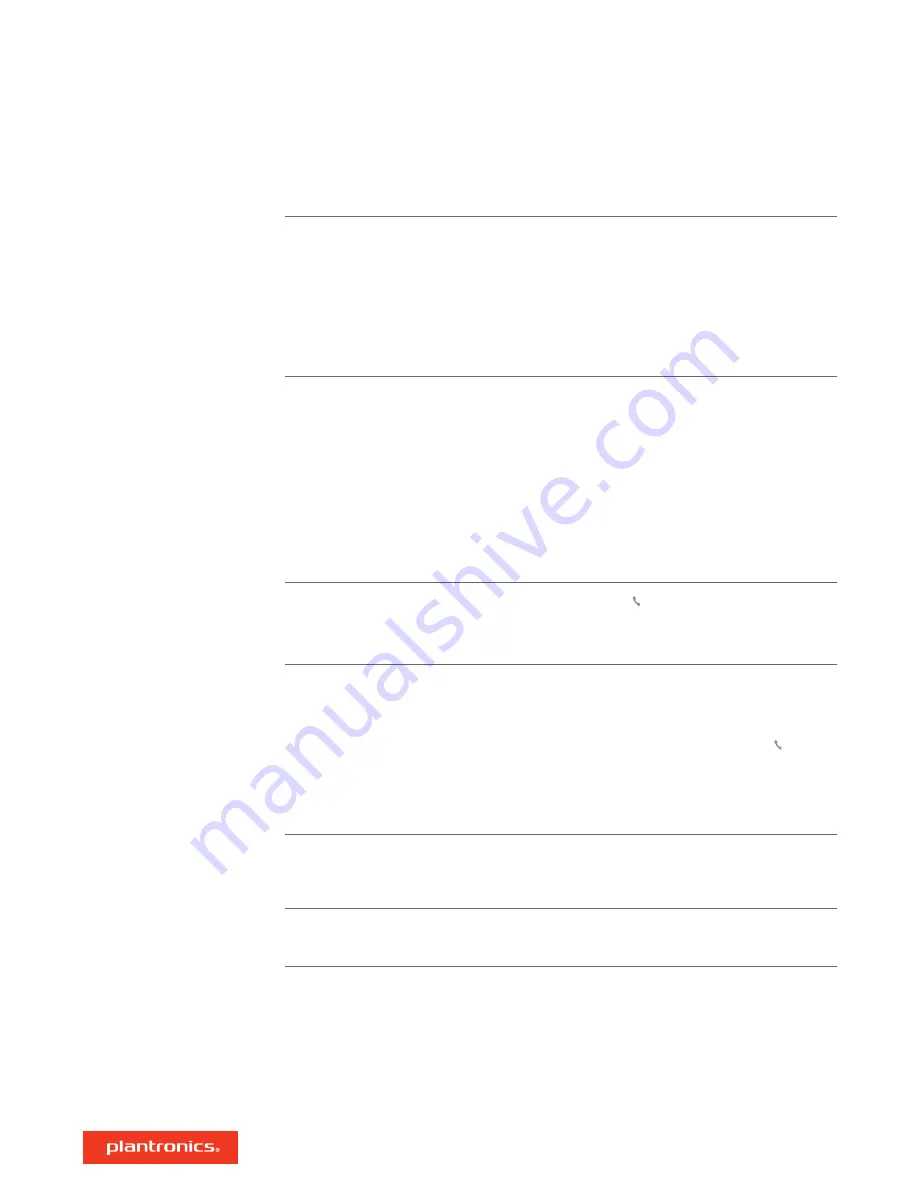
The headset audio is not working as
expected when connected to my computer.
• During a call, nobody can hear me
• During a call, I can't hear anybody
• Music is not coming through my headset
• When I play music and a call comes in, the
music is too loud or doesn't pause
• To configure the headset sound on your computer, see
• Ensure that only one softphone application is opened at a
time.
• For best performance, ensure your headset firmware is
up-to-date. See
.
My headset call control is not working as
expected when on a softphone call.
Check the following:
• For best performance, ensure your headset firmware is
up-to-date. See
.
• Ensure that only one softphone application is opened at a
time.
• If required to enable headset control (answer/end and
mute) functionality, ensure you have Poly Lens Desktop
App installed. See
.
• Select your softphone application in Poly Lens Desktop
App.
(Teams model only) How do I interact with
Microsoft Teams?
• Tap the headset Call button to quickly open and use
Microsoft Teams. See
• Set your target phone by going to Poly Lens Desktop App
(Teams model only) Does my Microsoft
Teams-enabled headset work with other
softphones?
Yes, while your headset is optimized for Microsoft Teams,
it can be configured to use with other supported
softphones. Set your target phone by going to Poly Lens
Desktop App.
When you configure another softphone, the Call button:
• doesn't interact with Teams
• doesn't go to Teams notifications
• will not launch Cortana
The headset audio is cutting out during
softphone calls.
• You may be experiencing Bluetooth density issues. Use
density-friendly corded mode. See
.
The headset talk time is not accurate.
• Deplete your headset battery and then fully charge to
reset the accuracy of the talk time prompts.
Troubleshooting
13















