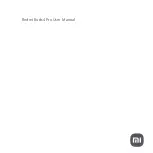• Take off your headset (requires active smart sensors). Put on your headset to unmute.
Tap your headset Teams button to quickly open and use the Microsoft Teams desktop app.
• When not on a call, tap your Teams button to view Microsoft Teams app on your computer.
• When your connected USB adapter LED pulses purple, tap your Teams button to view Teams
notifications.
NOTE
Teams model and Teams desktop application required. Teams mobile application is not
supported.
Active Noise Canceling (ANC) reduces external noise and enhances your music and sound quality.
Slide the ANC switch to choose:
• Low: recommended for office
• High: recommended for loud environments
Smart sensors respond when you put on or take off your headset. Customize in Poly Lens App.
Below describes default settings.
With active sensors
putting on the headset will:
taking off the headset will:
Mobile/softphone call
answer the call
keep call in headset
Music/media
resume music/media (if playing
previous to taking off)*
pause music/media (if playing)*
Mute (activate in Poly Lens App )
unmute if on an active call
mute if on an active call
NOTE
*Functionality varies by application. May not function with web-based apps.
Reset sensors
You may need to reset the sensors if they are not working as expected.
There are two ways to reset the headset sensors. Choose:
• With your headset powered on, charge your headset on the charge stand for 10 seconds
• Power on your headset while pressing the Mute button for more than 4 seconds until the LEDs
flash purple 4 times, being careful to not touch the earcup padding or allow it to come in contact
with surfaces
Disable sensors
You can disable your headset smart sensors 2 ways:
• Manage sensors in Poly Lens App
• Hold both the Mute and Call buttons for more than 4 seconds until the LED flashes purple then
red. Repeat to reactivate; the LED flashes purple then blue
NOTE
Sensors cannot be disabled while streaming audio.
Tap the Call button.
Track selection
Double-tap the Call button to skip to the next track or triple-tap the Call button to play the
previous track.
Launch Microsoft Teams
(Teams model only)
ANC
Use sensors
Play or pause audio
10