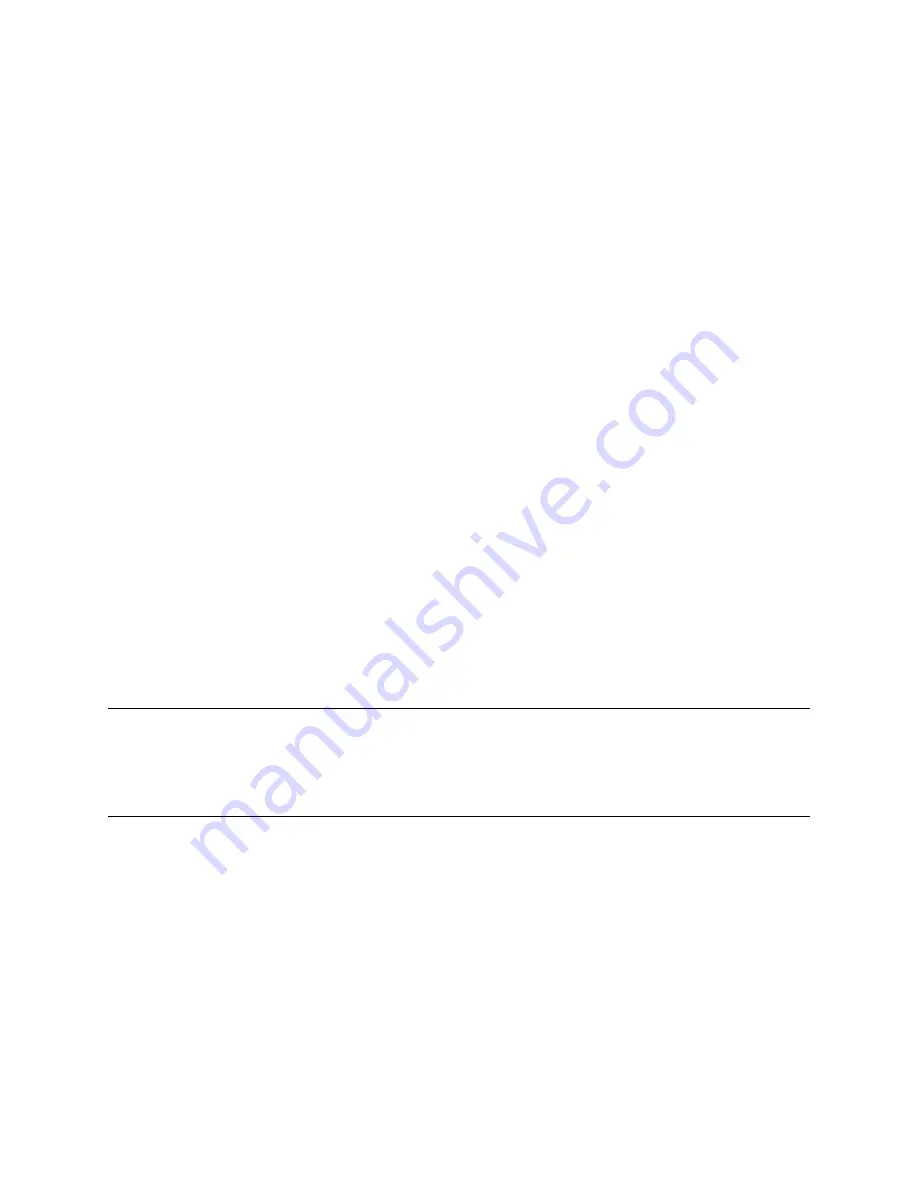
Send Log Files to the Skype for Business Server
You can send your phone’s log files to the Skype for Business server directly from your phone.
Procedure
»
On the phone’s local interface, go to
Settings
>
Basic
>
Diagnostic Logs
>
Upload Logs
.
The phone uploads the logs to the server and your system administrator can access them to
determine any issues with your phone.
Send Log Files to the Skype for Business Server
Using the System Web Interface
You can send your phone’s log files to the Skype for Business server using the system web interface.
Procedure
1.
Enter the IP address of your phone into a web browser. For example, enter
https://
10.223.4.54
.
2.
Select
User
and enter your user password.
The default user password is
123
.
3.
Go to
Diagnostics
>
Upload Logs
.
The phone uploads the logs to the server and your system administrator can access them to
determine any issues with your phone.
Reboot Your Phone
Your system administrator may ask you to reboot the phone to assist in troubleshooting.
Caution:
Before you reboot the phone, contact your system administrator. Rebooting the phone
requires an administrative password. If the phone is malfunctioning, you may be able to
restore normal operation without rebooting it. Additionally, your system administrator may want
to troubleshoot the phone before you reboot it. You don’t need to reboot the phone to update
its configuration.
Procedure
1.
Go to
Settings
>
Basic
.
2.
Select
Reboot Phone
.
3.
Select
Yes
.
The reboot process begins, and the process ends when the
Home
screen displays.
Troubleshooting
73


































