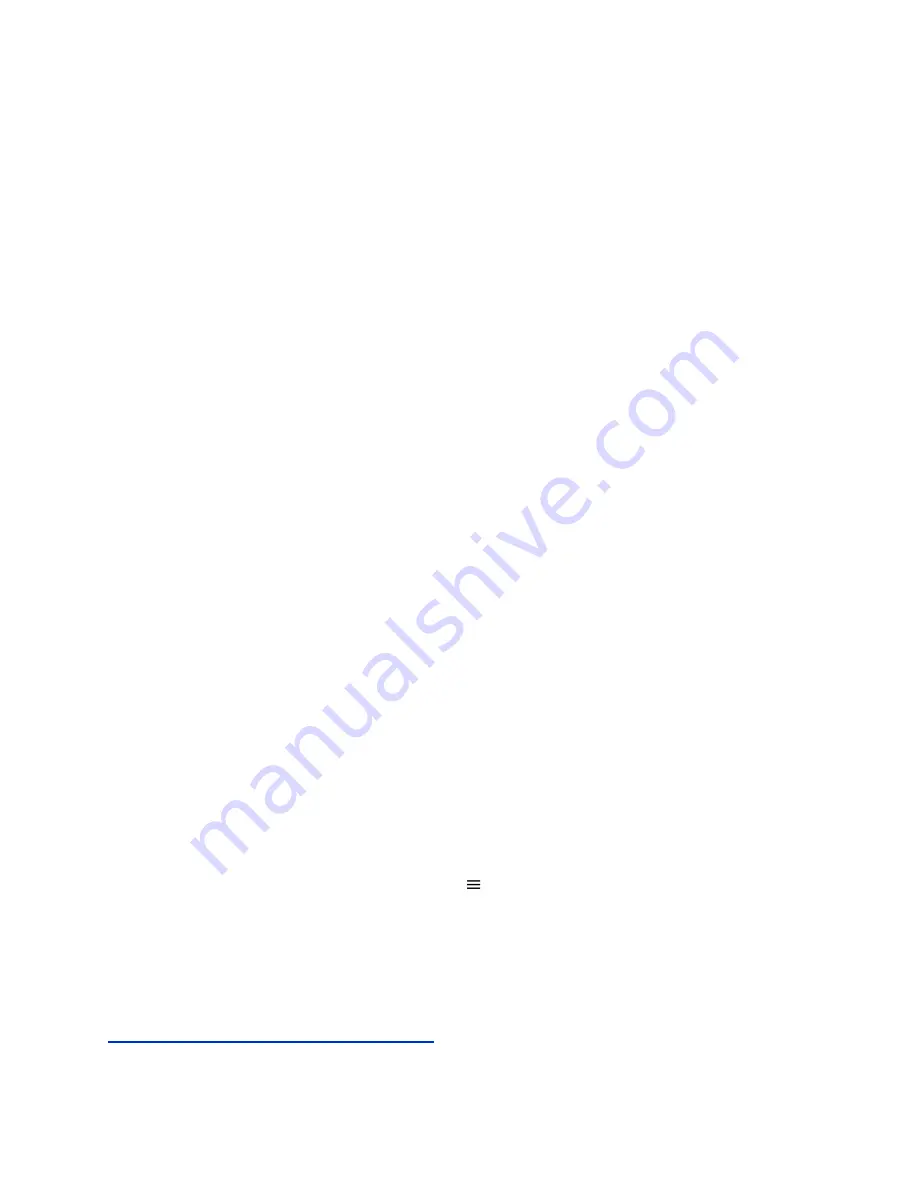
Promote or Demote a Conference Participant
Presenters can promote conference participants from an attendee to a presenter or demote conference
participants from a presenter to an attendee.
Procedure
»
Do one of the following:
• Select
Make Presenter
to promote an attendee to presenter.
• Select
Make Attendee
to demote a presenter to attendee.
Enable and Disable Conference Announcements
Presenters can choose to enable or disable announcements during a Skype for Business conference call,
if enabled.
When enabled, announcements play during the following situations:
• A presenter mutes or unmutes the audience.
• A presenter locks or unlocks the conference.
• A presenter removes a conference participant.
• A new participant joins the conference.
Procedure
»
During a conference call, do one of the following:
• Select
Enable Announcements
to enable announcements.
• Select
Disable Announcements
to disable announcements.
Locking a Conference Call
Presenters can lock a conference call to prevent participants from joining the conference call without
approval.
Anyone on the network can join an unlocked conference call automatically with the right conference dial-
in number and ID. With a locked conference call, people who want to attend the meeting must wait for the
main presenter (the person who initiated the conference call) to admit them to the meeting.
Lock and Unlock a Conference Call
You can lock or unlock an active conference call.
Procedure
1.
During an active conference call, select
Menu
.
2.
Toggle between
Lock
or
Unlock
, depending on whether the conference call is already locked or
not.
• To lock the conference call, select
Lock
. The main presenter must admit anyone that tries to
join the call.
• To unlock the conference call, select
Unlock
. Anyone can join the conference call.
Related Links
Send Active Conference Information to a Contact
on page 35
Conference Calls
38
















































