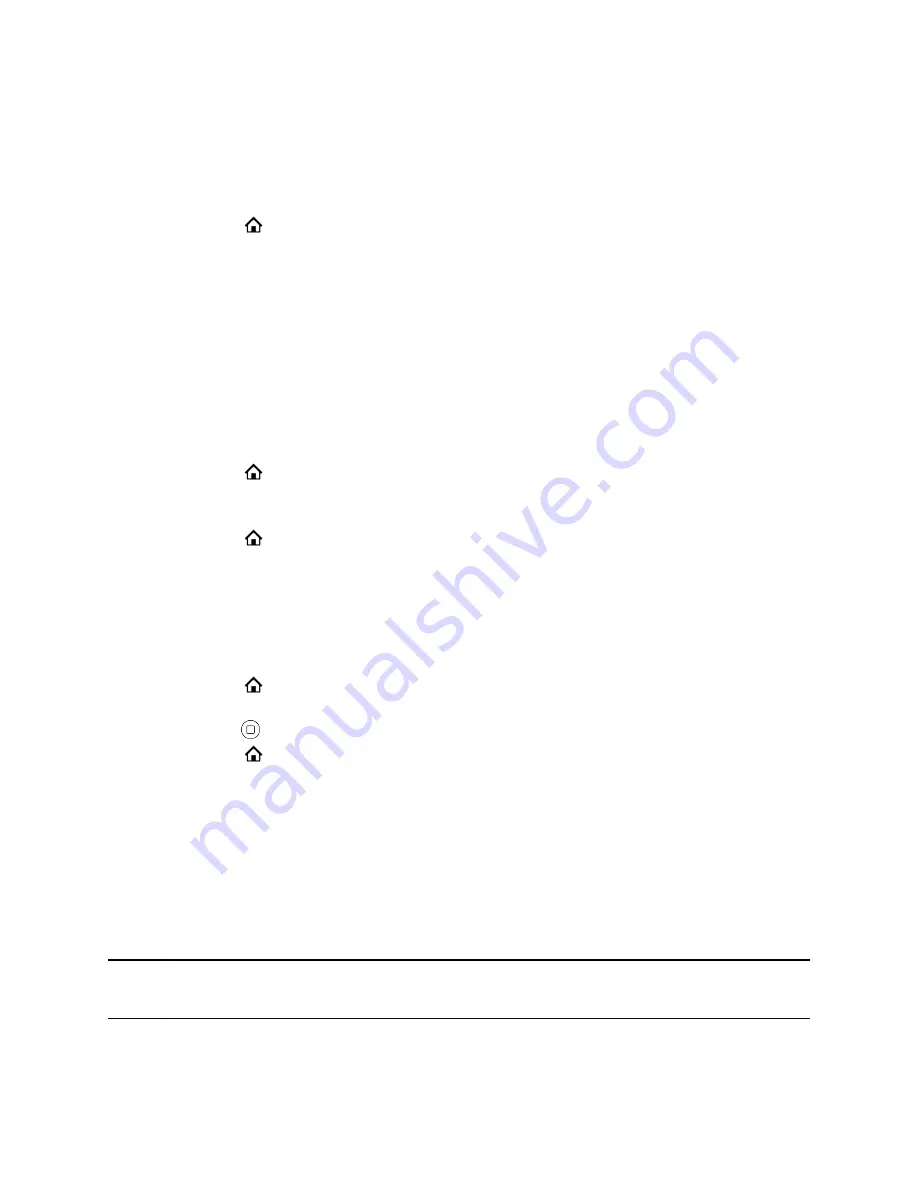
Set Dim Screen Delay
You can set the amount of time the phone must be idle before the screen dims.
Procedure
1.
Press
Home
.
2.
Go to
Preferences
>
Dim Screen Delay
.
3.
Press the
Edit
softkey.
4.
Using the dialpad, enter the number of seconds the phone is idle before the screen dims.
5.
Press the soft key or center button to
Save
.
Disable Dim Screen
You can disable dim screen.
If disabled, your screen remains at the set brightness even when idle.
Procedure
1.
Press
Home
.
2.
Go to
Preferences
>
Dim Screen
.
3.
Press the
Disable
soft key.
4.
Press
Home
to exit
Preferences
and confirm your selection.
Adjust the Screen Brightness
You can change the brightness on your phone's screen.
Procedure
1.
Press
Home
.
2.
Go to
Preferences
>
Screen Brightness
.
3.
Press
Enter
repeatedly to cycle through the available screen brightness settings.
4.
Press
Home
to exit
Preferences
and confirm your selection.
Use a USB Flash Drive to Add a Personal Photo or
Ringtone
Add personal photos or ringtones to internal storage using a USB flash drive on VVX 250, 350, and 450
business IP phones.
For VVX 450 business IP phones with connected VVX EM50 expansion modules, you can connect a USB
drive to the side USB port on the expansion module.
Note:
The maximum resolution for images is 1024 X 768 and the maximum file size for ringtones is
1MB.
VVX Business IP Phone Settings
58






























