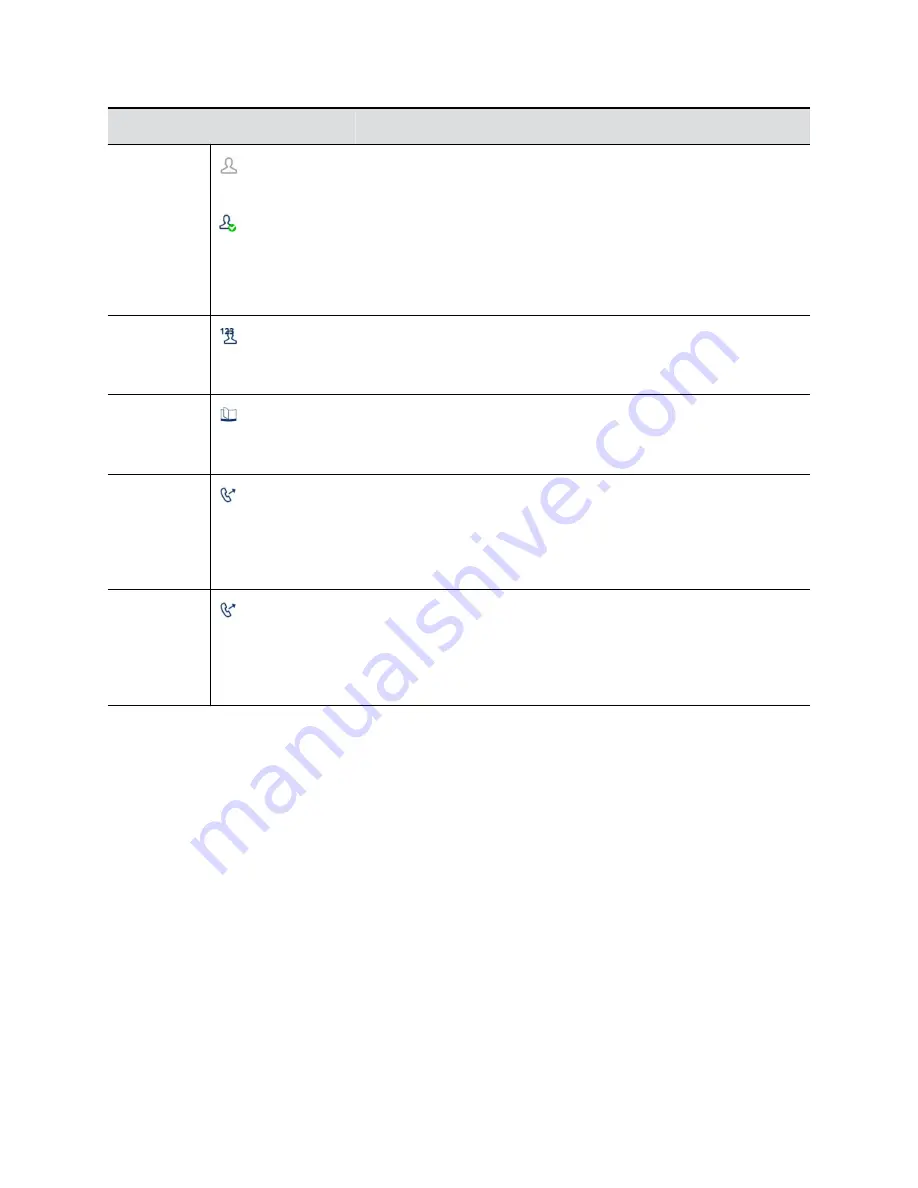
Feature Key
Stages
Feature Description
Hoteling
Logged Off
Logged On
This feature is also known as
Hot Desking
. The phone may be set up for
temporary use by a guest, such as a visiting employee or temporary
worker. The guest presses this key and enters a user name and
password to log in. Then they can use the phone as their own extension
temporarily (until logging out or on a remote logout performed by the
server).
This function must be bound to a specific voice service that supports this
feature.
Disposition
Code
Enter a Disposition Code for the last customer call.
This function must be bound to a specific voice service (that supports
this feature).
Next Tab
Move to the next tab of VLKs - when at Tab 4, pressing this key cycles
back to Tab 1.
This function cannot be bound to a specific voice service.
Transfer
Invoke the call transfer function on the currently highlighted call on the
screen when the
Current Calls function
is at the top of the display
stack. The call must be in a transferable state, such as is in the Holding
or Connected state.
This function cannot be bound to a specific voice service.
Blind Transfer
Invoke the blind call transfer function on the currently highlighted call on
the screen when the
Current Calls function
is at the top of the display
stack. The call must be in a transferable state, such as is in the Holding
or Connected state.
This function cannot be bound to a specific voice service.
Navigating VVX Business IP Phones, OBi Edition
Your phone provides a wide range of features. To begin to learn about them, you can become familiar
how to access the home screen, calls screen, and more.
Home Screen
The
Home screen
launches automatically when the phone starts up.
The
Home screen
only has one level that shows the
Main
menu of all available functions.
Access Home Screen
The Home screen shows all available functions or applications on your phone.
Getting Started with Polycom VVX Business IP Phones, OBi Edition
20
















































