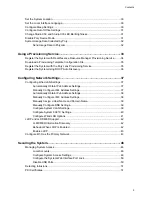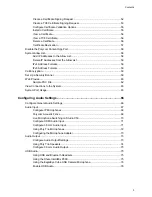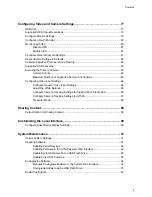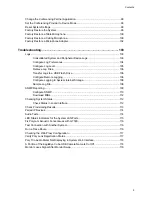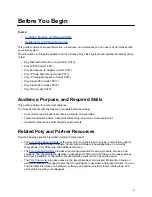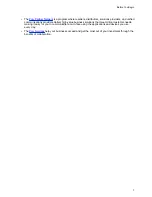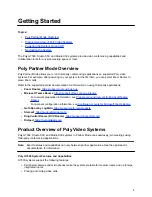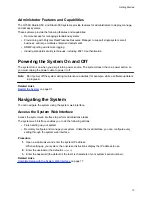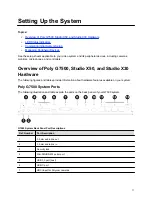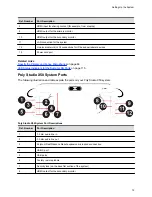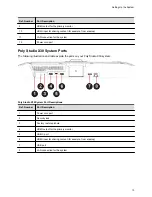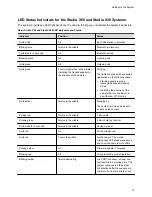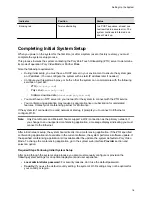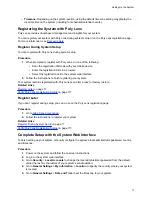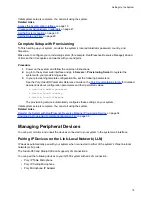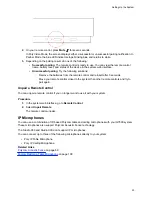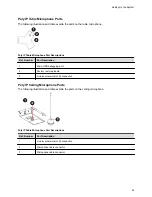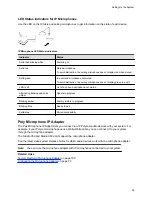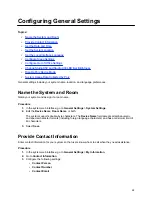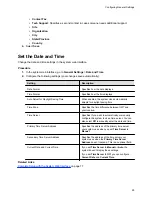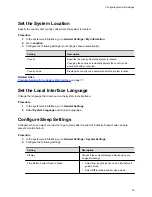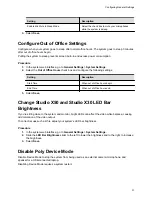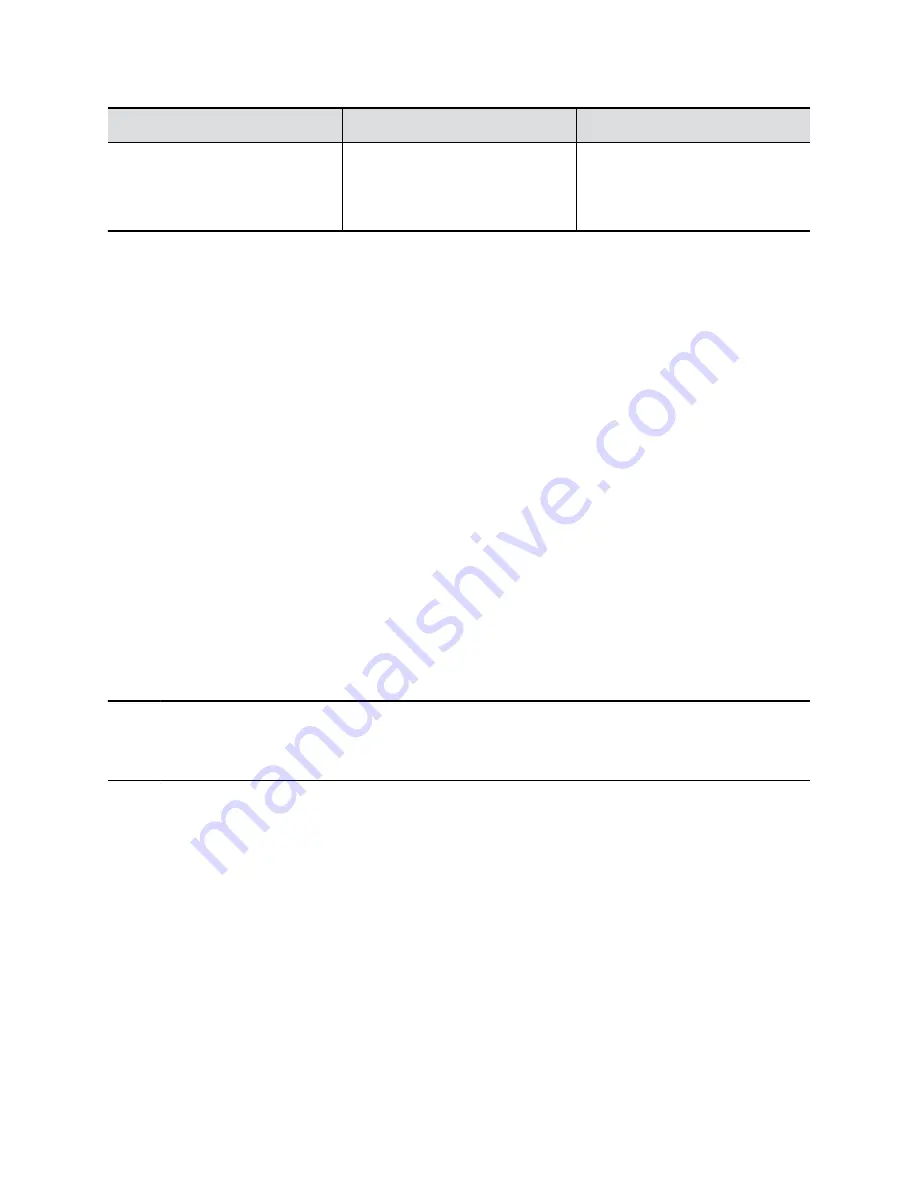
Indicator
Position
Status
Blinking red
Twelve alternating
In a POST sequence, at least one
test resulted in a severe error. The
system continues to blink red and
doesn’t start up.
Completing Initial System Setup
When you power on the system for the first time (or after a system reset or factory restore), you must
complete the system setup process.
This process involves the system contacting the Poly Zero Touch Onboarding (ZTO) server to determine
its mode of operation: Poly Video Mode or Partner Mode.
Note the following requirements:
▪ During initial setup, you must have a DHCP server in your environment to ensure the system gets
an IP address. (You can configure the system with a static IP address later if needed.)
▪ Configure your firewall, web proxy, or both so that the system can communicate with the following
services on port 443:
◦ ZTO (
zto.poly.com
)
◦ Poly Lens (
lens.poly.com
)
◦ Software download site (
downloads.polycom.com
)
▪ You must have an NTP server on your network for the system to connect with the ZTO service.
▪ Your conferencing application may require a separate license or subscription for call-related
features. Contact your conferencing partner for information.
If the system isn’t connected to a valid network at startup, it prompts you to connect to Ethernet or
configure Wi-Fi.
Note:
Only Zoom Rooms and Microsoft Teams support a Wi-Fi connection as the primary network. If
you change to an unsupported conferencing application, a message displays indicating you must
connect to the Ethernet.
After initial network setup, the system boots directly into a conferencing application. If the ZTO specified
conferencing application isn’t available in the current software, the system performs a software update. If
the specified conferencing application isn’t available after the update, the system defaults to Poly Video
Mode. To change the conferencing application, go to the system web interface
Provider
section and
select an option.
Required Steps Following Initial System Setup
After going through the system setup process, you also must manually configure or provision the
following system settings for an optimal deployment and user experience:
▪
Local administrator password
: For security reasons, don’t use the default password.
▪
Country
: If you use the default country setting, the system’s Wi-Fi settings may not be optimal for
your country or region.
Setting Up the System
16