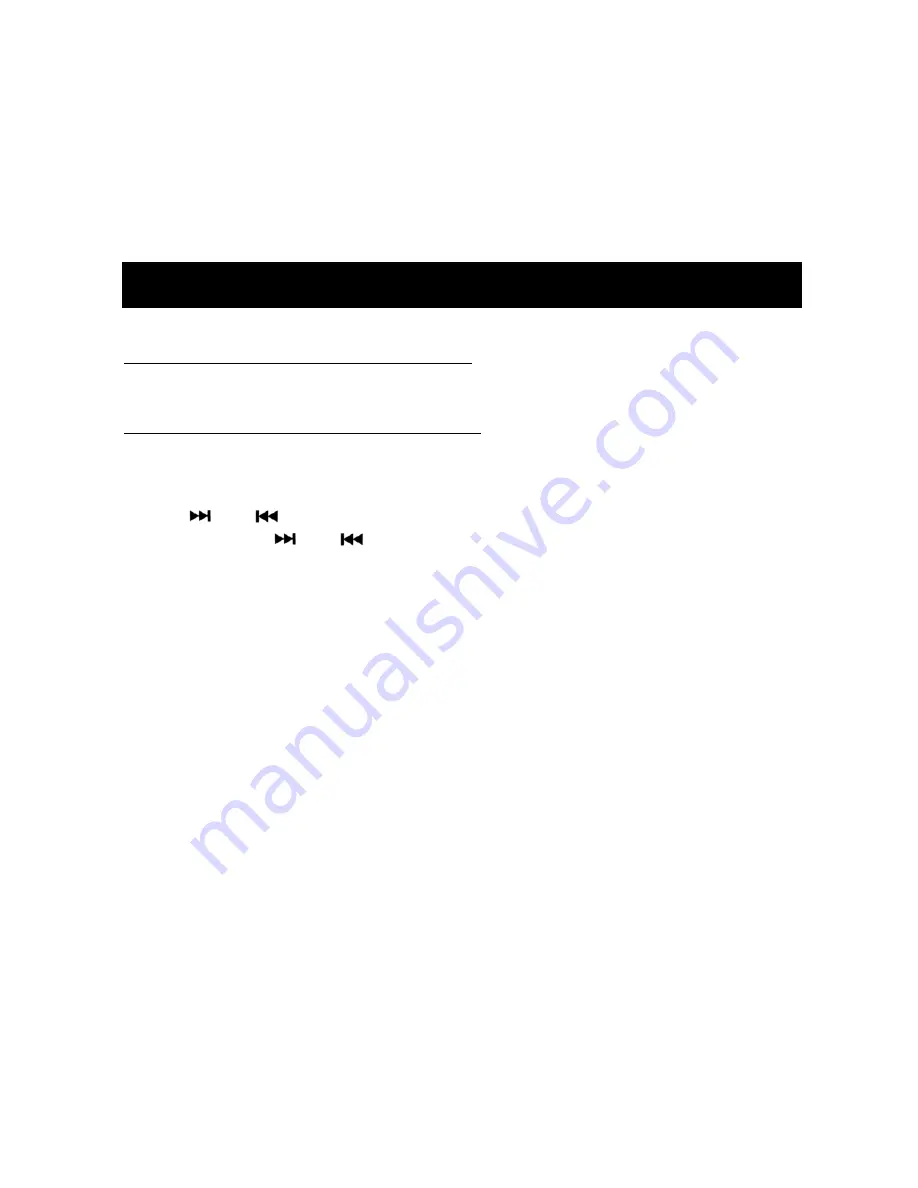
17
U S B O P E R A T I O N
This unit can be connected to any portable music devices such as MP3
Player, TV and DVD through the AUX IN located at the back of the unit.
Press
MODE button
to change the mode to ―AUX Input 1‖ (back) or ―AUX
Input
2‖ (DMD drawer) mode.
Please note: In this mode, all controls and functions must be controlled
from your music device.
SWITCHING TO USB MODE
If there is no USB inserted in the driver:
Insert a USB through the USB port located at the back of the unit then
press
MODE button
to change to USB mode.
If a USB is already inserted in the driver:
Press
MODE button
to change to USB mode.
SELECTING SONGS
Press
or
button
or rotate
Function/Select knob
to select a song.
Press and Hold
or
button
to fast forward or rewind a song.
SELECTING SONGS BY FOLDER
Note: Make sure RPT MODE is off before using this function
Press
5 button
or
6 button
to select folder downward or upward. If a folder
does not exist or does not have music files, it will be skipped.
SEARCHING TRACK NUMBER DIRECTLY
Press the AS/PS button
―Select:0000‖ will show on the display. The 0’s
indicates the track numbers. Use the
PRESET
buttons
to select the
desired track number. When finished, press
Function/Select knob
to
confirm and play.
Explain as follows:
-
If you want to search track number 1176, you have to press
1 button
one time to get 1, then press
2 button
one time to get 1, then press
3
button
seven times to get 7, then press
4 button
six times to get 6
-
Press
Function/Select knob
to confirm and play.
DISPLAY INFORMATION (music files only)
Press
MENU button
to display information (i.e. folder name, song title,
album name, artist, etc.) of the song that is currently playing (if available).
Summary of Contents for MRD85i
Page 24: ...24 NOTES...
Page 25: ...25...























