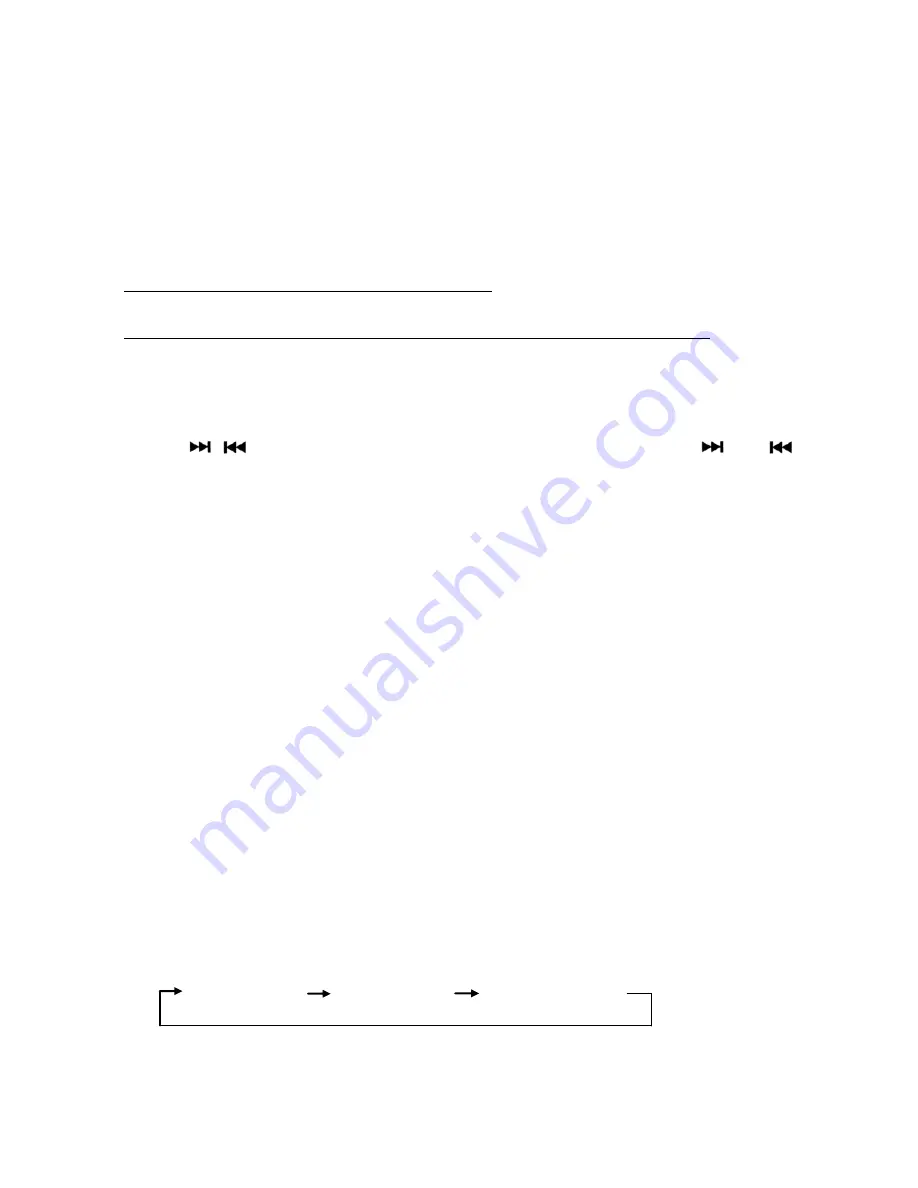
13
your radio's unique 12-digit SIRIUS ID number (SID). This number is
also available on the back of SIRIUS Tuner SCC1. Write down this
number and call 1-888-539-SIRIUS (1-888-539-7474) with your credit
card handy to activate SIRIUS service. Or, you may go to website
https://activate.siriusradio.com// to activate the service. If you do not
subscribe the full service, the unsubscribed channel will display
"CALL 888-539-SIRIUS to subscribe.
If a SIRIUS TUNER is already connected:
Press
MODE
button to change to SIRIUS mode.
If there is no SIRIUS TUNER connected this mode will be skipped.
Please connect your SIRIUS Tuner to the SIRIUS port located at the back
of the unit. Then press
MODE
button to change to SIRIUS mode.
SELECTING A CHANNEL
Press
/
button
to select a channel. Press and Hold
or
button
to go faster.
SEARCHING CHANNEL NUMBER MANNUALLY
Press
AS/PS button
―Select: - - - ‖ will show on the display. Use the
PRESET 1, 2 and 3
buttons
to select the desired channel number. When
finished, press
Function/Select knob
to confirm and play.
Explain as follows:
-
If you want to search channel number 151, you have to press
1 button
one time to get 1, then press
2 button
five times to get 5, then press
3
button
one time to get 1.
-
Press
Function/Select knob
to confirm and play.
SELECT A CHANNEL BY CATEGORY
Press
MENU button
twice to enter category setting then rotate
FUNCTION/SELECT knob
to turn on the category. Use the
FUNCTION/SELECT knob
again to navigate to all the categories available
then when done selecting a category press
FUNCTION/SELECT knob
once or twice to confirm. The unit will only play the selected category.
SELECTING THE FREQUENCY BAND
In SIRIUS mode, press
BAND button
to locate the desired band. The
reception band will change in the following order:
S1 S2 S3
Summary of Contents for MRD85i
Page 24: ...24 NOTES...
Page 25: ...25...










































