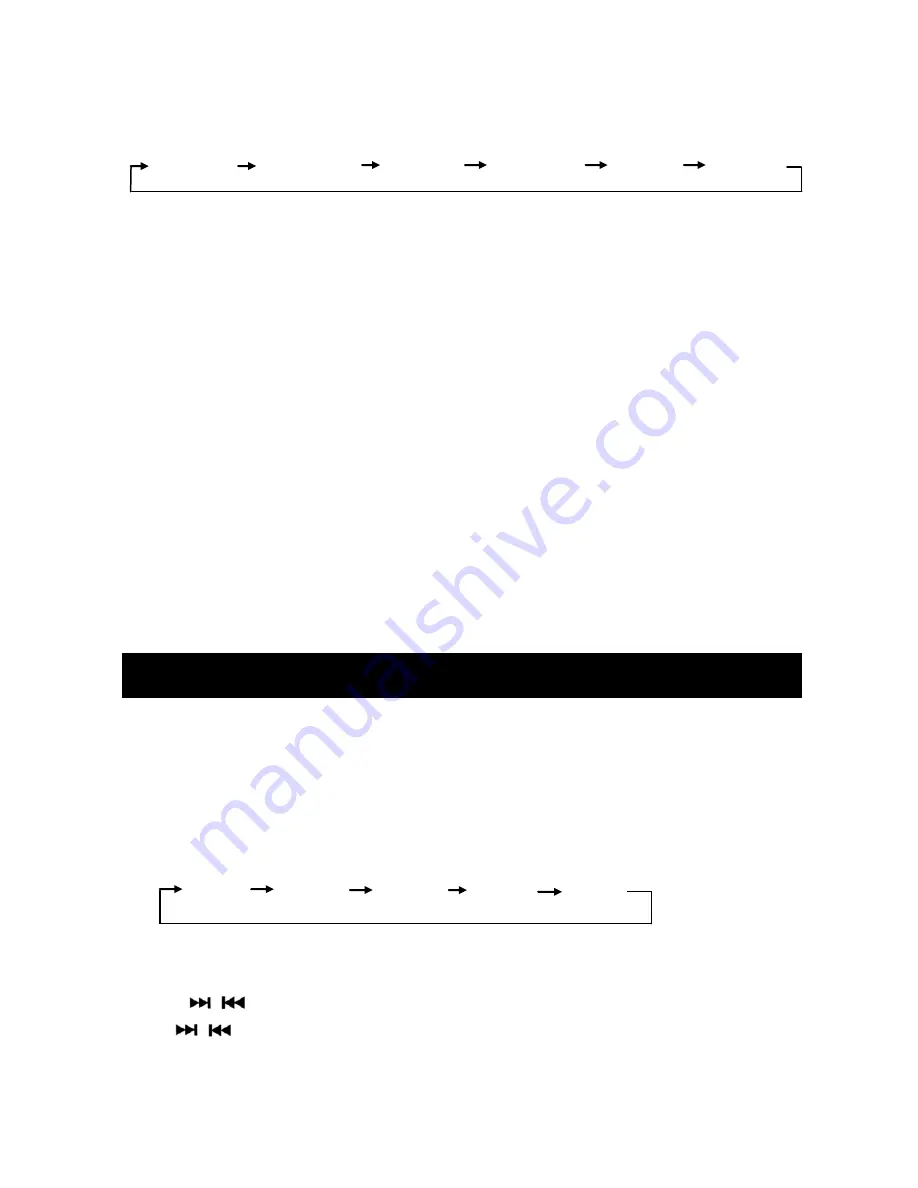
10
R A D I O O P E R A T I O N
use the Volume Knob to adjust to different setting. Press
Function/Select
knob
to confirm.
America Australia Japan Europe2 China Europe
MODE SELECTION
Press
MODE button
to choose desired listening mode. (e.g. Radio mode to
USB mode to AUX IN mode
… etc.)
MUTE
Press
MUTE button
to mute the sound. Press again to return to previous
volume level.
DIMMER CONTROL
Press and hold
MENU button
for 3 seconds to display current setting.
Then use the Volume Knob to adjust to different setting.
RESET FUNCTION
Open front panel to display reset button. Use a ballpoint pen to press the
reset button. The reset function is used in the following situations:
-
All the function buttons do not operate.
-
Error sign on the display.
SWITCHING TO RADIO MODE
Press
MODE button
to select radio mode.
SELECTING THE FREQUENCY BAND
In radio mode, press
BAND button
to locate the desired band. The
reception band will change in the following order:
FM1 FM2 FM3 AM1 AM2
SELECTING STATION
Press
/
button
to select a station. To use manual tuning, press and
hold
/
button
or use
Function/Select knob
.
Summary of Contents for MRD85i
Page 24: ...24 NOTES...
Page 25: ...25...

























