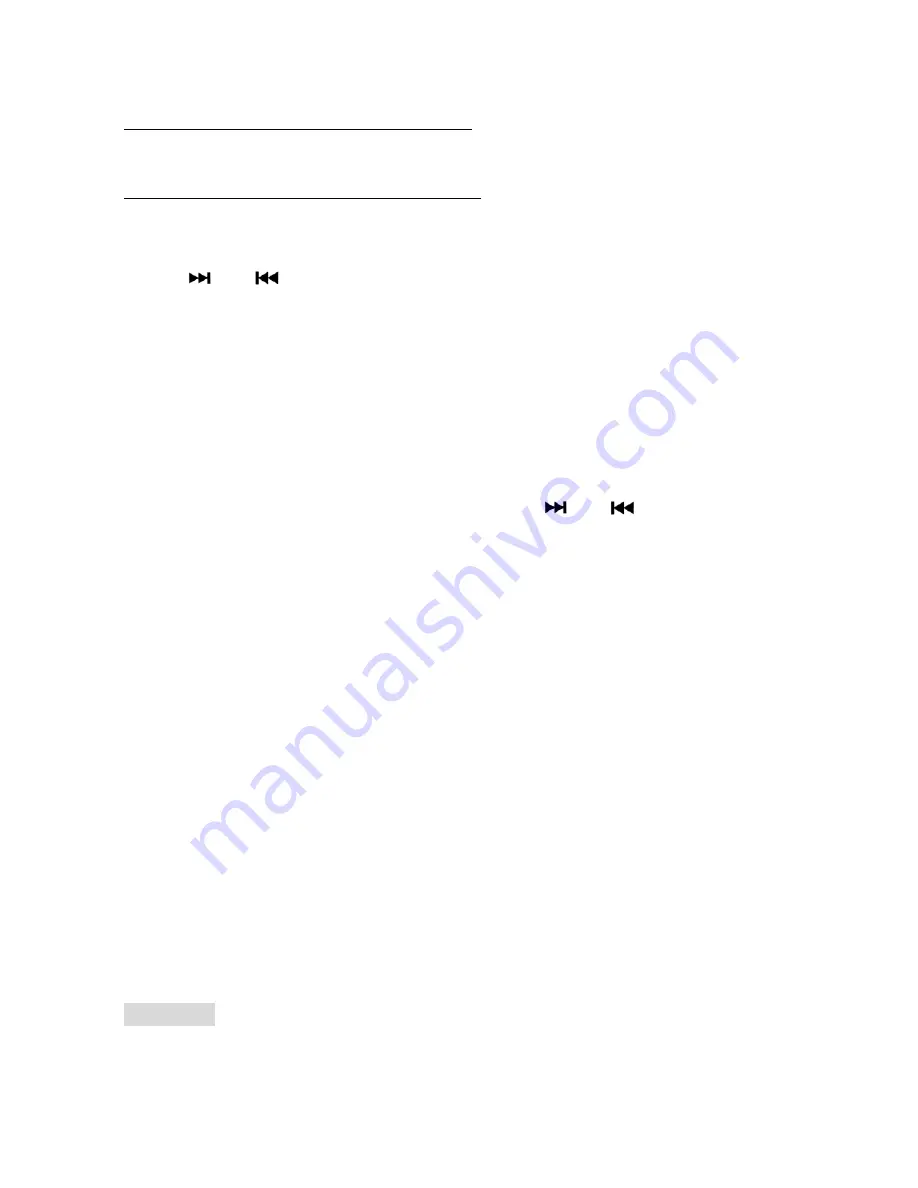
10
SWITCHING TO USB MODE
If there is no USB inserted in the driver:
Insert a USB through the USB port located at the back of the unit then the
unit will automatically play the music files.
If a USB is already inserted in the driver:
Press
SRC button
to change to USB mode.
SELECTING A SONG
Press
or
button
to select a song.
SELECTING A SONG BY TITLE OR BY FILENAME
Press and rotate
Volume Knob
to select music by title/filename then press
Volume knob
again to confirm.
PAUSE FUNCTION
Press
BND button
to pause play. Press
BND button
again to resume play.
To play MOVIE
- press
MENU button
then rotate
Volume knob
to select
MOVIE then press to play. If available, press
or
button
select
another movie to play
SELECTING A MOVIE BY TITLE OR FILENAME
Press and rotate
Volume Knob
to select movie by title/filename then press
Volume knob
again to confirm.
Video output - If GSMR30 is connected to an external TFT screen, press
and hold
BND button
for 2 second to switch to external display, GSMR30
screen will be blank while video is displaying to an external screen. Press
and hold
BND button
again to resume GSMR30 screen display.
To play PHOTO file -
press
MENU button
then rotate
Volume knob
to
select PHOTO to play.
Once selected, unit will automatically display the photos by slide show.
IMPORTANT NOTE:
Some USB devices may not be compatible with the unit.
Some USB devices may take more than 45 seconds to initiate after
plugging in. If this happen, try to remove the USB memory stick and insert
it again.
CAUTION
If there are important files in the USB device, do not connect it to the main
unit to play. Any wrong operation may cause file loss. Our company
Summary of Contents for GSMR30
Page 5: ...5 W I R I N G D I A G R A M...
Page 16: ...16 NOTES...
Page 17: ...17...
Page 18: ...18...


















