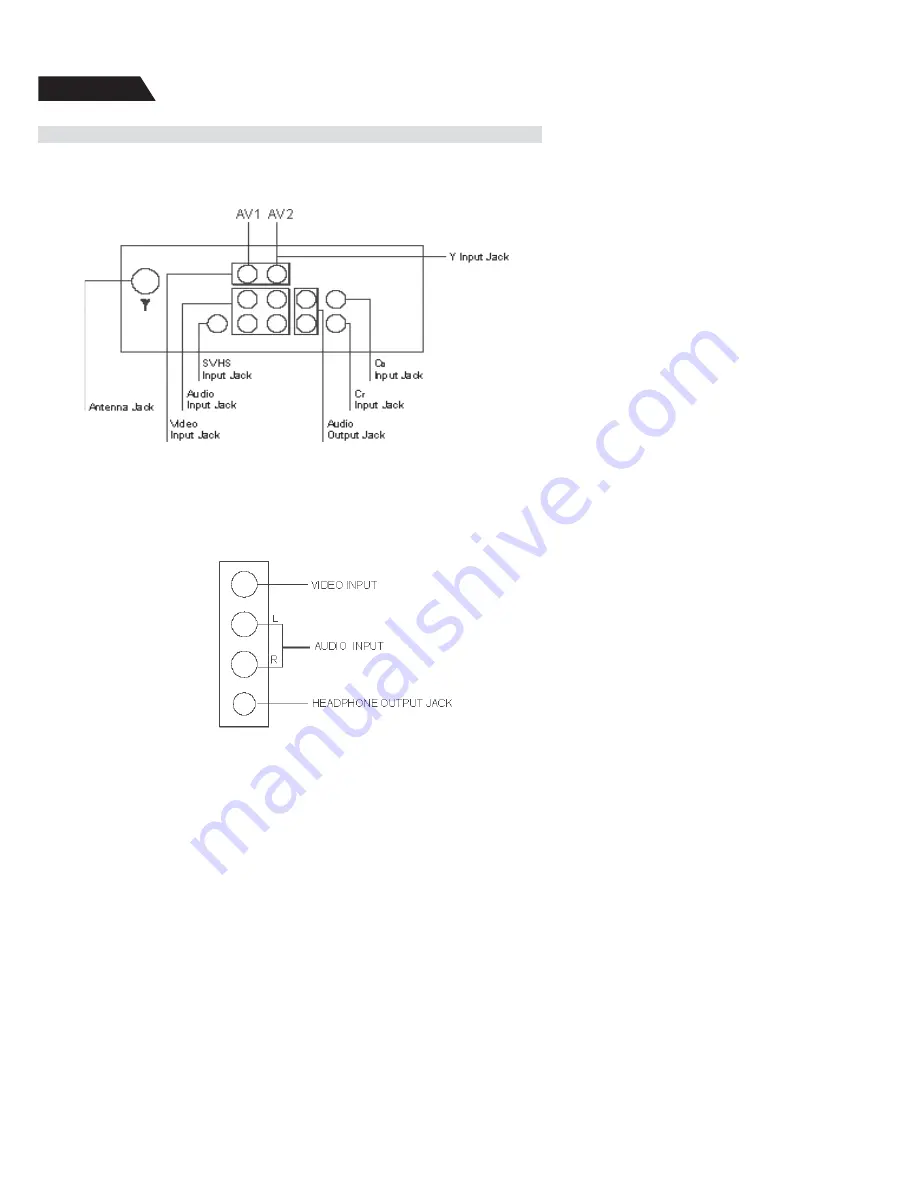
5
Overview
Overview of the back AV jacks
Observe the AV jacks on the back of TV, and refer to the following diagram to learn
the function of every AV jack.
Note: Different model may have different jack. Please refer to
SA-U series
color TV Functions table
in page 21 for your model.
Si
de AV and Headphone jacks
Make sure your TV has side AV and headphone jacks. If it has side AV inputs,
please refer to the following diagram to learn the function of every side jack.
Summary of Contents for TTM-2410
Page 1: ...24 Pure Flat Tube Stereo TV TTM 2410 20060630 ...
Page 21: ......





















