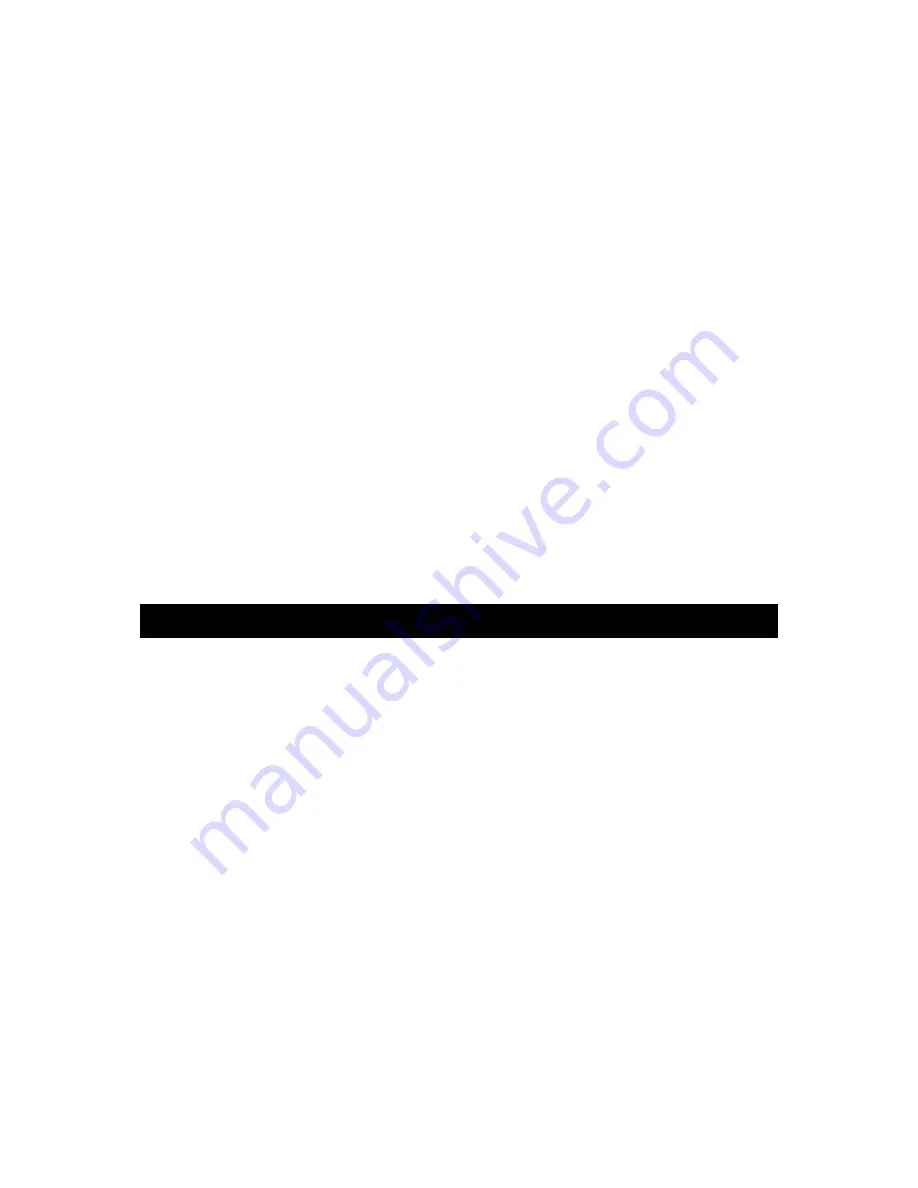
5
FCC Warning
Class B Computing Device
Information to User
This equipment has been tested and found to comply with the limits for a Class B Digital Device pursuant to
part 15 of FCC Rules. These limits are designed to provide reasonable protection against harmful
interference in a residential installation. This equipment generates, uses, and can radiate radio frequency
energy and, if not installed and used in accordance with the instructions, may cause harmful interference to
radio communications. However, there is no guarantee that interference will not occur in a particular
installation. If this equipment does cause harmful interference to radio or TV reception, which can be
determined by turning the equipment off and on, the user is encouraged to try to correct the interference by
one or more of the following measures:
1) Reorient or relocate the receiving antenna.
2) Increase the separation between the equipment and unit.
3) Connect the equipment into an outlet on a circuit different from that to which the unit is connected.
4) Consult the dealer or an experienced radio/TV technician for help and for additional suggestions.
The user may find the following booklet prepared by the Federal Communications Commission helpful:
“How to Identify and Resolve Radio - TV Interference Problems". This booklet is available from the US
Government Printing Office, Washington, D.C. 20402, and Stock No. 004-000-00345-4.
FCC Warning
The user is cautioned that changes or modifications not expressly approved by the manufacturer could void
the user's authority to operate the equipment.
NOTE
: In order for an installation of the product to maintain compliance with the limits for a Class B Device,
shielded cables must be used.
Manufacture under license from Dolby Laboratories.
"Dolby" and the double-D symbol are trademarks of Dolby Laboratories.
LCD TV
1
User manual
1
Quick start guide
1
Remote control
1
Remote control guide
1
AC power cord
1
Audio cord
1
Video cord
1
Component cable
1
AAA batteries
2
Warranty Card 1
PACKAGE CONTENTS







































