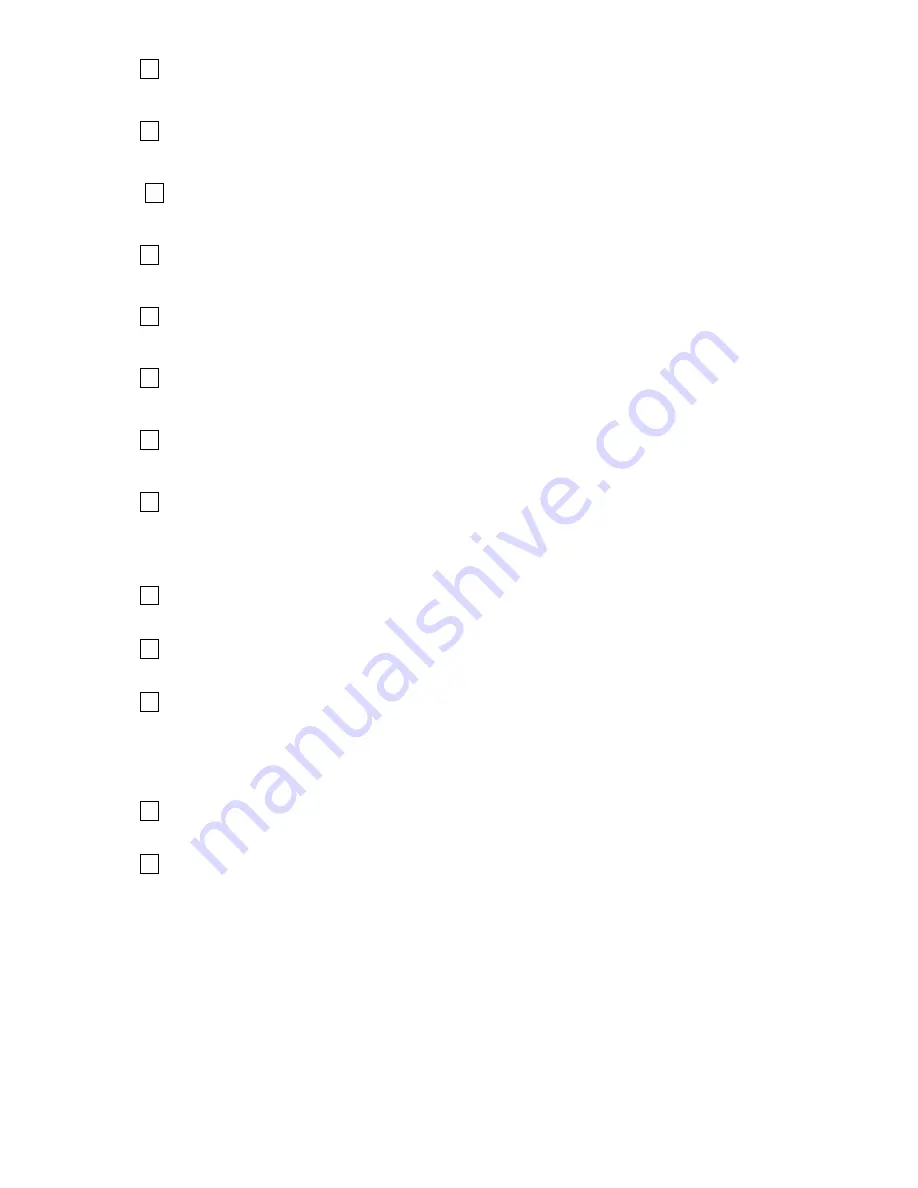
9
13 MUTE
Press to mute sound or cancel mute (Mute will turn on when there is no signal).
14 MENU
Press to go to the On Screen Display (OSD) menus or exit the menu operation.
15 ZOOM
Press to adjust aspect ratio among Full-Screen, Zoom and Normal.
16 PICTURE
The list key can select your desired picture settings: Personal, Nature, Rich, and Soft.
17 SOUND
Press to select your desired sound settings: Personal, Standard, Music, and Movie.
18 HDMI
Press to select HDMI as your input.
19 INPUT
Press to select from the different signal sources available.
20 SLEEP
Press to select the length of time that you want to keep the TV turned on. Once the time
has elapsed, the TV will shut off.
21 LIST
Press to display all the channel numbers and labels.
22 EXIT
Press to exit the menu operation.
23 MTS
In NTSC mode, press to select MTS (Multi-Channel Sound) or BTSC (Broadcast
Television System Committee).
In DTV mode, press to select Audio Language.
24 PC
Press to select PC as your input.
25 LOCK
Press to enter into LOCK menu.











































