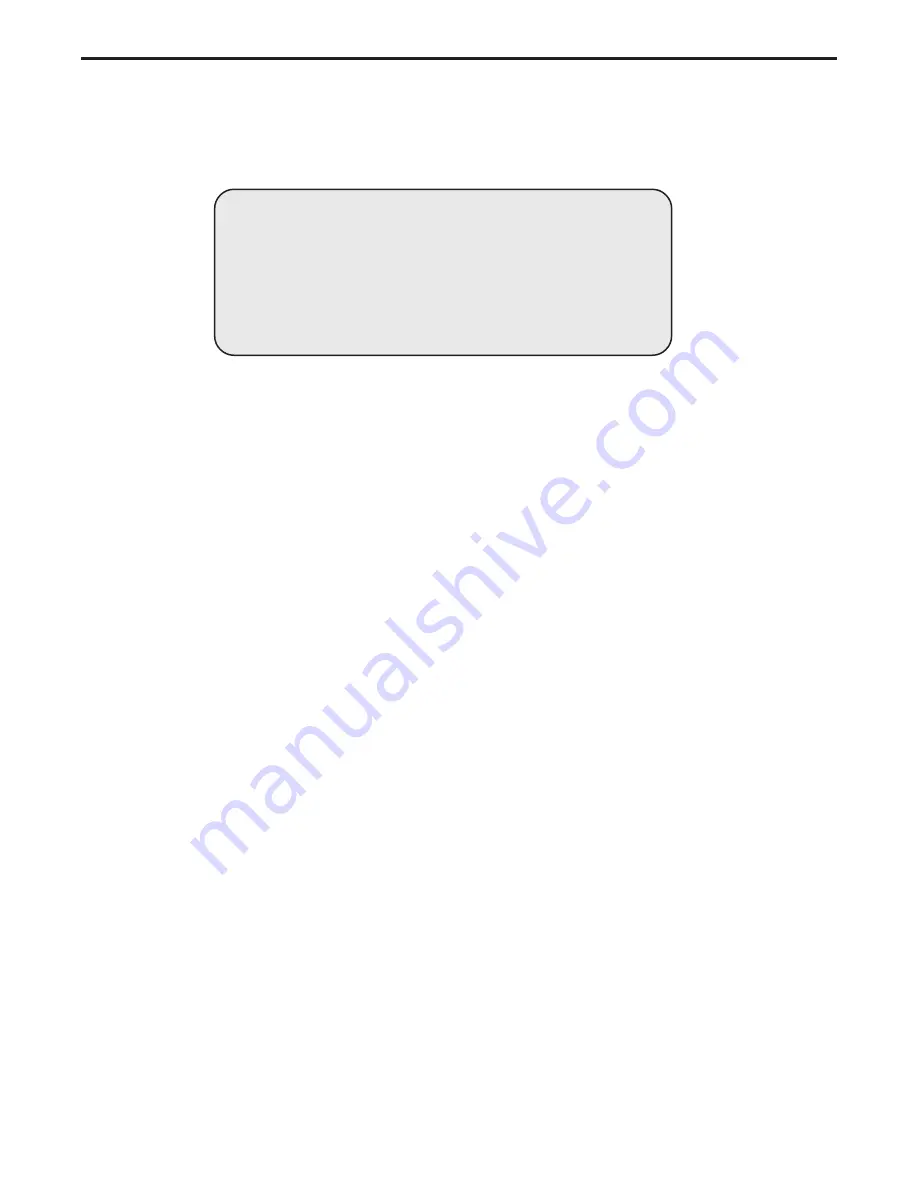
56
Slide Scanner Repair Manual Calibration and Adjustments
Checking Scanner Self-Test (Power-Up)
1. Setup the slide scanner and host computer as explained in the provided User's guide.
2. Turn on the slide scanner by setting its Power On/Off (1/0) switch to On (1). The green Power
LED lights to indicate that the slide scanner is turned on. (The fan also turns on.)
Notes: • If the fan does not come on, immediately turn off the slide scanner and determine
the cause of the malfunction. If necessary, replace the fan.
• If the systems ROM was replaced, cycle the power-up sequence twice to turn on
the slide scanner.
3. During power-up, the slide scanner initiates its self-test routine. The Ready LED is off while
the slide scanner cycles through its self-test routine. (Refer to the simplified flow diagram
shown in Figure 3-2 for the steps necessary to self-test the slide scanner.)
4. Upon completion (passed self-test), the transporter returns to its home position and the Ready
LED lights steady to indicate that the slide scanner is ready to operate.
Notes: • If the yellow Ready LED continually blinks, the slide scanner failed its self-test.
Run the provided LabVIEW test to determine why the slide scanner failed its
self-test . (Refer to the LabVIEW Test in Section 5 of this Repair Manual for
detailed instructions on how to run the LabVIEW Test.)
• If the yellow Ready LED does not light after the self-test is performed,
power-down, wait approximately 10 seconds and then power-up again.
5. During the first scan and each subsequent scan that detects drift in the lamp or the front end,
the slide scanner initiates its calibration routine. (Refer to the simplified flow diagram shown in
Figure 3-3 for the steps necessary to calibrate the slide scanner.)
WARNING
• When turning on the system always make sure that the
slide scanner is turned on first and then the host computer.
• When turning off the system its the opposite - always turn
off the host computer first and then the slide scanner.
Summary of Contents for SprintScan SS35
Page 9: ...Slide Scanner Repair Manual Scanner Overview 9 1 Scanner Overview...
Page 31: ...Slide Scanner Repair Manual FunctionalDescription 31 2 Functional Description...
Page 50: ...50 Slide Scanner Repair Manual Calibration and Adjustments 3 Calibration and Adjustments...
Page 72: ...72 Slide Scanner Repair Manual Parts Replacement 4 Parts Replacement...
Page 96: ...96 SlideScannerRepairManual Diagnostics and Troubleshooting 5 Diagnostics and Troubleshooting...
Page 157: ...157 Slide Scanner Repair Manual System Diagrams 6 System Diagrams...
Page 159: ...159 Slide Scanner Repair Manual System Diagrams Power Supply Specification Sheet 1 of 4...
Page 160: ...160 Slide Scanner Repair Manual System Diagrams Power Supply Specification Sheet 2 of 4...
Page 161: ...161 Slide Scanner Repair Manual System Diagrams Power Supply Specification Sheet 3 of 4...
Page 162: ...162 Slide Scanner Repair Manual System Diagrams Power Supply Specification Sheet 4 of 4...
Page 163: ...163 Slide Scanner Repair Manual System Diagrams AC Inverter PC Board...
Page 164: ...164 Slide Scanner Repair Manual System Diagrams Image Sensor CCD PC Board Sheet 1 of 3...
Page 165: ...165 Slide Scanner Repair Manual System Diagrams Image Sensor CCD PC Board Sheet 2 of 3...
Page 166: ...166 Slide Scanner Repair Manual System Diagrams Image Sensor CCD PC Board Sheet 3 of 3...
Page 184: ...Slide Scanner Repair Manual Appendix 184 Appendix...






























