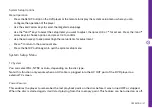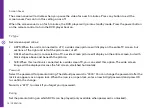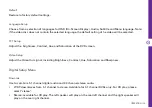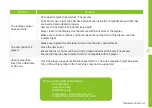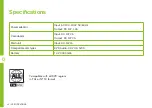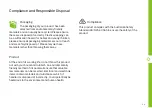REMOTE CONTROL | 11
POWER
VOLUME
1
2
3
+
-
4
5
6
7
8
9
0/10
10+
MUTE
MENU
SETUP
OK
OSD
SUBTITLE
STEP
STOP TITLE/MENU
ANGLE
ZOOM
GOTO
AUDIO
PROG
A-B
SLOW
REPEAT
DVD/USB/SD
LCD ON/OFF
OSD
: Display/hide detailed information
about the currently playing media.
SUBTITLE
: Turn the subtitle on/off.
STEP
: Press to freeze the current frame,
press repeatedly for following frames.
ANGLE
: While playing a DVD with multi-
angle recording, press repeatedly to
select the viewing angle.
ZOOM
: During DVD playback, press
repeatedly to zoom in or out of the
picture.
PROG
: Enter or exit the program
function.
A-B
: During DVD playback, press to
define a starting point, then press again
to define a finishing point. The selected
portion will then be played continuously.
To cancel, press the A-B button again.
(Function not available for all discs).
DVD/USB/SD
: Switch between DVD,
USB and SD card playback mode.
TITLE/MENU
: Return to the disc’s
title menu in DVD mode. Turn the PBC
menu on/off during VCD playback.
/ STOP
: Stop playback.
AUDIO
: DVD mode: select multi
language sound. CD/VCD/SD card/
USB: select audio channel.
GOTO
: Press to input a specific title/
chapter/time to jump to on the DVD/
CD.
REPEAT
: Press repeatedly to cycle
through available repeat modes.
SLOW
: To play the video in slow
speed.