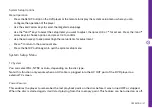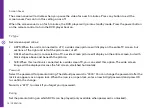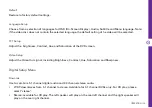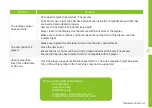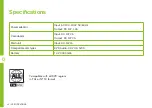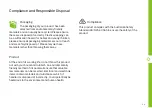14 | OPERATION
• PROGRAM: Press the PROG button to access the playlist setup menu. For VCD, there are 16 settings from 1 to 16.
Use the number keys to enter the track number for each item then select Play. For DVD, input the title and chapter
numbers in the sequence you want to play them. For CD, press the PROG button to enter, then use the arrow
buttons on the remote to highlight the tracks you want to select. Press the OK button to select and the track will be
added to the playback list on the left. When you’re done selecting, use the arrow buttons to select the Play icon on
the list, then press OK to start play.
• Key in the desired track or chapter numbers into the list in sequence. Select the PLAY option at the bottom of the
screen to start playing the programmed sequence. Select EXIT to cancel the program function.
• Other functions such as angle, audio language and subtitles are available depending on the disc format and
content.
• NOTE: If the unit is connected to an external screen such as a TV, ensure that the TV is switched to the correct
input mode (such as AV mode). The DVD Screen will turn off when the AV cable is plugged into the TV. To resume
watching from the DVD screen, please unplug the AV cable from the TV.
• To remove the disc, press the OPEN button and remove the disc by lifting from beneath while gently pressing down
on its centre.
Adjusting the Volume
• Use the VOL- and VOL+ buttons on the main unit (or on the remote control) to adjust the volume of the speaker or
headphones.
• NOTE: If the unit is connected to an external screen such as a TV, muting the DVD player’s volume will mute TV
sound as well. For all other sound controls, use TV controls.