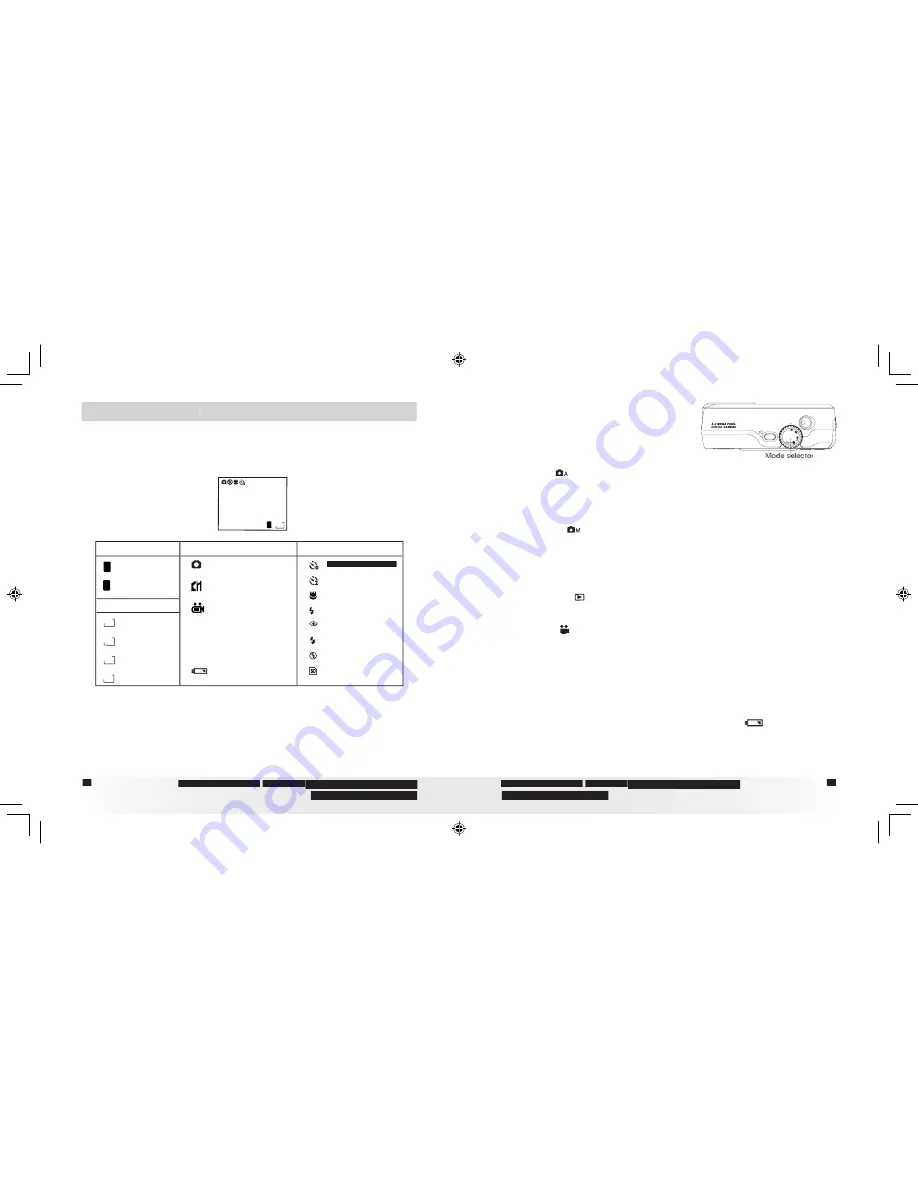
2 Camera Setting
• Checking Camera Status
Turn on the camera, view the camera LCD screen to check which
camera settings are active. If the feature icon is not displayed, it means
that particular feature is not activated.
10
F
2048
Picture Quality
Camera Status
Other Features
Fine
Normal
Resolution
F
N
2048 X 1536
2048
1600 X 1200
1600
1024 X 768
1024
640 X 480
640
2 SEC. self-timer
Macro Mode
A
Auto Flash
Red eye
Flash On
Flash Off
Auto Record mode
Low Battery
Number of pictures can
be taken
10
Manual Record
mode
Video mode
0:35
The length of video clip
can be recorded
SD card Inserted
• Camera Mode
The camera has fi ve working modes.
You can select any mode by turning the
Mode selector located on the top of the
camera.
Auto mode
Under this mode, the camera will automatically judge the environment
conditions for you. It will set the Exposure and White balance
automatically according to the shooting environment.
Manual mode
Under this mode, you can set the Exposure and White balance based
on different environment condition before taking pictures.
Further detail
refer to
Setting Exposure Compensation
on page 27 and
Setting White
Balance
on page 28.
Playback mode
Playback or delete pictures/video clips from the camera.
Video mode
Using this mode to record video clips.
SET mode
SET
Under this mode, you can access the Set-up menu to change the camera
settings to customize your camera.
• Low Battery
When battery power is low, the red battery icon
appears and a
warning “BATTERY LOW” will show on the LCD screen. Batteries need
to be replaced or the camera will soon automatically turn off.
PDC 3350 US UM .indd
2/18/03, 10:57 AM
12-13








































