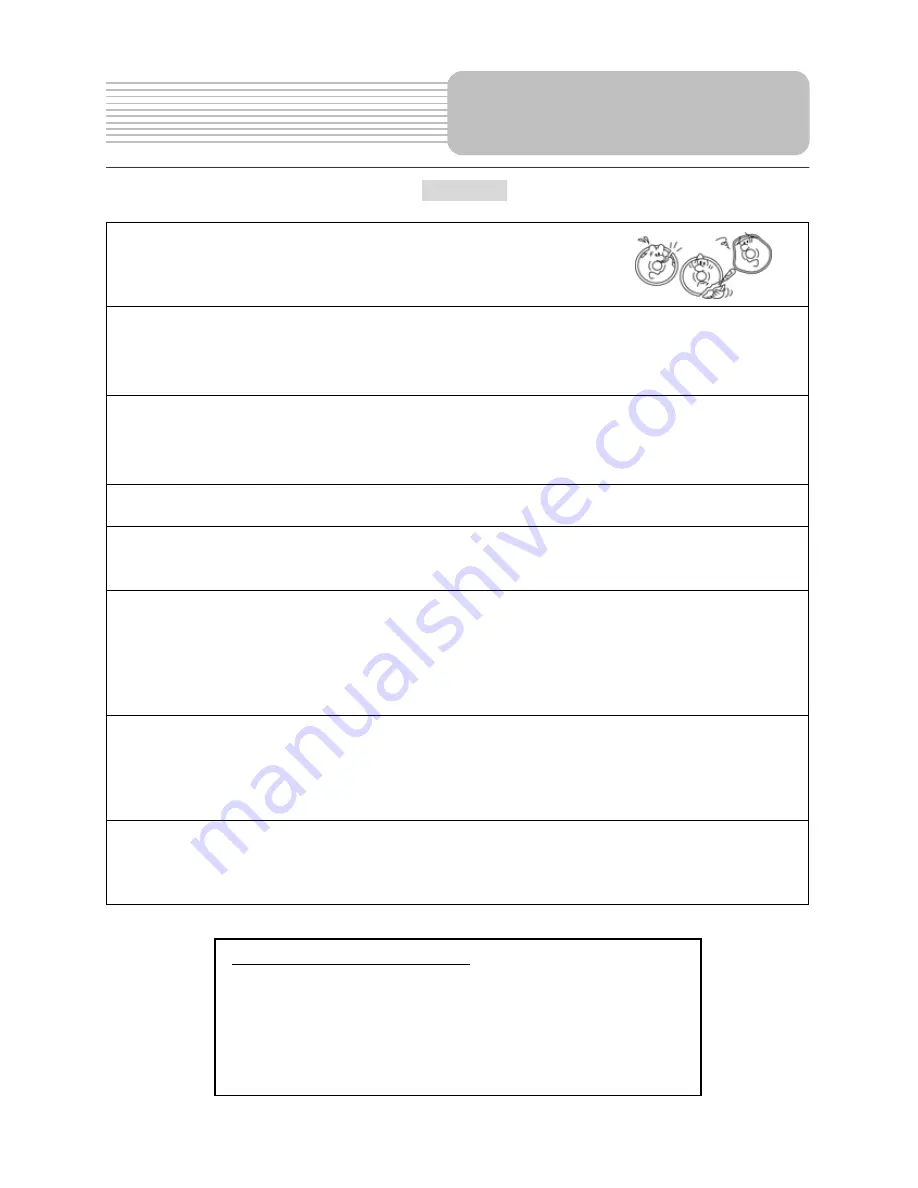
5
Caution
Notes on discs:
Do not play discs that are damaged
or warped, including discs with cracks, scratches
or parts missing; discs with burrs; poor quality discs.
Route all cords so that they do not interfere with driving or with entering or
exiting the car.
Run the cords so that they do not wrap around the steering wheel,
brake pedal, etc. or around your feet. Secure all the cords together.
Use the product at the proper volume setting.
Driving while you are unable to hear sounds around you or from outside the car can
cause accidents.
Do not touch the color TFT LCD screen.
Do not place any heavy objects on the product.
Never put any heavy objects on the product. Doing so may cause damage to product.
Do not damage the cords.
Broken wires and short circuits can cause electrical shock or fire. Run the cords so
that they do not get tangled in moving parts. Do not damage, tighten up, twist, or work
on the cords. Do not place the cords near heat sources or put heavy objects on the
cords.
Do not play discs in the wrong format.
For instance, if you add the ".cda" extension to a file that is not formatted as a CD file,
a loud noise may be heard through the speakers, possibly damaging them and
hurting your eardrums.
Do not swing from the product or pull it.
This may cause an accident, injury and/or malfunction. Be particularly careful that
children follow this rule.
Safety Instructions
IMPORTANT FOR LASER PRODUCTS
1.
CLASS 1 LASER PRODUCT
2. DANGER:
Visible laser radiation when open and interlock failed or
defeated. Avoid direct exposure to beam.
3. CAUTION:
Do not open the top cover. There are no user service-able
parts inside the unit. Leave all servicing to qualified service personnel.
This unit complies with FDA regulation for radiation control of laser products.






































