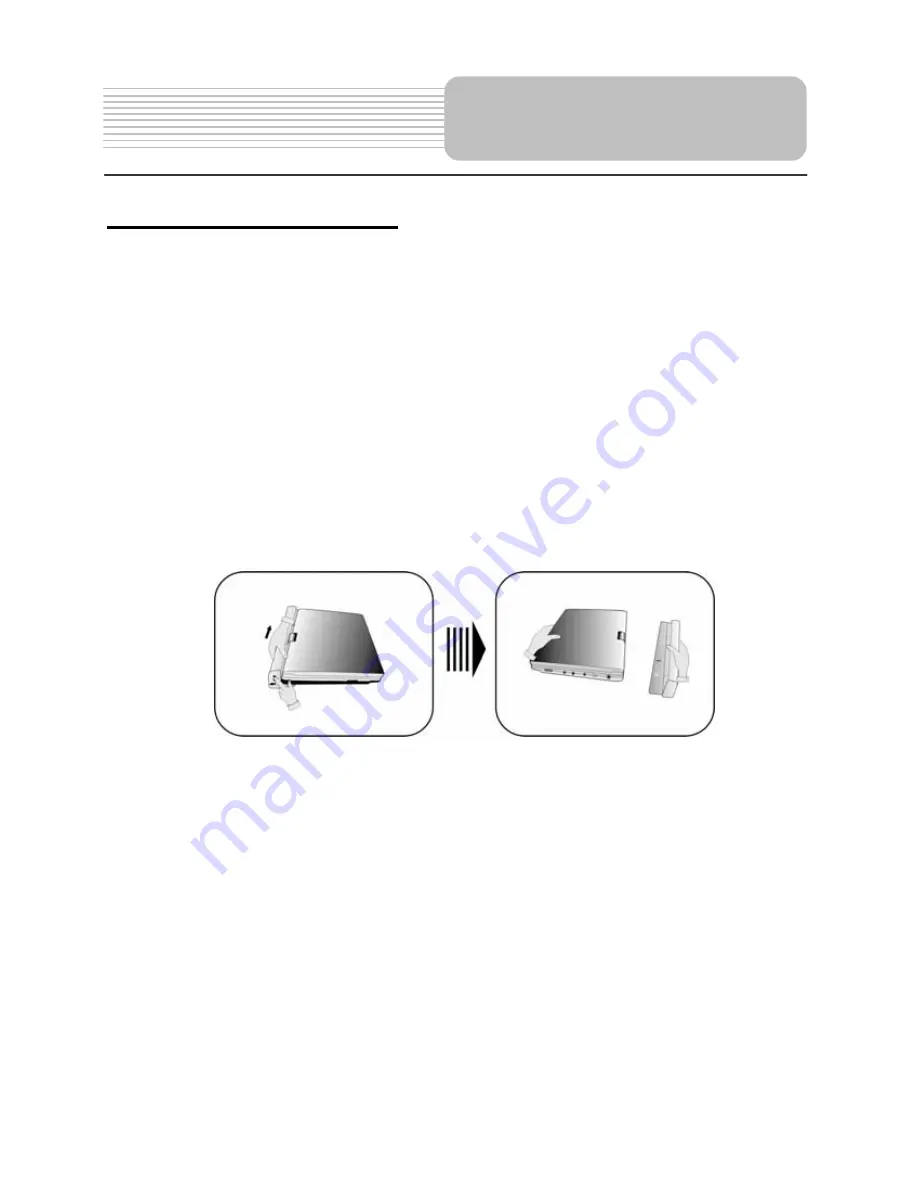
23
Detaching the Battery Pack
If the DVD Player is not going to be used for long periods of time, the battery pack should
first be fully charged and then detached. When the DVD Player is turned OFF, the DVD
Player is still consuming some power in STANDBY mode. This will eventually discharge
the battery.
Make sure the power is turned OFF and the AC or car adapter is disconnected before
detaching the Battery Pack.
To detach the Battery Pack:
1.
Push the battery pack latch toward the rear of the player and slide the rechargeable
battery from the main unit (see drawings below).
2.
Store the rechargeable battery in a safe place.
Rechargeable Battery
















































