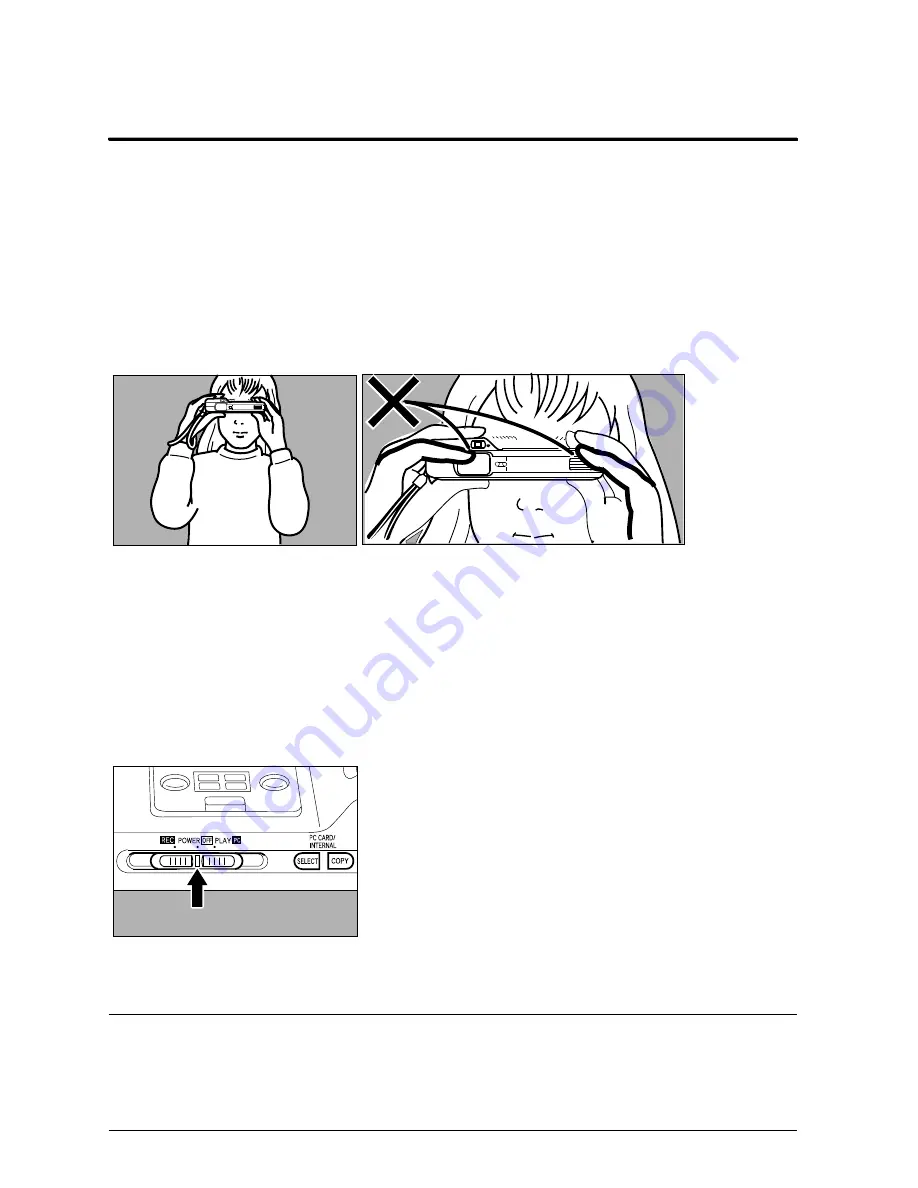
PDC-800 Quick Start – Page 25
Important operating tips
Extending battery life
Four alkaline AA camera batteries may have a shorter life than the 300
pictures estimated in the PDC-800 Operation Manual. Use the AC adapter
whenever possible to extend battery life. For greater economy, you can use
rechargeable NiCad or NiMH batteries in place of alkaline batteries.
Holding the camera
When taking pictures, hold the camera as shown below. Be sure to keep your
fingers away from the lens and flash.
Taking still pictures in rapid sequence
When taking several pictures in rapid sequence while in the Still Picture mode,
wait at least 1 second between pictures to prevent recording errors.
Pausing at off when moving the camera main switch
When moving the camera main switch from REC to PLAY or from PLAY to
REC, pause briefly at the OFF position to avoid memory card reading errors.
Camera care and troubleshooting
Refer to Chapter 5 of PDC-800 Operation Manual for detailed camera
handling, care and troubleshooting.

































