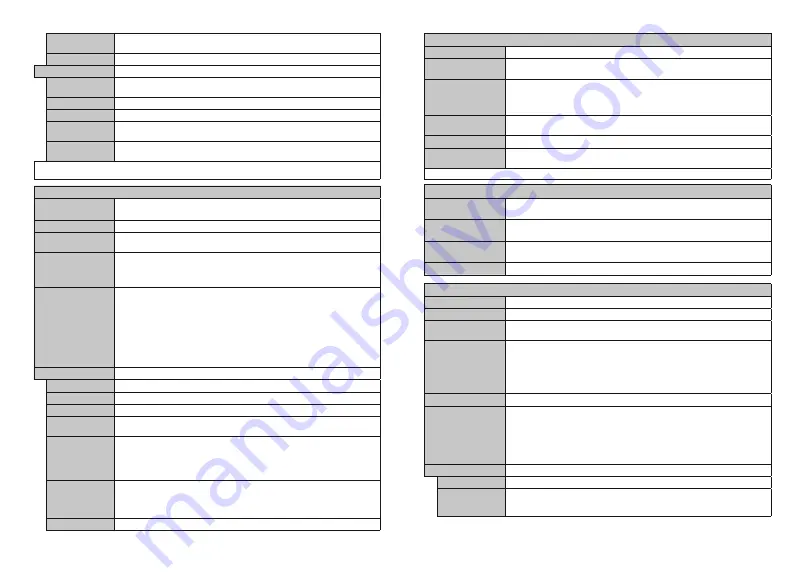
English
- 15 -
HDMI Full Range
While watching from a HDMI source, this feature will be visible. You can use this feature
to enhance blackness in the picture.
Reset
Resets the picture settings to factory default settings (except
Game
mode).
PC Position
Appears only when the input source is set to VGA/PC.
Autoposition
If the image is not centered in VGA mode use this option to automatically adjust the
position of the image. Press
OK
to start the auto adjustment.
H Position
This item shifts the image horizontally to the right hand side or left hand side of the screen.
V Position
This item shifts the image vertically towards the top or bottom of the screen.
Dot Clock
Dot Clock adjustments correct the interference that appear as vertical banding in dot
intensive presentations like spreadsheets or paragraphs or text in smaller fonts.
Phase
Depending on the input source(computer etc.) you may see a hazy or noisy picture on
the screen. You can use phase to get a clearer picture by trial and error.
While in VGA (PC) mode, some items in
Picture
menu will be unavailable. Instead, VGA mode settings will be added to the
Picture
menu
while in PC mode.
Sound Menu Content
Dolby Audio
Smart
,
Movie
,
Music
,
News
and
O
options will be available. Set as
O
to disable.
Note:
Some items in
Sound
menu will be
greyed
out and unavailable if set to an option other than
2௺
.
DTS TruSurround HD
Enables or disables the
DTS TruSurround HD
.
Audio Link
Press
OK
to open the Audio Link menu screen. Using this screen you can discover and
connect the sound devices to your TV wirelessly.
Sound Output
Sets the sound output preference.
TV
,
S/PDIF
and
HDMI ARC
options will be available.
There will be no sound output except through the selected option. If
HDMI ARC
option
is selected,
CEC
feature will be enabled.
Note:
Depending on the selected option some items in
Sound
menu will appear as
greyed
out and will be unavailable.
AVL (Automatic
Volume Limiting)
Sets the sound to obtain xed output level between programmes.
If the
Dolby Audio
menu item is set to an option other than
O
the
AVL
setting options
will change.
Auto
,
Night
,
Normal
and
O
options will be available. In
Auto
mode the
TV will switch to
Normal
or
Night
mode automatically according to the current time
information. If no time information is available this option will always function as
Normal
.
When the TV switches to
Night
mode for the rst time after setting this option as
Auto
,
an information bar will pop up on the screen.Please note that compared to
Normal
mode
Night
mode provides more aggressive dynamic compression control which is
suitable for silent environments.
Advanced Settings
Equalizer
Selects the equalizer mode. Custom settings can be made only when in
User
mode.
Dynamic Bass
Enables or disables the Dynamic Bass.
Sound Mode
You can select a sound mode (If the viewed channel supports).
Digital Out
Sets digital out audio type. This option will not be available if the
Sound Output
option
is not set as
S/PDIF
.
Headphone/
Lineout
When you connect an external ampli er to your TV using the headphone jack, you can
select this option as
Lineout
. If you have connected headphones to the TV, set this
option as
Headphone
.Please ensure before using headphones that this menu item is
set to
Headphone
. If it is set to
Headphone
, the output from the headphone socket will
be set to maximum which could damage your hearing.
Headphone
Sets headphone volume. This option will not be available if the
Headphone/Lineout
option is not set as
Headphone
.
Please ensure before using headphones that the headphone volume is set to a low
level, to prevent damage to your hearing.
Reset
Resets some of the sound settings to factory defaults.
English
- 16 -
Network Menu Content
Network Type
Disable the network connection or change the connection type.
Scan Wireless
Networks
Start a search for wireless networks. This option will be available if the
Network Type
is set as
Wireless Device
.
Press WPS on your
wi router
If your modem/router device has WPS, you can directly connect to it using this option.
Highlight this option and press
OK
. Go to your modem/router device and press the
WPS button on it to make the connection. This option will be available if the
Network
Type
is set as
Wireless Device
.
Internet Speed Test
Start a speed test to check your connection bandwidth. The result will be displayed on
the screen when nished.
Advanced Settings
Change the IP and DNS con gurations of your TV.
Networked Standby
Mode
Enable or disable this feature by setting it as
On
or
O
.
Note:
For detailed information on the options of this menu refer to the
Connectivity
section.
Installation Menu Content
Automatic channel
scan (Retune)
Displays automatic tuning options.
D. Aerial:
Searches and stores aerial DVB stations.
Manual channel
scan
This feature can be used for direct broadcast entry.
Network channel
scan
Searches for the linked channels in the broadcast system.
D. Aerial:
Searches for
aerial network channels.
First time installation
Deletes all stored channels and settings, resets TV to factory settings.
System Menu Content
Conditional Access
Controls conditional access modules when available.
Language
You may set a di erent language depending on the broadcaster and the country.
Privacy Settings (*)
Manage your privacy privileges for smart TV related applications. Press
OK
to enter
the menu and set according to your preferences.
Parental
Enter correct password to change parental settings. You can easily adjust
Menu Lock
,
Maturity Lock
,
Child Lock
or
Guidance
in this menu. You can also set a new
PIN
or change the
Default
CICAM PIN
using the related
options.
Note:
Some
menu options may not be available depending on the country selection in the
First Time
Installation
'HIDXOW3,1FRXOGKDYHEHHQVHWWRRU,I\RXKDYHGH¿QHGWKH3,1LVUHTXHVWHG
depending on the country selection) during the
First Time Installation
XVHWKH3,1WKDW\RXKDYHGH¿QHG
Date/Time
Sets date and time.
Sources
Edit the names, enable or disable selected source options. There are also
Regular
,
Enhanced
and
Disabled
options available for HDMI sources.
Regular
and
Enhanced
options are a ecting the colour settings of the selected HDMI source. To be able to
watch 4K or HDR/HLG images from an HDMI source related source setting should be
set as
Enhanced
if the connected device is compatible with HDMI 2.0 and subsequent
versions. Set as
Regular
if the connected device is HDMI 1.4 compatible. Set accordingly
or disable the related HDMI source by setting as
Disabled
.
Accessibility
Displays accessibility options of the TV.
Hard of Hearing
Enables any special feature sent from the broadcaster.
Audio
Description
A narration track will be played for the blind or visually impaired audience. Press
OK
to see all available
Audio Description
menu options. This feature is available only if
the broadcaster supports it.










































