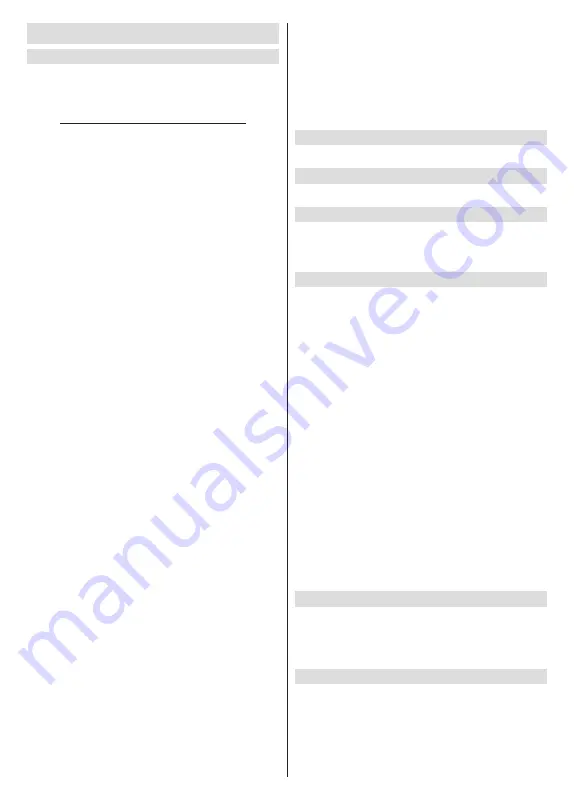
English
- 13 -
Channel
Channels
Options of this menu may change or become inac-
tive depending on the
Channel Installation Mode
selection.
Channel Installation Mode - Antenna
Automatic Channel Search:
Start a scan for digital
channels. You can press the
Back
button to cancel the
scan. The channels that have already been found will
be stored in the channel list.
Update Scan:
Search for updates. Previously added
channels will not be deleted, but any newly found
channels will be stored in the channel list.
Single RF Scan:
Select the
RF Channel
by using
the Right/Left directional buttons.
Signal Level
and
Signal Quality
of the selected channel will be shown.
Press
OK
to start scan on the selected
RF channel
.
The found channels will be stored in the channel list.
Manual Service Update:
Start a service update
manually.
LCN:
Set your preference for LCN. LCN is the Logical
Channel Number system that organises available
broadcasts in accordance with a recognisable channel
number sequence (if available).
Channel Scan Type:
Set your scan type preference.
Channel Store Type:
Set your store type preference.
Favorite Network Select:
Select your favourite net-
work. This menu option will be active, if more than one
network is available.
Channel Skip:
Set channels to be skipped when
switching the channels via
Pro/-
buttons
on the remote. Highlight the desired channel/s on the
list and press
OK
to select/unselect.
Channel Swap:
Replace the positions of the two
selected channels in the channel list. Highlight the
desired channels on the list and press
OK
to select.
When the second channel is selected, the position of
this channel will be replaced with the position of the
first selected channel.
Channel Move:
Move a channel to the position of
another channel. Highlight the channel you want to
move and press
OK
to select. Then do the same for a
second channel. When the second channel is selected,
the first selected channel will be moved to the position
of that channel.
Channel Edit:
Edit channels in the channel list. Edit the
name and channel number of the selected channel and
display
Network Name
,
Frequency
,
Colour System
and
Sound System
Information related to that channel
if available. Depending on the channel other options
may also be editable. You can press the
Blue
button
to delete the highlighted channel.
Clear Channel List:
Delete all channels stored in the
channel list of the selected channel installation mode.
A dialogue will be displayed for confirmation. Highlight
OK
and press
OK
button to proceed. Highlight
Cancel
and press
OK
to cancel.
Note:
Some options may not be available and appear as
greyed out depending on the operator selection and operator
related settings.
Channel Installation Mode
Set this option as
Antenna
.
Auto Channel Update
Turn the auto channel update function on or off.
Channel Update Message
Turn the channel update message function on or off.
This item may not be visible, depending on the
Chan-
nel Installation Mode
selection.
Parental Controls
(*) To enter this menu PIN should be entered first. Default
PIN is set to
1234
. If you have defined a new PIN after the
initial setup process use the PIN that you have defined. Some
options may not be available or vary depending on the country
selection during the initial setup.
Channels Blocked:
Select channel/s to be blocked
from the channel list. Highlight a channel and press
OK
to select/unselect. To watch a blocked channel PIN
should be entered first.
Program Restrictions:
Block programmes according
to the age rating information that is being broadcasted
with them. You can turn on or off restrictions, set ratings
systems, restriction levels and age limits using the
options of this menu.
Inputs Blocked:
Prevent access to the selected input
source content. Highlight the desired input option and
press
OK
to select/unselect. To switch to a blocked
input source PIN should be entered first.
Change PIN:
Change the default PIN. Highlight this
option and press
OK
. You will need to enter the old
PIN first. Then new PIN entry screen will be displayed.
Enter the new PIN twice for confirmation.
Audio Language
Set one of the listed language options as first audio
language preference. This item may not be visible,
depending on whether or not the last watched channel
was digital.
2nd Audio Language
Set one of the listed language options as second
audio language preference. If in the
Audio Language
setting selected language option is not supported, this
language preference will be considered. This item may
not be visible, depending on whether or not the last
watched channel was digital.





























