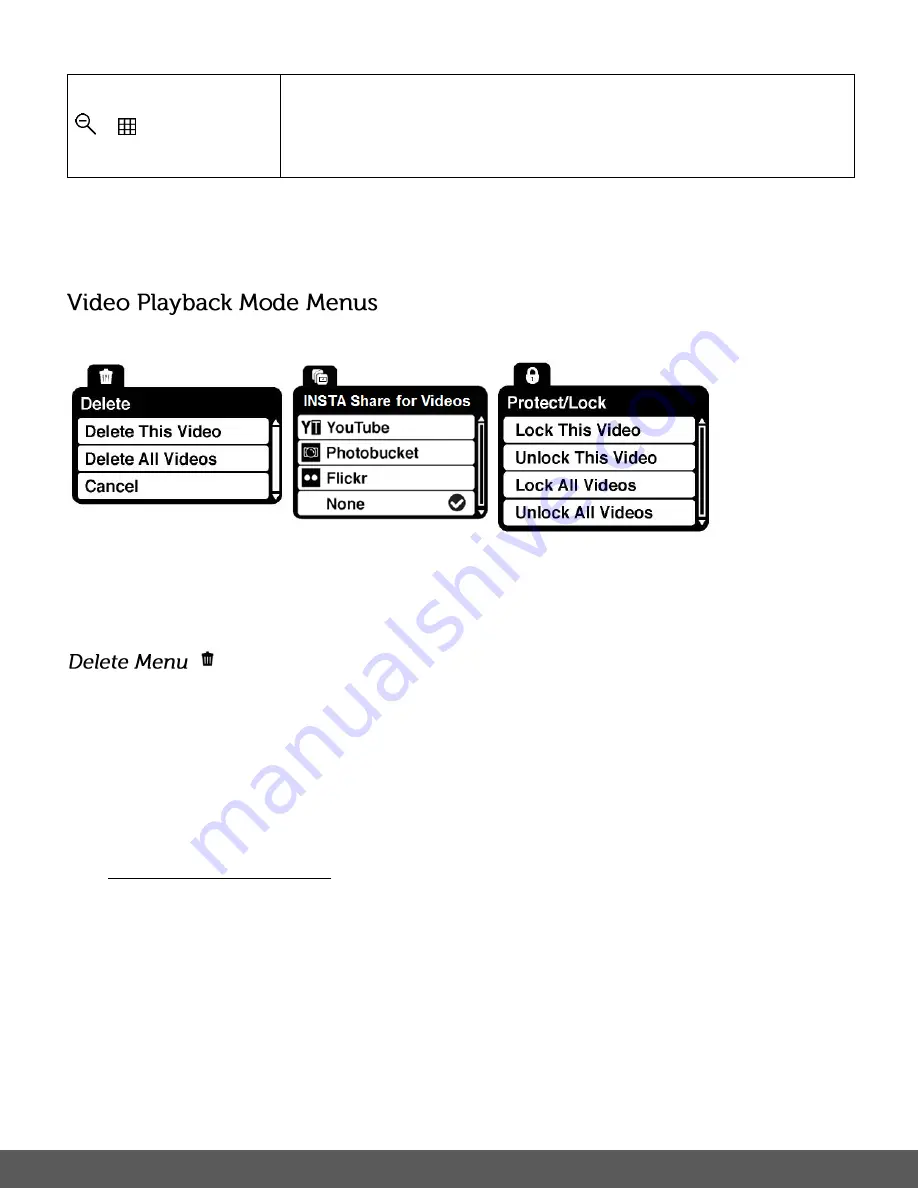
58
/
W
THUMBNAIL VIEW
– Opens the
Thumbnail View
.
To navigate in the Thumbnail View press the
UP/DOWN/LEFT/RIGHT
direction buttons.
To select an image in the Thumbnail View press the
SET
button.
The following are the menus that appear in your camera’s Video Playback Mode:
While in the Playback Mode, you can delete videos
from your camera through the ‘Delete’ menu.
1)
Select the video you would like to delete.
2)
Press the
SET
button to open the menus for the current mode.
3)
Press the
LEFT
or
RIGHT
button to scroll and select the ‘Delete’ menu.
4)
Press the
UP
or
DOWN
button to highlight a specific option.
To delete the selected video:
Select “Delete This Video” and press the
SET
button.
You will be asked to confirm the deletion of the video.
If you would like to proceed with deleting the current image, select ‘Yes’ and press the
SET
button to confirm. The video will be deleted and you will exit the menu and return to
the Playback mode.
If you do not want to delete the current image, select ‘No’ and press the
SET
button. The
video will not be deleted and you will exit the menu and return to the Playback mode.
Summary of Contents for is624
Page 2: ...1...














































