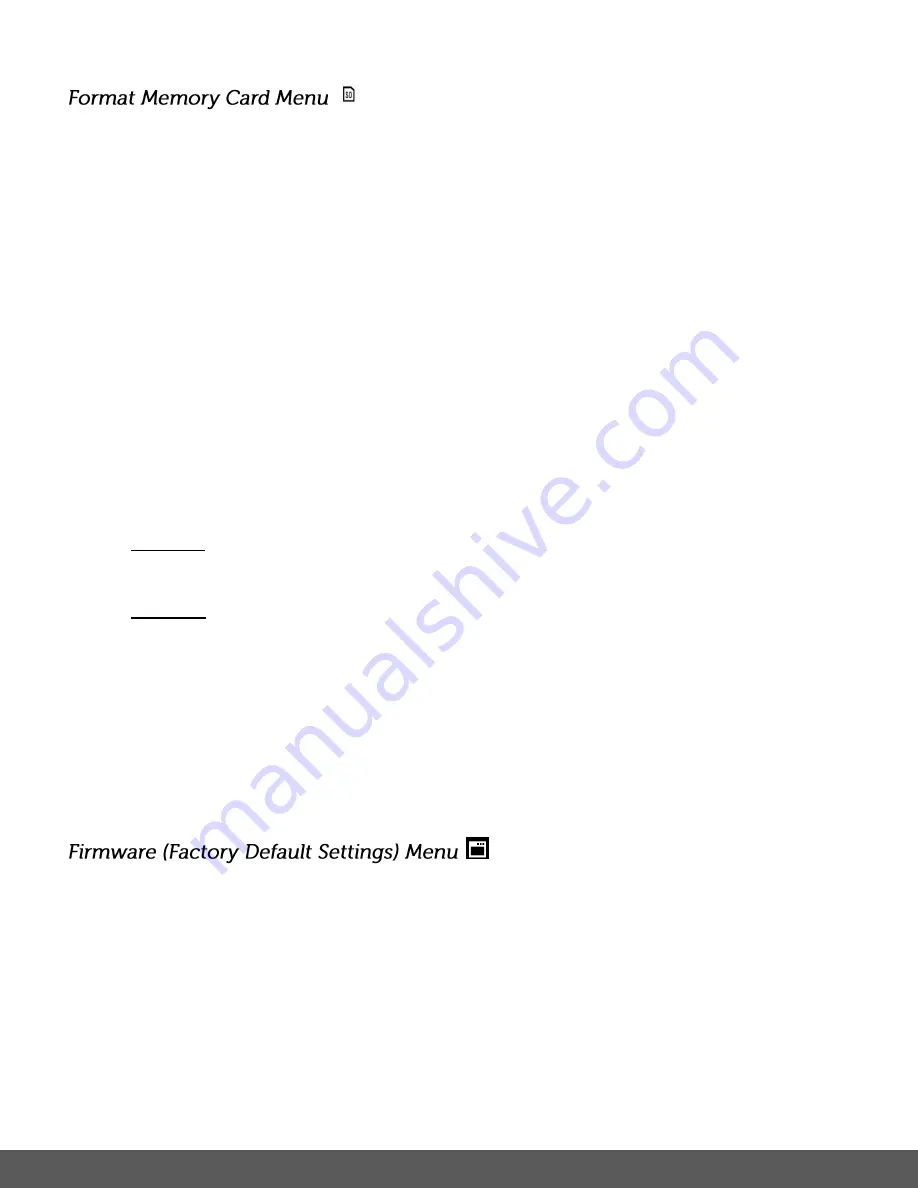
33
You can use the ‘Format Memory Card’ menu to delete all of the content that is currently on your
camera’s memory card.
Keep in mind that formatting the memory card will permanently delete all of the content on
your c
amera’s memory card.
This option will delete all of the content at one time. If you would like to delete individual images,
use the delete menu in the camera’s Playback mode.
Note
: Restoring factory defaults or formatting the camera may result in the loss of data.
Please ensure you have backed up your images before you attempt this.
Press the
SET
button to open the menus for the current mode.
1)
Press the
SET
button to open the menus for the current mode.
2)
Press the
LEFT
or
RIGHT
button to scroll and select t
he ‘Format Memory Card’ menu.
3)
Press the
UP
or
DOWN
button to highlight a specific option:
- CANCEL
: To exit without formatting the SD Memory Card, select ‘Cancel’ and press the
SET
button.
- FORMAT
: To proceed with the format, select “Yes” and press the
SET
button.
You will be asked to confirm the formatting of the memory card.
• Select ‘No’ and press the
SET
button to exit without formatting.
•
Select ‘Yes’ and press the
SET
button to begin the format.
The memory card will be completely formatted.
Use the ‘Firmware’ menu to view the Firmware version on your camera or to reset your camera
settings to the Factory Default Settings.
1)
Press the
SET
button to open the menus for the current mode.
2)
Press the
LEFT
or
RIGHT
button to scroll and select the ‘Firmware’ menu.
3)
The ‘Default Setting’ option is automatically selected.
4)
Press the
SET
button to reset the camera to the Factory Default Settings.
You will be asked to confirm the resetting to the Factory Default Settings.
Summary of Contents for is624
Page 2: ...1...
















































