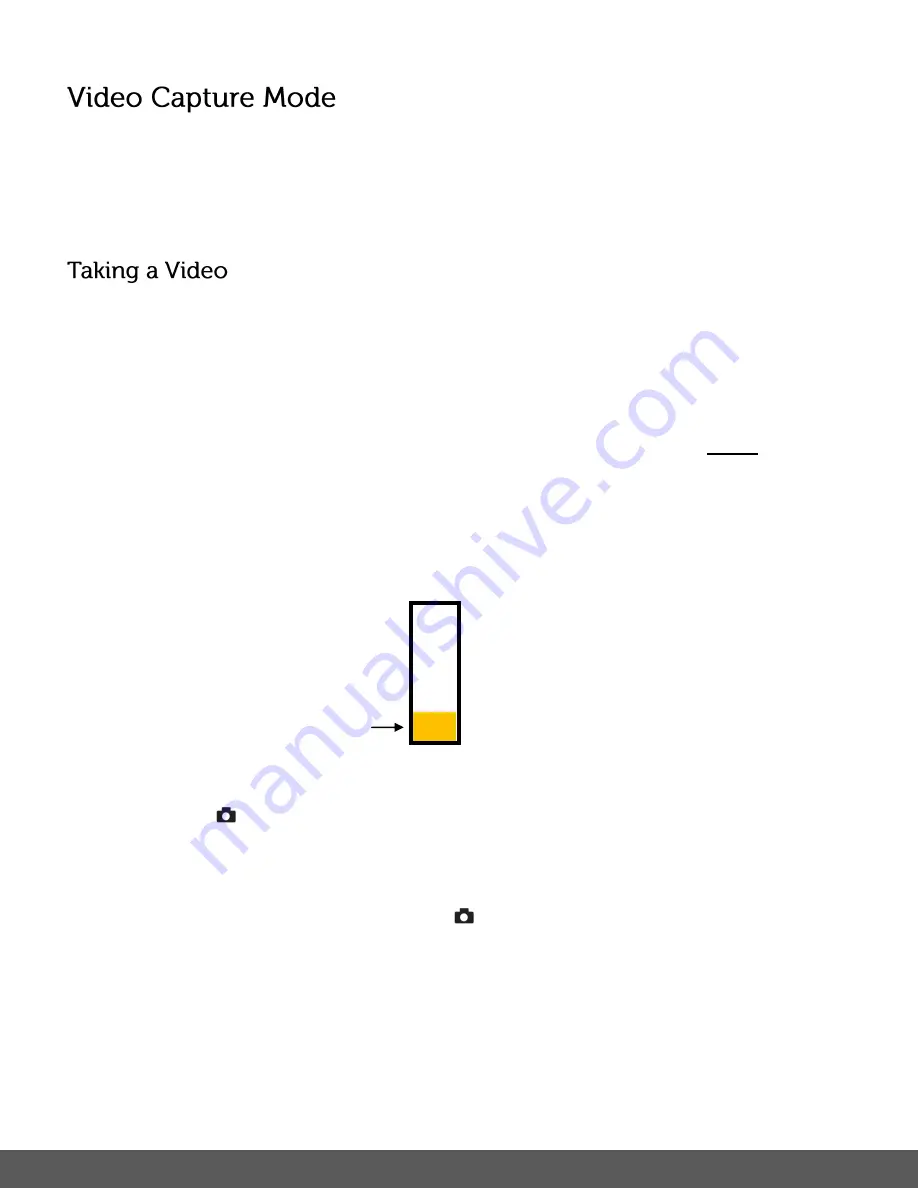
43
The Video Capture Mode allows you to capture videos with your digital camera.
When the camera is first powered ON, the camera will be in Photo Capture Mode.
Press the
MODE
button once to access the Video Capture Mode.
1)
Selecting the Scene with the LCD Display:
While in Video Capture Mode use the LCD display to direct the camera at the scene you
would like to capture.
2)
Zoom Options:
Press the
T/Zoom
In and
W/Zoom
Out buttons to zoom in/out if desired
before
capturing
the video.
As you press the Zoom buttons, a bar indicator moves up and down the rectangular box
according to the zoom used.
The following Zoom Indicator appears on the right side of the LCD screen:
3)
Capturing the Video:
Press the
Shutter
button to START the video capture.
A red, blinking icon appears at the top of the LCD screen indicating that the recording is
in progress.
To STOP the video recording, press the
Shutter
button again.
The video is
automatically saved to the camera’s SD Memory card.
Bar indicating the zoom
Summary of Contents for is624
Page 2: ...1...






























