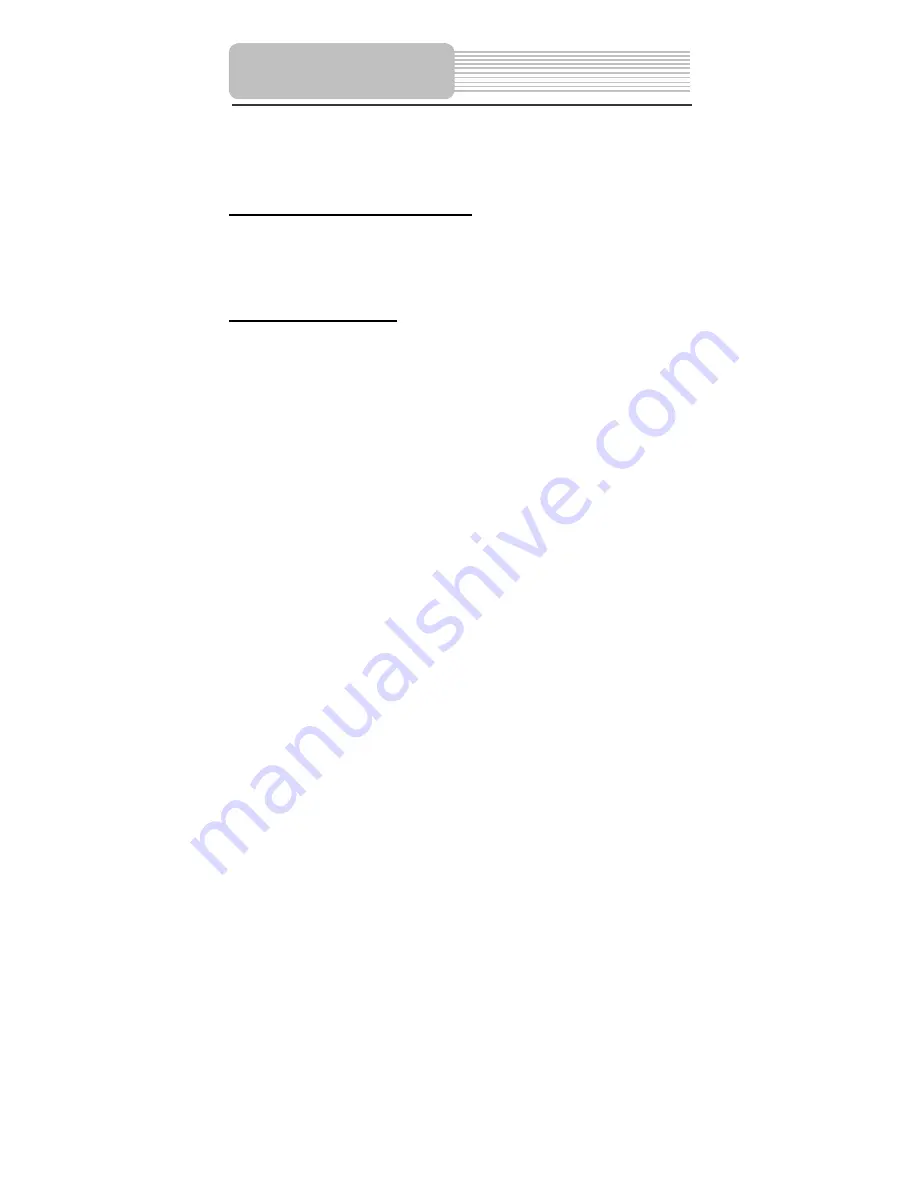
- 19 -
The base station of the unit possesses multi audio and video input jacks (TV, W-AV1,
W-AV2, W-SV), and it can be connected to an external signal.
Changing the signal input
can be accomplished by using the panel button on the unit or the remote control.
Switching Audio and Video Signal
•
Panel button mode:
Press the “INPUT/ENT” button to switch among TV, W-AV1, W-AV2, W-SV.
•
Remote control mode:
Press the "INPUT" button to switch among TV, W-AV1, W-AV2, W-SV.
Switching WiFi channel
You can switch the wireless channel easily. The wireless channels include the channel
numbers: 36, 40, 44, 153, 157, 161.
•
Panel button mode:
In the AV or TV status, press the Menu button, The screen will display
[WiFi
Channel XXX]
, press the CH
/
button
to search a wireless channel forward
or backward. The screen will display
[WiFi Channel YYY]
, press the
INPUT/ENT button to confirm. The screen will display
[Channel Change to
YYY].
The Wireless channel has been changed.
•
Remote control mode:
In the AV or TV status, press the WiFi MENU button. The screen will display
[WiFi Channel XXX]
, press the CH+, or CH- button to search a wireless channel
forward or backward. The screen will display
[WiFi Channel YYY],
press the
ENT button to confirm. The screen will display
[Channel Change to YYY].
The
Wireless channel has been changed. (XXX-----current wireless channel,
YYY------changed to wireless channel).
Notes: When wireless channel is switched to
[WiFi Channel AUTO]
, press the
INPUT/ENT button on the panel or ENT button on the remote control to scan the
wireless channels automatically. When an abnormal signal phenomenon appears, the
user can avoid the signal interruption by switching through the wireless channels.
Using the Wireless
System




















