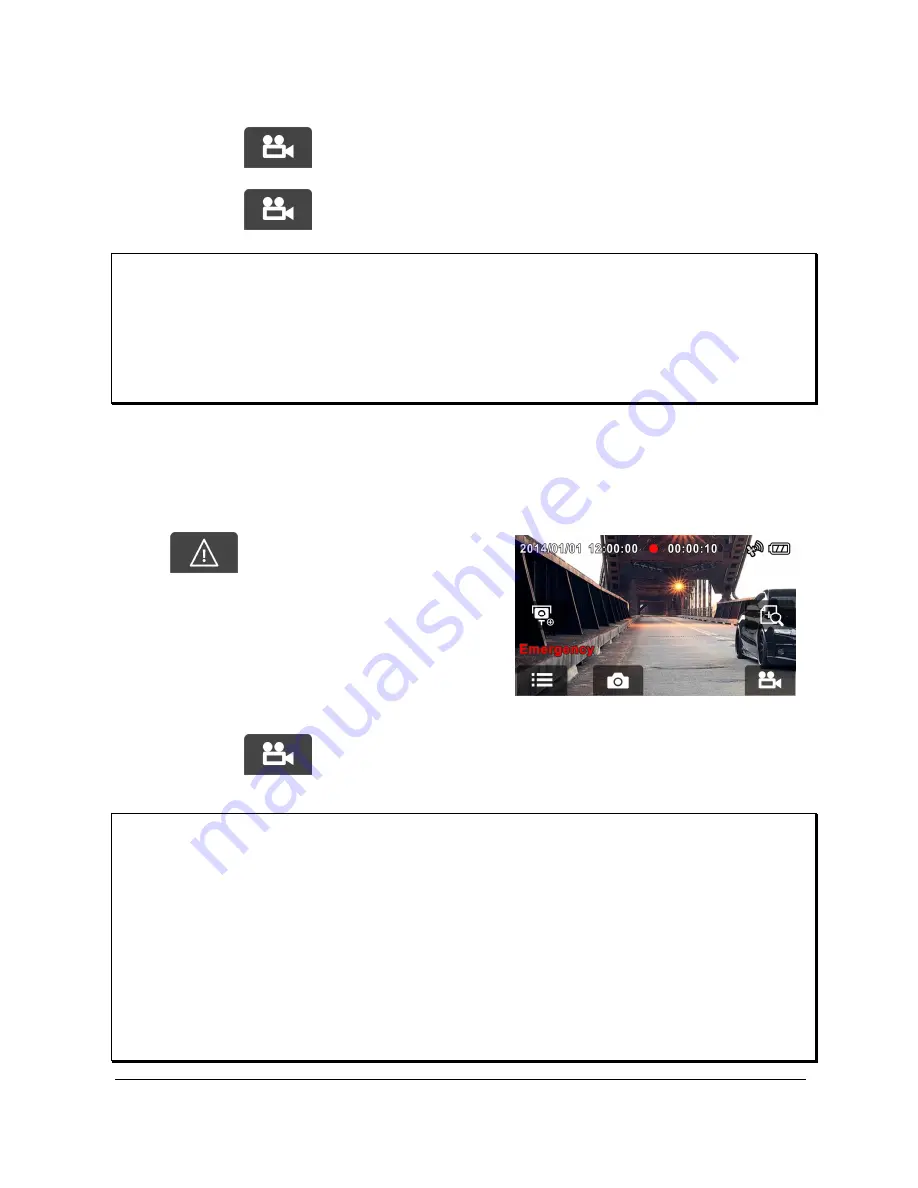
26
3.1.5 Record all other types of videos
1.
Touch
to start recording.
2.
Touch
again, to halt the recording.
Note:
1. It can be configured to save a video file for every 3 or 5 minutes of recording.
Please refer to Video Duration ( 4.2).
2. The device saves the recording in the memory card. If the memory card
capacity is full, the oldest file in the memory card is overwritten.
3.1.6 Emergency Recording
Start the Emergency Recording, do the following:
1.
During video recording, touch
to enter emergency
recording
mode,
the
“Emergency” message will be
shown immediately on the
lower left corner of the screen,
and the recorded file will be
protected.
2.
Touch
again, to halt the recording.
Note:
1. If the Collision Detection function is enabled and a collision is detected, the
device will automatically trigger the emergency recording. Please refer to
Collision Detection ( 4.2).
2. The emergency recording file is created as a new file, which will be protected
to avoid being overwritten by normal cycling recording. 8G (or above) memory
card can save up to 8 emergency video files. The alert message of
“Emergency files are full” will pop up on the screen when the emergency
recording files are full, and the oldest emergency file will be automatically
deleted when a new emergency recording file is created.
















































