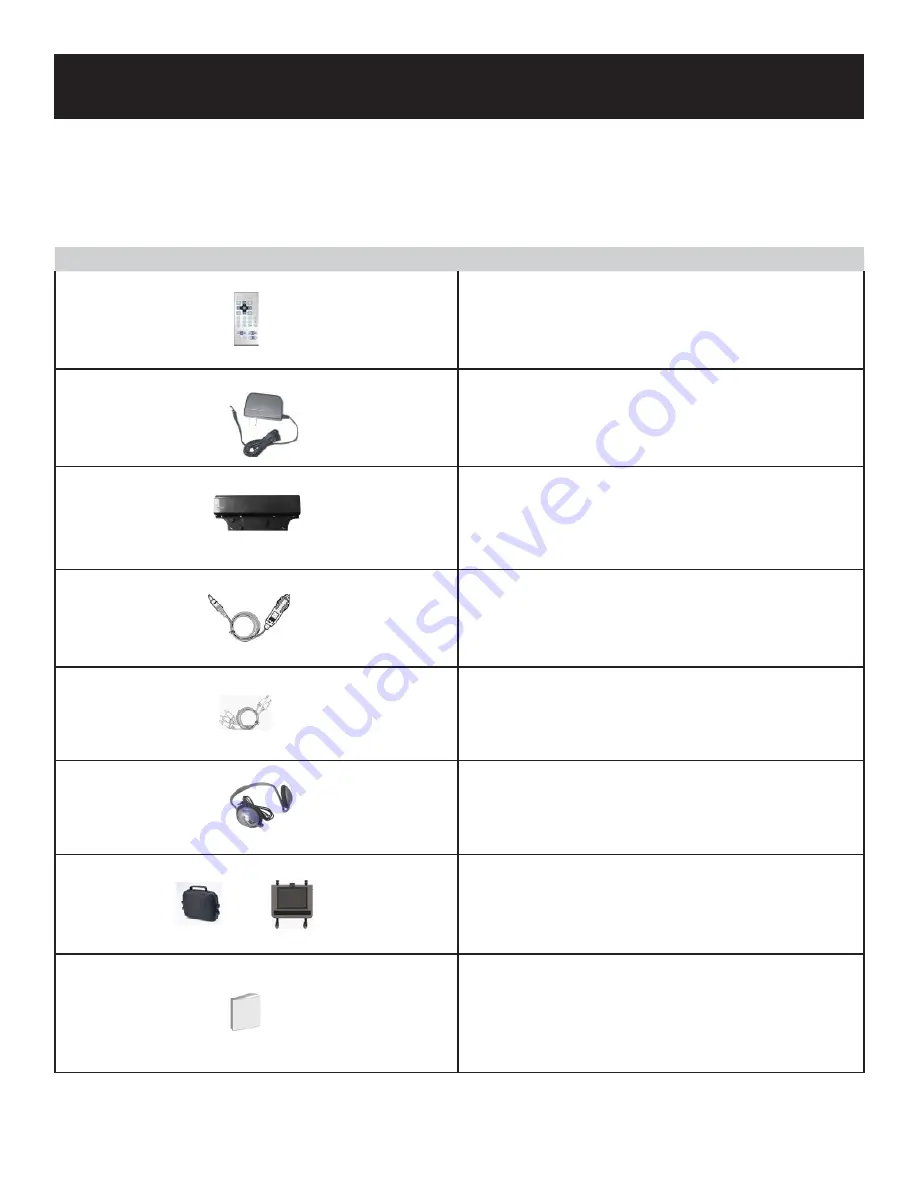
Accessories
6
ITEM
ITEM
NAME
NAME
Remote Control (with battery)
Power Supply Cord with AC Adaptor
Rechargeable Battery Pack
DC Adapter (Car Adapter)
Audio/Video Cord
Headphone
Carrying Case / Car Bag
Operation Manual
Note:
Accessories and their parts numbers are subject to change without prior notice.
Your portable DVD player may not include all accessories listed below.
To purchase additional accessories for your player, visit www.polaroid.com.







































