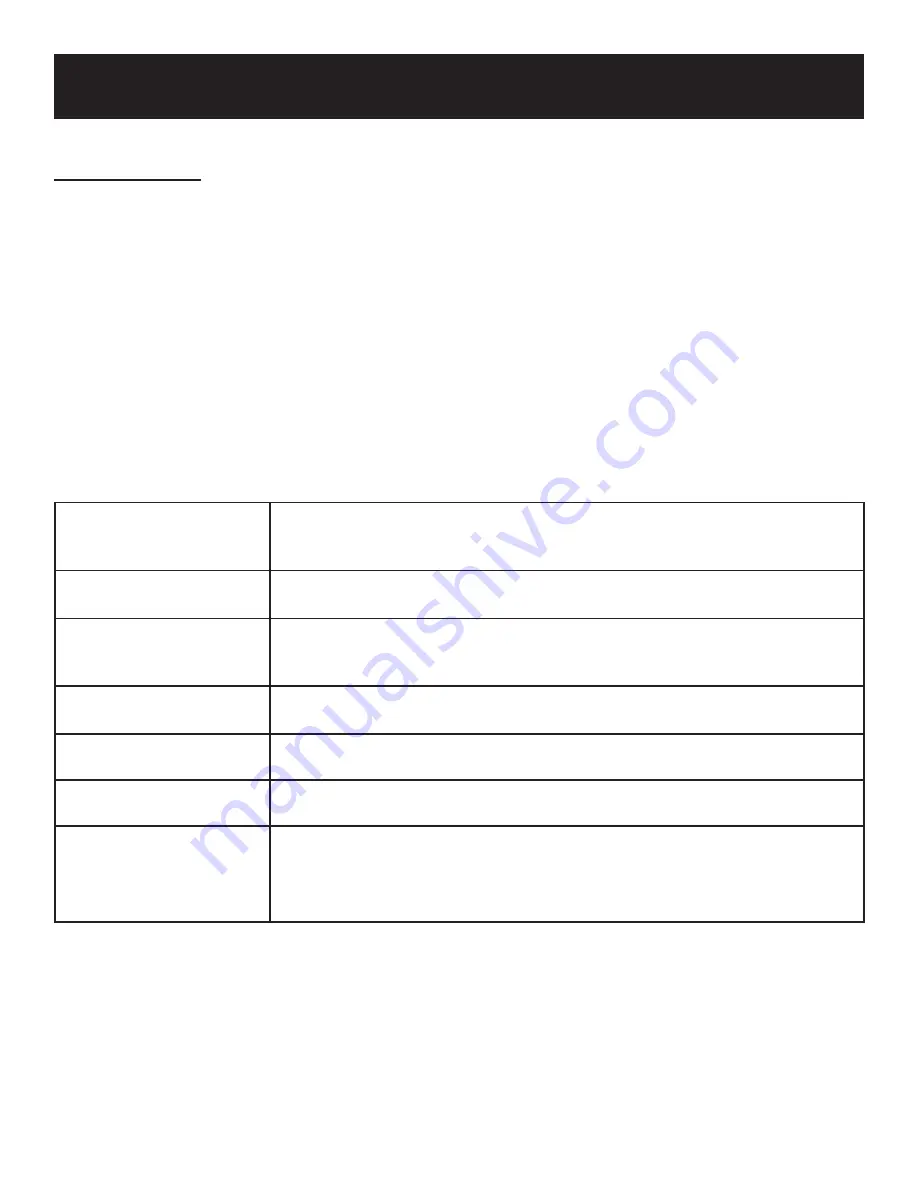
Playback Operation
JPEG Playback
Pre-Operation
Load a JPEG in the disc tray and the player will search and play the disc automatically.
The screen displays the root folder with several subdirectories/sub-folders. Use the
ST
buttons to select
desired folder. Then press the ENTER button to con
fi
rm your selection.
The screen enters the sub-folder with several
fi
les. Use the
ST
buttons to select desired
fi
le. Then press
the ENTER button to con
fi
rm your selection.
Press the
W
button to return to the previous folder or directory.
Note: many discs have other items besides pictures.
Buttons Operation
STOP/
■
button
Press the STOP /
■
button to return to the previous folder. Press the direction
buttons (
STWX
) to select the picture you prefer and then press the ENTER
button to resume normal playback.
PAUSE/ button
Press the PAUSE/ button to pause during playback. Press the PLAY/
X
button to resume normal playback.
MENU button
Press the MENU button to return to the previous folder. Press the direction
buttons (
STWX
) to select the picture you prefer and then press the ENTER
button to resume normal playback.
&
buttons
Press the
button to play the previous chapter.
Press the button to play the next chapter.
ZOOM button
Press the ZOOM button repeatedly to shift among 2x, 3x, 4x, 1/2, 1/3, 1.4
zooming in and out effect and normal playback.
GOTO button
During playback, press the GOTO button to select the desired
fi
le. Press the 0-9
buttons directly to select according to your preference.
(remote only)
REPEAT function
Under folder status, press the
X
button to enter REPEAT setup. Then press the
ENTER button repeatedly to set the repeat mode and the screen will display as
follows in sequence: REP 1
J
REP DIR
J
REP ALL
J
OFF. Press the
W
button to exit.
(remote only)
1.
2.
3.
4.
22







































