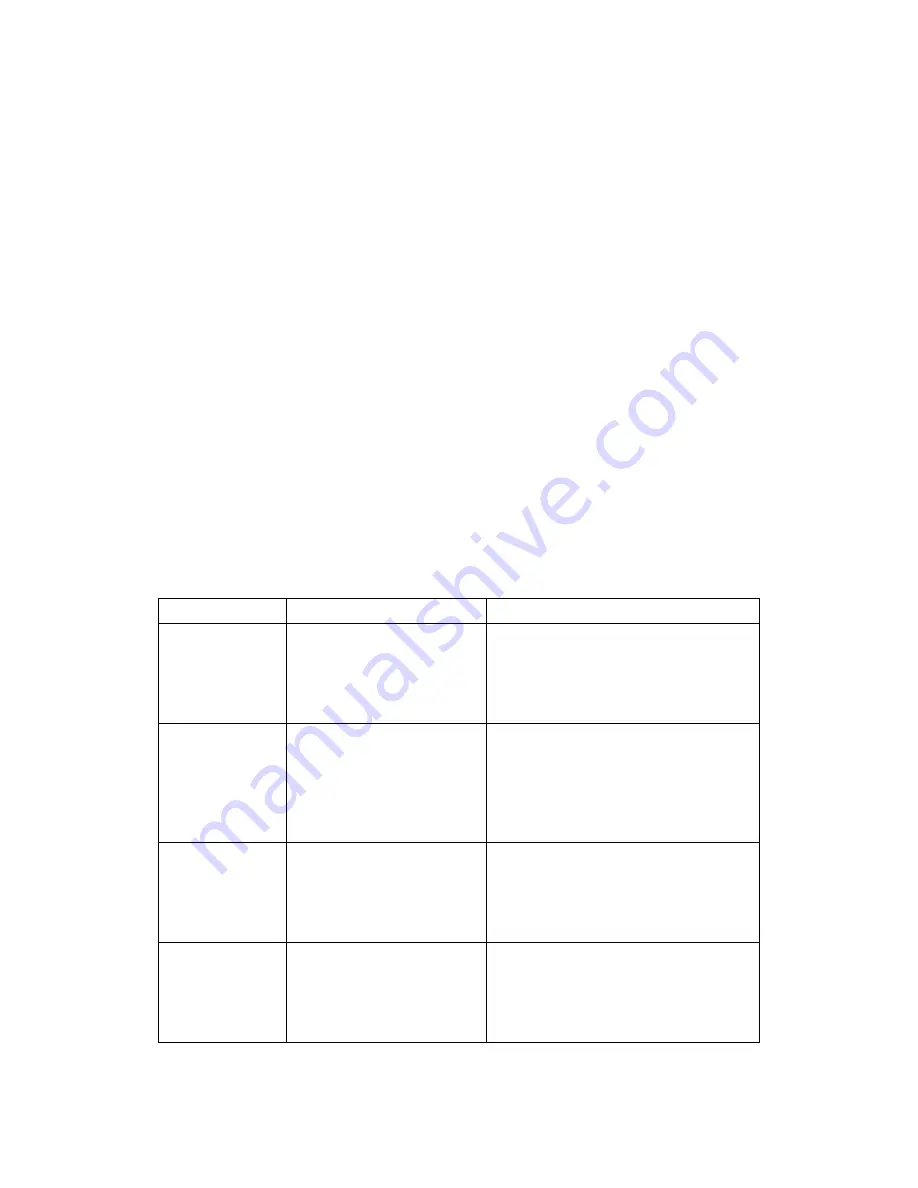
7
Still Mode
Still mode allows you to capture photos with the G50 DVR.
When in still mode, simply press ok to take a photo.
Still Mode Settings
To bring up the Still mode features, please ensure that you are already in still
mode (please see
‘about the different modes’
).
1.
Press the menu button once to bring up the still mode features
2.
Use the up/ down buttons to choose which feature you would like to set
3.
Press ok, once the desired feature you wish to setup is highlighted
4.
A sub menu will display on the screen
5.
Use the up / down buttons to select your desired setting
6.
Press ok once the desired setting has been chosen
List of Still mode settings
Settings
Description
Comments
Capture
Mode
Use this setting to set up
a timer or capture photos
manually
Options:
Single
2s timer
5s timer
10s timer
Resolution
Set your desired
resolution
Options:
5M - 2592 x 1944
3M - 2048 x 1536
2MHD - 1920 x 1080
VGA - 640 x 480
1.3M - 1280 x 960
Sequence
Turn sequence on or off
This setting allows you to take a
sequence of three photos.
Quality
Select your desired
quality setting
Options:
Fine
Normal
Economy













