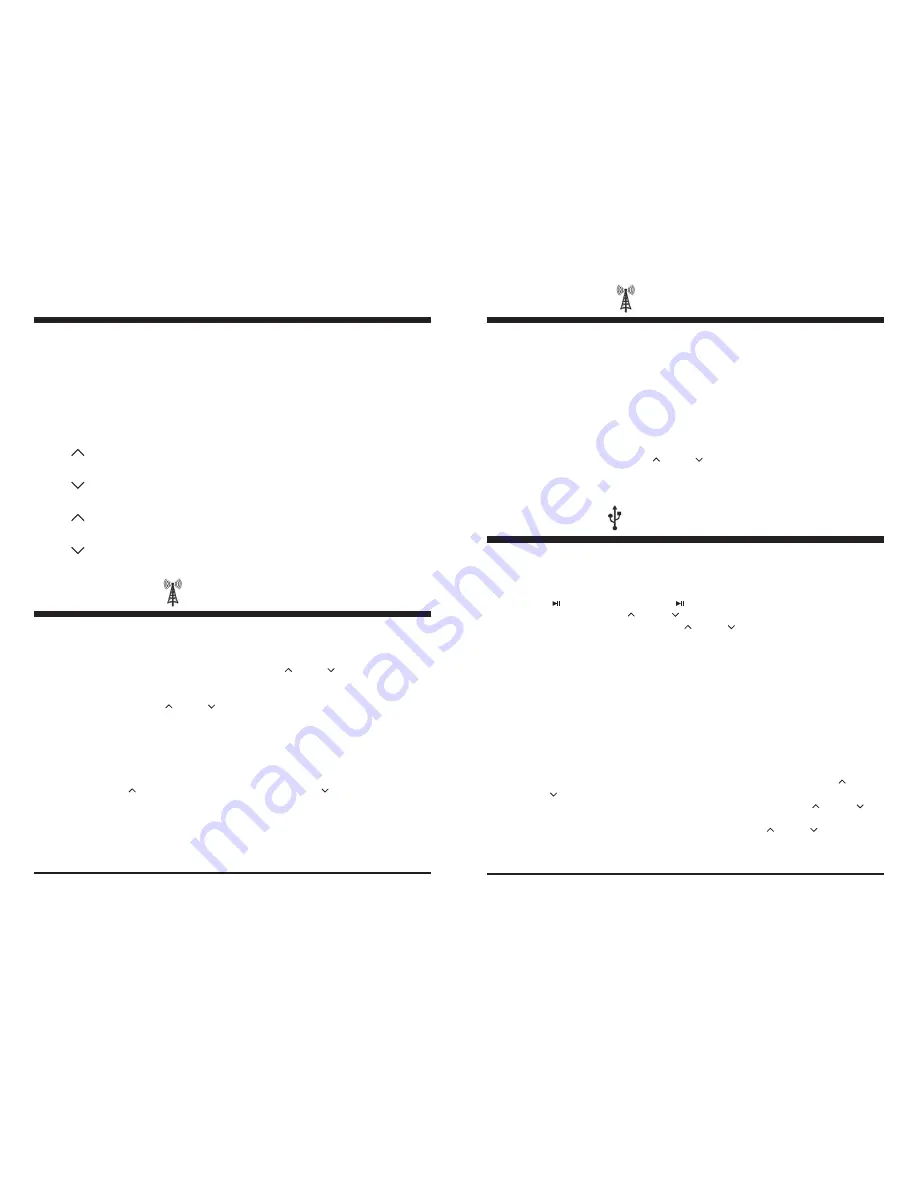
Front Panel Layout
4
2
INT
3
RPT
4
RDM
Preset 2 while in Radio mode; Introduction while in USB mode.
Preset 3 while in Radio mode; Repeat while in USB mode.
Preset 4 while in Radio mode; Random while in USB mode.
Volume Increase
Volume Decrease
Track Up / Tune Up / Fast Forward
Track Down / Tune Down / Reverse
VOL
VOL
TUN
TUN
Radio Operation
A. SEL button
1. Pressing this button in succession results in the following menu options: volume,
bass, treble, balance, fader, display. Press the VOL
or VOL
to adjust the options.
2. A long press of the SEL button initially followed by a short press results in the
following menu options: Initial Volume, Area Frequency, Beep, Time, Loud, BT
Volume. Press the VOL
or VOL
to adjust the options.
a.
Refers to the loudness level upon start of the receiver.
b.
Choose between U.S. And European.
c.
Choose between Beep ON, Beep 2ND, Beep OFF. Beep ON will result in
the beep sound at the press of every button; Beep 2ND will result in the beep
sound once the button is long pressed; Beep OFF results i the beep sound off
completely.
d.
VOL
results in the minutes being changed; VOL
results in the hour
being changed.
e.
Chose between Loud ON or OFF.
f.
Adjust to change the initial Bluetooth volume.
Initial Volume.
Frequency.
Beep.
Clock.
LOUD.
BT Volume.
5
Radio Operation
B. Pres BAND to access FM and AM. There are three FM bands and AM band, each band
containing four presets.
C. A.PS button. Short push to scan preset stations in current band. Long push to
automatically preset four stations into the current band.
D. Presets. Upon finding a desirable station, hold either the preset 1, 2, 3, or 4 down for
2 seconds to store.
E. Tuning. A short press of the TUN
or TUN
button results in a search of the station
of the station of next sufficient signal strength. A long press results in manual tuning
mode, allowing you to search one odd digit frequency at a time.
USB Operation
Note: USB slot is for USB sticks only. For play of other brands of media, please use the
auxiliary input or if applicable, utilize Bluetooth mode.
A. Insert a USB stick into the USB slot. *Songs must be of the mp3 or wma format.*
B. Press 1
to pause the track. Press 1
button again to resume play.
C. A short press of the TUN
or TUN
buttons will track up or track down
respectively. A long press on the TUN
or TUN
will fast forward and rewind
the current track respectively.
D. INT button (INT stands for Introduction). A press of this button will result in
playing the first 10 seconds of each track located on the USB stick. Pressing the
button again will allow the unit to resume on the current track and correspondingly
stops the Introduction process.
E. RPT button (RPT stands for Repeat). Pressing this button will result in repetitive
playing of the current track. Pressing the RPT button again will stop the repeat
process. A long push plays the tracks in the current folder repeatedly.
F. RDM (RDM stands for Random). Pressing this button will result in random playing
of the USB stick files. Pressing this button again will stop the random playing
process.
H. APS (APS stands for Autopreset)
1. The first press of this button will result in track search mode. Press VOL
or
VOL
to your desired track and push SEL to confirm.
2. The second push will result in song name search mode. Press VOL
or VOL
to the desired track and push SEL to confirm.
3. The third push will result in directory name. Press VOL
or VOL
to scan
Directory name and at desired directory push SEL to confirm.























