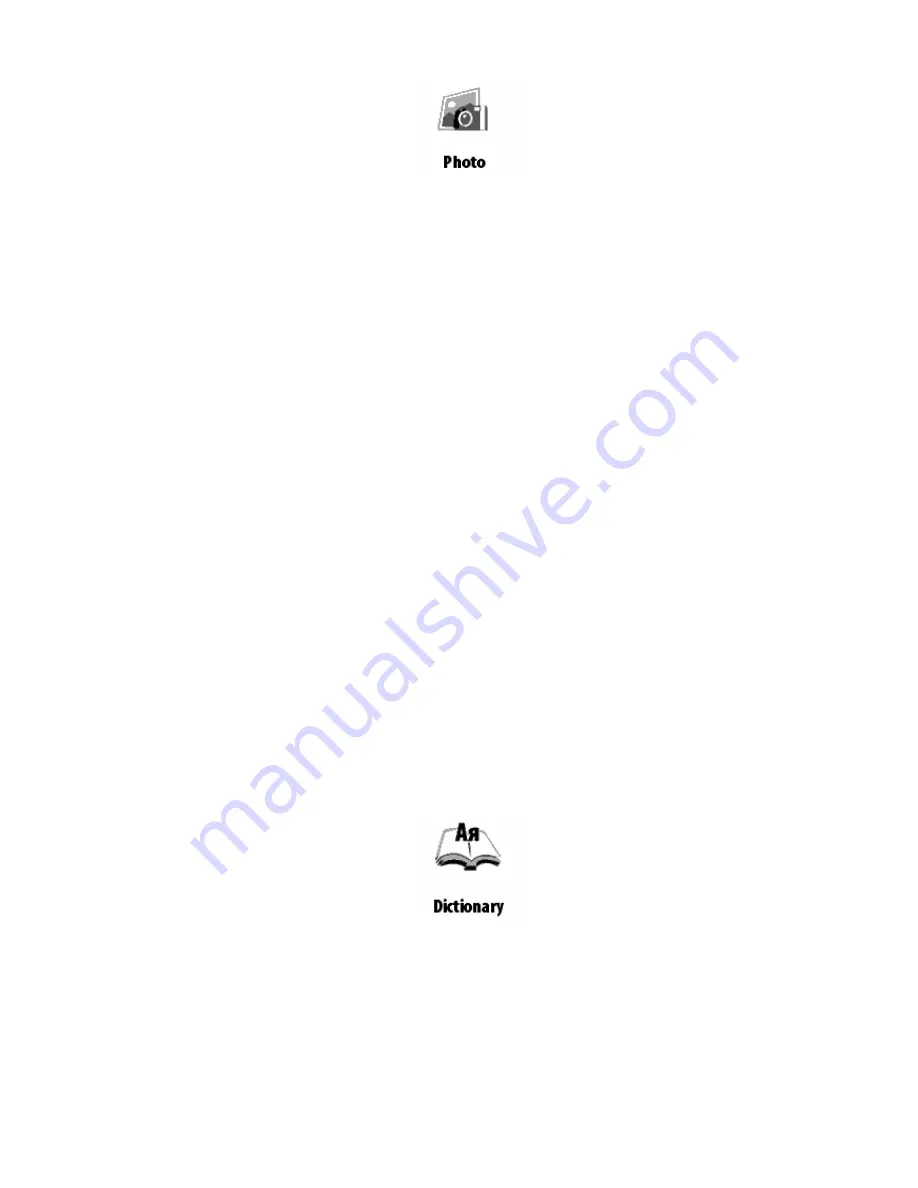
You can view photos and images (the image would have written) in formats JPG, BMP, PNG and TIFF.
Browse photos, you can manually buttons "Right", "Left", "Back", "Forward" or automatically, in the "slide
show". Back to the main menu by clicking (pressing would write, as she clicks on something too popular),
click "Back" button or "Menu.
Menu is displayed:
9
Photo
9
Screen
Select the screen if you want to view photos taken from the screen device.
To view photos, select the thumbnail image and click "OK" to expand it to full screen.
Context menu section called "Pictures"
9
Open
9
Information
9
Remove
9
View:
o
List
o
Thumbnails
o
Detailed
o
The names on the list
o
Book Title
o
Filename
o
Filter
o
No
o
Only the internal memory
o
Only the SD‐card
o
Screen orientation
9
Sort:
o
By name
o
By creation date
DICTIONARY
Lets get translate typed words, using the established dictionaries. After you run the application
"Dictionary" is displayed on‐screen keyboard. Type a word and the program will be in the dictionary its
translation. You can go full screen ‐ for this, press and hold "OK". In this mode, you can turn pages of the
dictionary keys "Right", "Left". Click "OK" again to Cancel / Go back to the input mode word. If you have
installed multiple dictionaries, you can switch between them by pressing the "Menu".
CONFIGURATION























