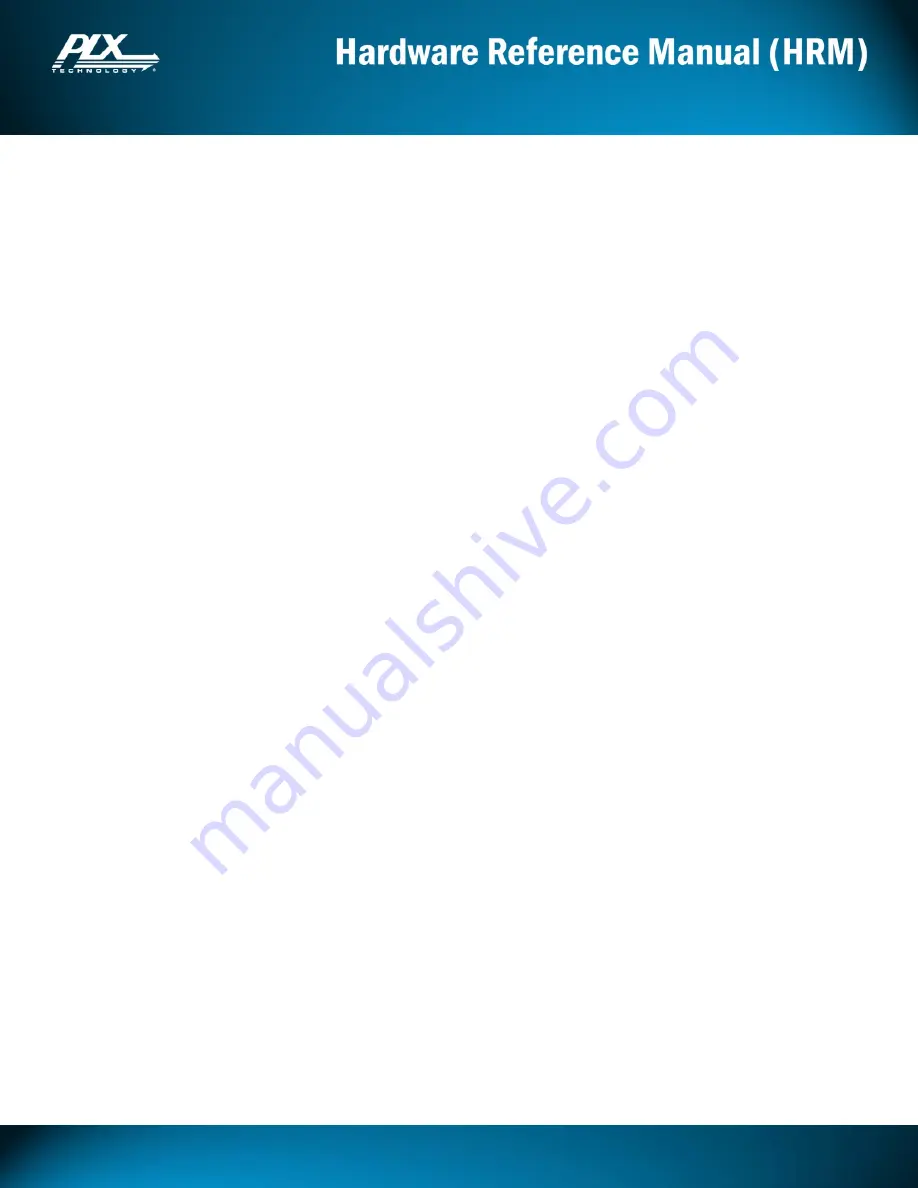
USB3382-AIC RDK
© PLX Technology, www.plxtech.com
Page 4 of 34
06Aug12, version 1.3
2.19
Power Circuitry .................................................................................................................................................. 23
2.20
PCIe Protocol Debug ......................................................................................................................................... 24
2.21
WAKE# and Vaux Support .............................................................................................................................. 24
3
RDK CONFIGURATIONS .......................................................................................................... 25
3.1
x1x1 Add-In Card Strap Pin Setting .................................................................................................................... 25
3.2
x2 Add-In Card Strap Pin Setting ........................................................................................................................ 26
3.3
x1x1 Root Complex Mode Strap Pin Setting ....................................................................................................... 27
3.4
x2 Root Complex Mode Dipswitch Setting .......................................................................................................... 28
3.5
Configuration Modules ......................................................................................................................................... 29
3.6
Jumper Configurations ......................................................................................................................................... 29
4
APPENDIX ................................................................................................................................. 33
4.1
Board Revision Notes ............................................................................................................................................ 33
Figures
Figure
1.
USB3382 RDK Front View
_________________________________________________________________________
7
Figure
2.
Getting
Started
‐
Addin
Card
Mode
_____________________________________________________________________
10
Figure
3.
Getting
Started
–Root
Complex
Mode,
Self
Powered
______________________________________________________
11
Figure
4.
Getting
Started
‐
Root
Complex
Mode,
Bus
Powered
_______________________________________________________
12
Figure
5.
RDK
Architecture
__________________________________________________________________________________
13
Figure
6.
RDK
Component
Locations
___________________________________________________________________________
15
Figure
7:
USB
3.0
Standard
B
Port
Cable
and
Receptacle
__________________________________________________________
16
Figure
8.
Configuration
Dipswitches
___________________________________________________________________________
17
Figure
9.
EEPROM
in
Socket
_________________________________________________________________________________
19
Figure
10.
Pin
Assignment
of
JTAG
Port
Header,
JP1
_____________________________________________________________
20
Figure
11.
I2C
Plug
Orientation
_______________________________________________________________________________
20
Figure
12.
Pin
Assignment
of
I2C
Connector
JP2
_________________________________________________________________
21
Figure
13:
DB9
Male
Connector
______________________________________________________________________________
21
Figure
14.
Fatal
Error,
INTA#
and
GPIO
LEDs
____________________________________________________________________
21
Figure
15.
Manual
PERST#
button
____________________________________________________________________________
22
Figure
16:
24
‐
Pin
ATX
Power
Connector
________________________________________________________________________
23
Figure
17:
Midbus
2.0
Probe
Footprint
_________________________________________________________________________
24
Figure
18.
x1x1
Add
‐
In
Card
Dipswitch
Setting
__________________________________________________________________
25
Figure
19.
x2
Add
‐
In
Card
Dipswitch
Setting
____________________________________________________________________
26
Figure
20.
x1x1
Root
Complex
Mode
Dipswitch
Setting
___________________________________________________________
27





































