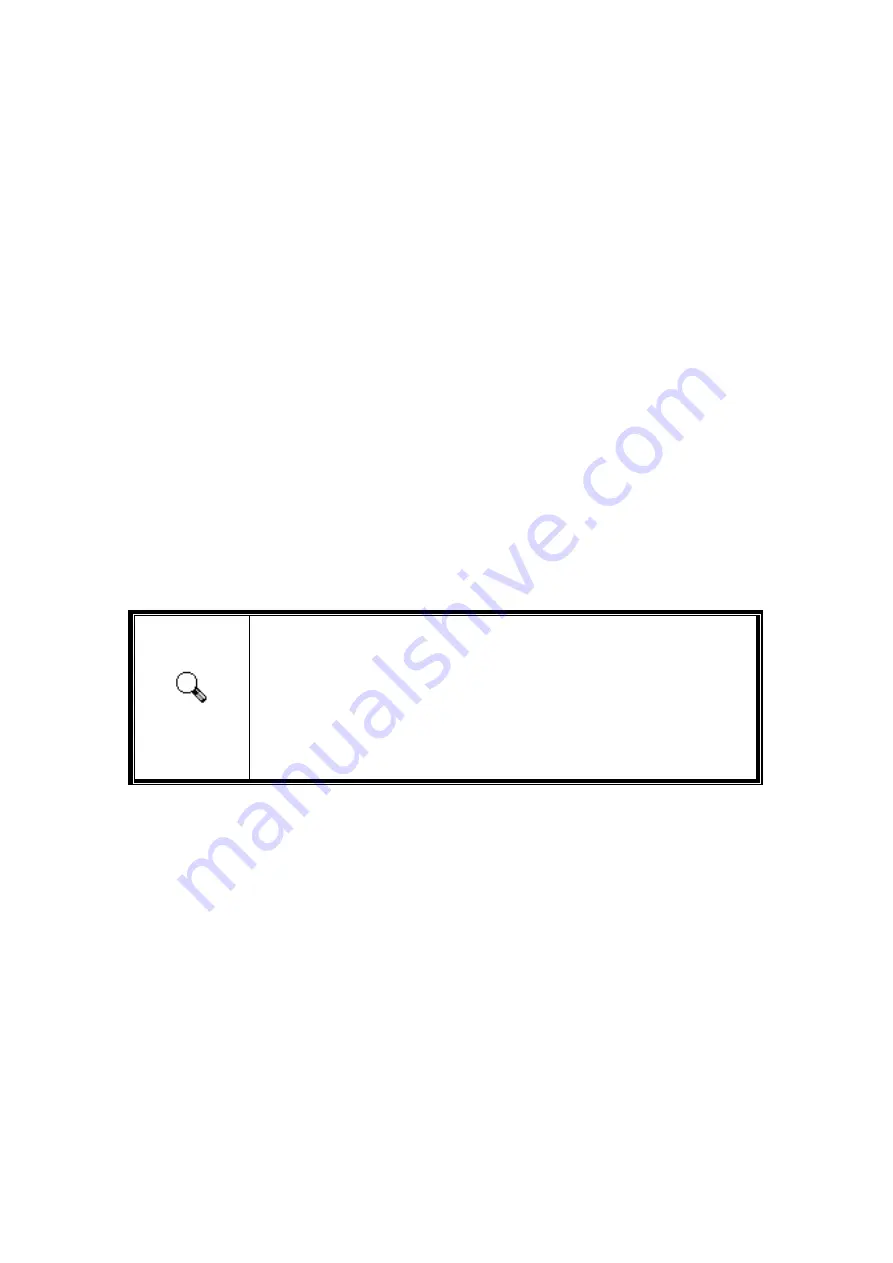
22
Auto Crop
When this box is checked, the QuickScan program will identify the dimensions of the
image you scanned and crop around the edges. The crop shape will be a square or
rectangle and it will not trace the edges of oddly-shaped images.
Auto
Density
Checking this box automatically adjusts the Histogram to make the scanned image
clearer. It does this by increasing the difference between color tones.
This feature is available in both Transparency and Negative Film modes.
Color Enhancement
This feature is to compensate negative’s underexposed Green and Blue channels.
If this feature is checked, pre-scan and scan time will noticeably increase.
This feature is available in Negative mode only.
Color
Matching
This feature provides a particular color matching technique to maintain colors
consistency between your output and the original image.
This feature is available in Transparency mode only.
Attention
Due to different color processing method, Auto Density feature
and Color Matching feature cannot be applied simultaneously. If
Auto Density is checked, then Color Matching feature will be in
gray-out status and unavailable. Likewise, if Color Matching is
checked, then Auto Density feature will be in gray-out status and
unavailable.
Multi
–
Sampling
For fast scanning speed, uncheck Quality Mode to skip Multi-Sampling.
To minimize noise, the Multiple-Sampling function makes 4 scans during scan time,
since the noise patterns changes each scans, the image is averaged together and noise
cancel out if inconsistencies are present.
Gamma
Image gamma is used to adjust the colors in the image that will be scanned into the
computer. By adjusting the gamma, you can change the tonal range of the selected
color channel. Gamma values are primarily a measure of the brightness of a color.
The larger the gamma value, the brighter the color becomes.
Default
Clicking this button resets the values of all settings to their default values.
















































