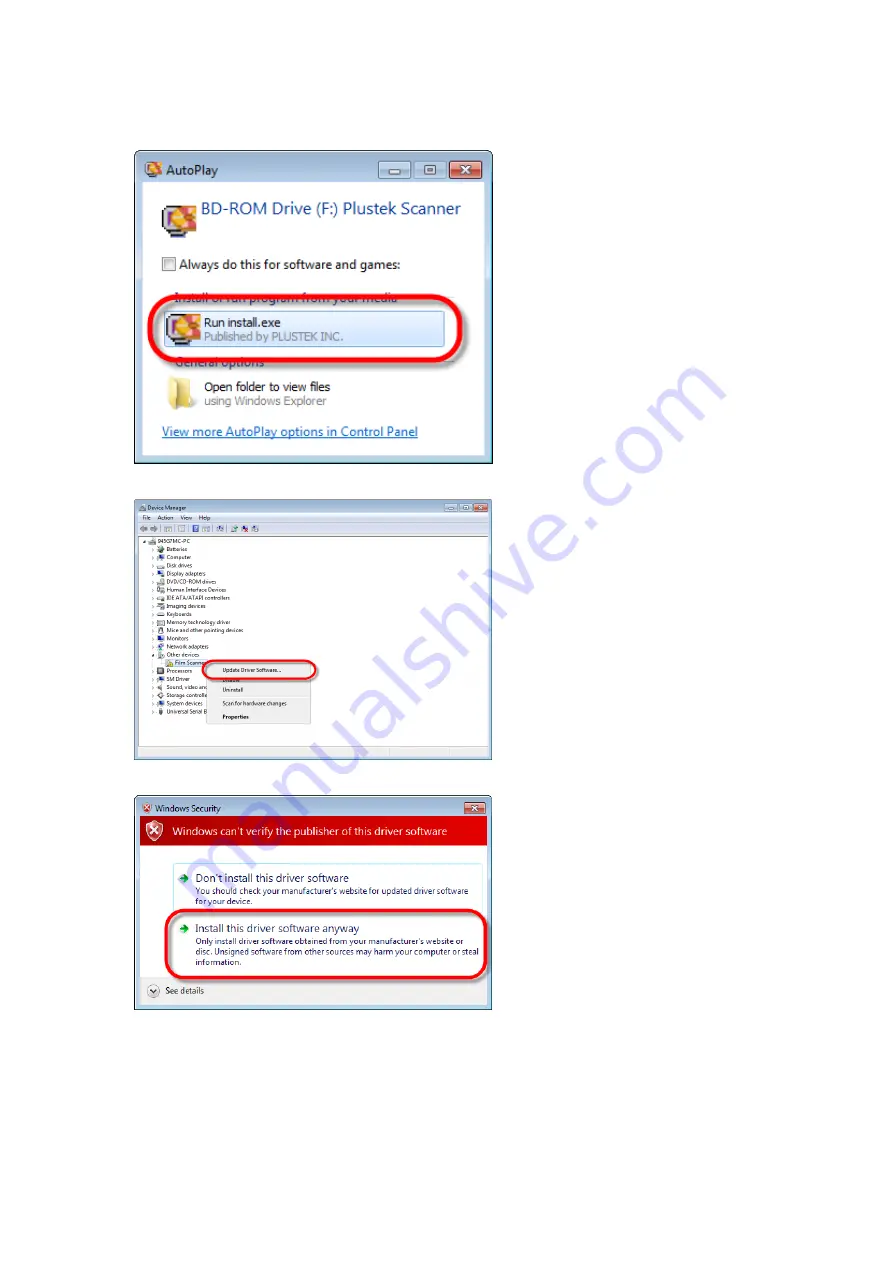
13
Manually Installing the Software
1. Insert the Setup/Application
CD-ROM, included with your
scanner, into your CD-ROM
drive. Click [Run install.exe] in
the [AutoPlay] window. If the
installation
does
not
start
automatically, browse your CD-
ROM drive and manually run the
[install.exe] file. Click on the
[Yes] button if the [User Account
Control] dialog pops up. Follow
the instructions in the pop-up
installation message.
2. In the [Device Manager]
window,
right-click
on
this
scanner under [Other devices]
and
select
[Update
Driver
Software] from the pop-up menu.
Click [Browse my computer for
driver software] in the window
that appears, and click the
[Browse] button.
3. In the [Browse For Folder]
window, select the folder or the
CD-ROM drive that contains this
scanner’s driver and click the
[OK] button to return to the
previous screen. Click the [Next]
button and click [Install this
driver software anyway] if the
[Windows
Security]
window
appears.






























