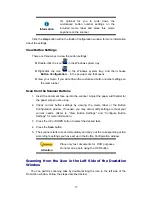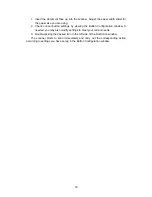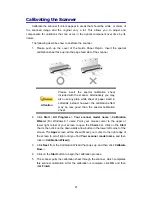18
1. Insert the document face up into the scanner. Adjust the paper width slider for
the paper size you are using.
2. Check current button settings by viewing the Button Configuration window. If
needed, you may also modify settings to meet your current needs.
3. Double-clicking the desired icon in the left side of the DocAction window.
The scanner starts to scan immediately and carry out the corresponding action
according to settings you have set up in the Button Configuration window.