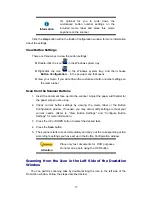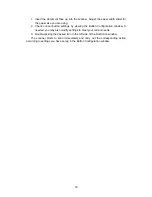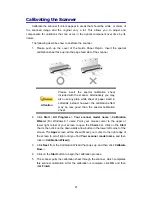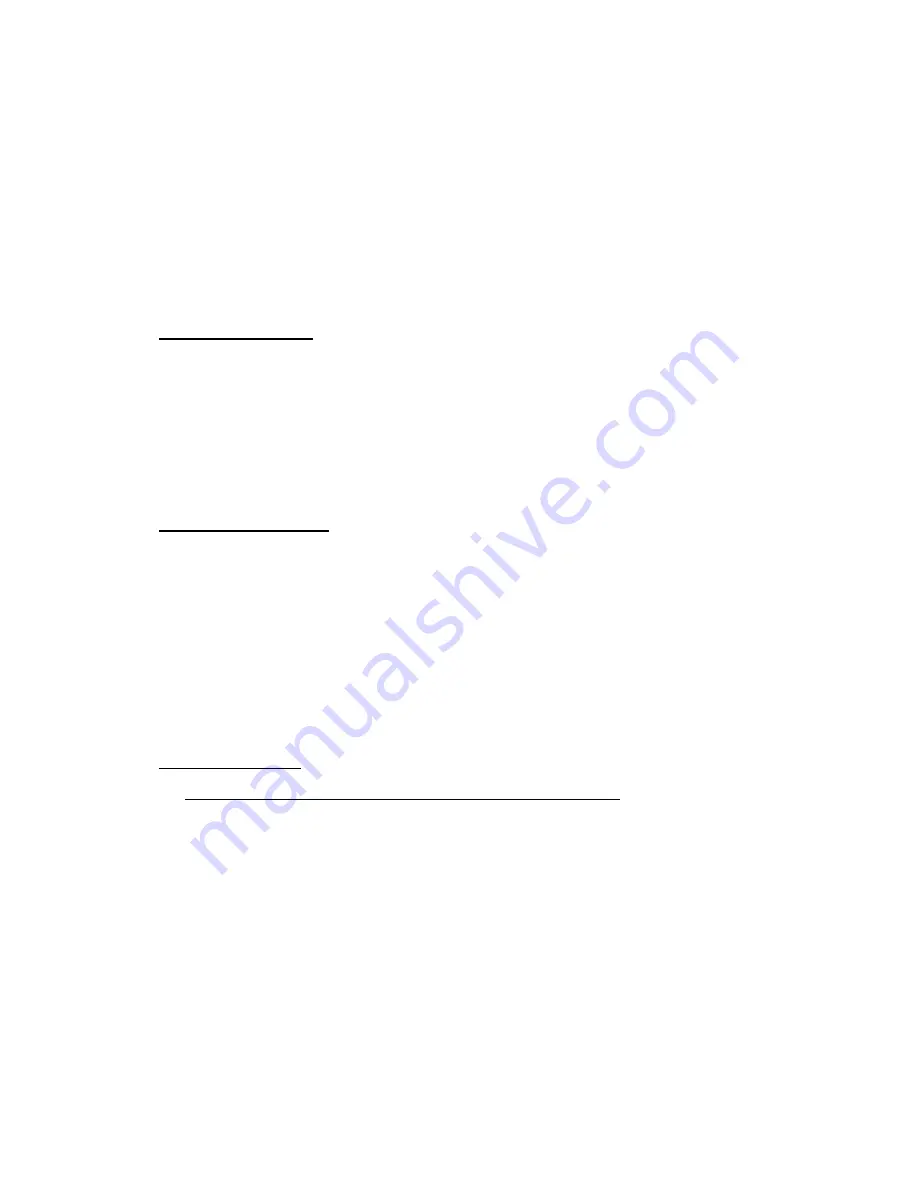
7
Step 2. Installing the Software
1. Switch on the scanner power from the side of the scanner.
2. If the USB components on your computer are functioning correctly, they will
automatically detect the scanner causing the “Add New Hardware Wizard” or
“Found New Hardware Wizard” to be launched.
Note: If your computer was off when you connected the scanner, the “Add New
Hardware Wizard” message will be displayed when you turn the computer on and
when Windows starts.
3. For Windows XP:
a. Insert the Setup/Application DVD-ROM, included with your scanner, into your
DVD-ROM drive.
b. Select “Install The Software Automatically (Recommended)” and click on the
“Next” button.
c. Click on the “Next” button in the window that appears. Afterwards, please skip
to procedure 8.
4. For Windows Vista:
a. Select “Locate and install driver software (recommended)” when the “Found
New Hardware” window is displayed.
b. Click on the ”Continue” button when the “User Account Control” dialog pops
up.
c. Insert the Setup/Application DVD-ROM, included with your scanner, into your
DVD-ROM drive when the system prompts you “Insert the disc that came with
your USB Scanner”, and click on the “Next” button. Afterwards, please skip to
procedure 7.
5. For Windows 7:
When the Setup/Application DVD is for several scanner models
a. Insert the Setup/Application DVD-ROM, included with your scanner, into your
DVD-ROM drive. Click Run install.exe in the ”AutoPlay” window.
b. Click on the “Yes” button if the “User Account Control” dialog pops up. Follow
the instructions in the pop-up installation
message.
c. In the ”Device Manager” window, right-click on this scanner under ”Other
devices” and select ”Update Driver Software” from the pop-up menu.
Click ”Browse my computer for driver software” in the window that appears,
and click the ”Browse” button.
d. In the ”Browse For Folder” window, select the folder or the DVD-ROM drive
that contains this scanner driver and click the ”OK” button to return to the
previous screen. Click the ”Next” button and click “Install this driver software
anyway” if the “Windows Security” window appears. Afterwards, please skip to