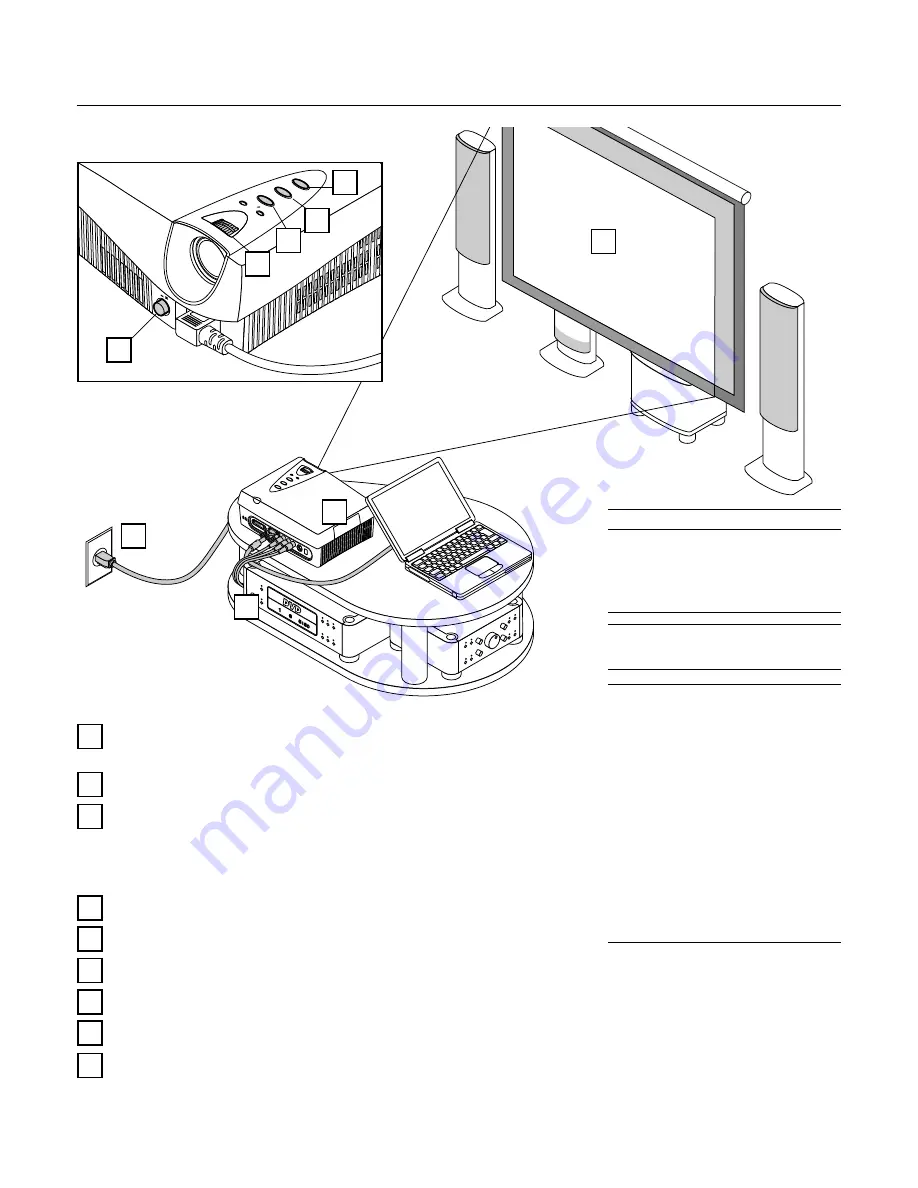
E – 12
The Procedure Up to Projecting to the Screen
POW
ER
ON
OFF
PO
WE
R/
ST
AT
US
ON
/ST
AN
DB
Y
AS
PE
CT
SO
UR
CE
1
2
3
4
7
5
9
8
6
Position the projector
→
Page E-13 "Projection Distance and Screen Size"
Determine the locations to place the screen and the projector.
Connecting the power cable
→
Page E-16 "Power Cord Connections"
Connect the video equipment and personal computer
Connect your equipment to the projector.
→
Page E-17 "Connections with VIDEO and S-VIDEO Connectors"
→
Page E-18 "Connections with YCbCr Connectors (COMPONENT)"
→
Page E-19 "Connections with RGB and DVI-D Connector"
Switching on the main power
→
Page E-21 "Turning ON or OFF Main Power"
Switching on the power
→
Page E-21 "Turning ON or OFF Power"
Properly adjust the projection image to the screen
→
Page E-22 "Projection Screen Position Adjustment"
Properly adjust the screen size and focus
→
Page E-22 "Adjustment of Screen Size and Focus"
Selecting input equipment
→
Page E-23, 26 "Input Selection"
Selecting the vertical and horizontal aspect of the picture (i.e., the ratio of screen width and height)
→
Page E-23, 27 "Selection of Aspect Ratio (i.e., Ratio of Screen Width to Screen Height)"
1
2
3
4
5
6
7
8
9
Note:
* Please purchase a commercially available screen
separately.
* A commercially available cable is required for the
connection with the RGB connector of the per-
sonal computer and an optional cable (Order code
27-060) is required for the connector with the
DVI-D connector.
* An optional cable (Order code 27-062) is required
for the connection of a DVD player or high defi-
nition video equipment with the YPbPr/YCbCr
connector.
* A commercially available video cable is required
for the connection of video equipment with the
VIDEO connector.
* Please refer to the various manuals of the audio
system for information about audio system con-
nections.
About DLP projectors
Though careful attention is paid to providing
optimum quality, please note that with DLP
type projectors, in rare cases there may be
black spots or bright spots among the pic-
ture elements.
Note:
During projection, some streaks of light may
be visible outside of the projected picture; this is
not a product fault.



























