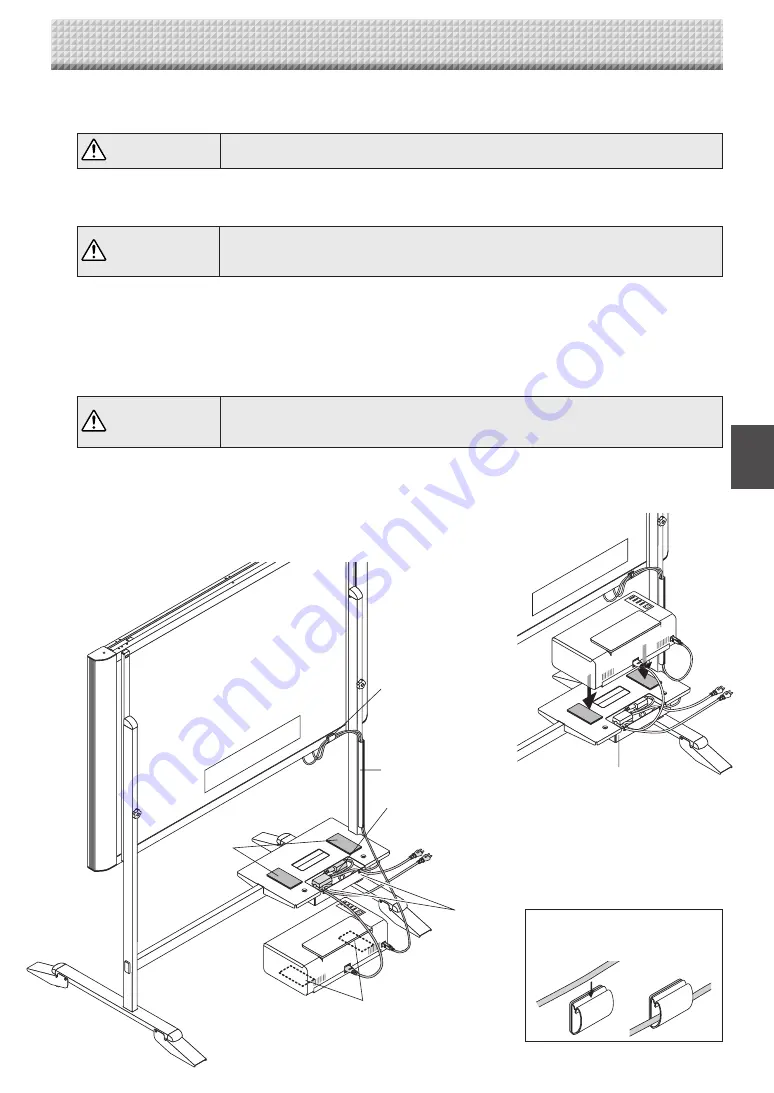
E-7
Rear surface
Cable cover
Cable hole
Velcro
Velcro
Main unit's AC power adapter
Printer's AC power adapter
Cable clip
①
②
③
Using the cable clip
Fasten the cables with the cable
clip.
④
②
④
4. Assembly of the Stand
AC power adapter box
Rear surface
⑤
4
. Store the AC power adapters and cables in the AC power adapter box.
Connect the main unit and printer before storing the adapters and cables. (See page E-14.)
CAUTION
• Check that the AC power plug is not connected to a wall power outlet. If it is, be sure
to unplug it.
The shorter side of the T-shaped foot is the back of the stand. The diagrams show the procedure from the back side.
Put the AC power adapters of the main unit and printer in the AC power adapter box.
WARNING
• The AC power adapters and the power cords generate heat. Be sure to wire them in
such a way that they keep apart. Do not bundle the cables together. Doing so could
cause them to heat up, leading to fire.
Fasten the cables with the cable clip, then insert them in the cable cover.
Put the cables into the AC adapter box's cable hole. (The cables enter when pushed in.)
Peel the backing sheet of the Velcro and attach the Velcro to the bottom of the printer and the printer table. Fasten
the Velcro on the printer table in a position opposite the position on which the Velcro is attached on the printer.
Also, do not attach the Velcro to a sunken part of the printer, or it will not touch the Velcro on the printer table.
CAUTION
• The Velcro is attached to prevent slipping. It is not strong enough to prevent falling.
Remove the printer when moving the stand. If not, the printer could be damaged or fall
on your feet, etc., causing injury.
Place the printer on the printer table.
• Place any extra cable length in the AC power adapter box so that no cable is hanging out.
This completes mounting of the main unit on the stand. Make a test print.
See page E-15.

















