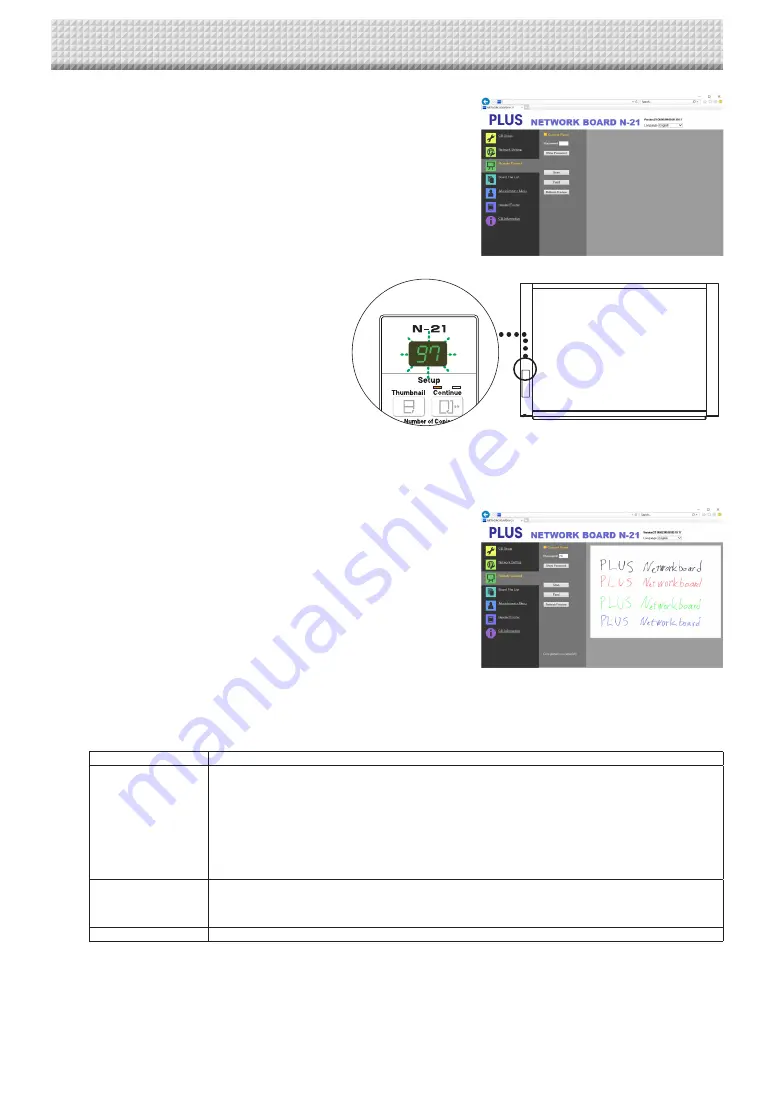
E-32
3
. Click the [Show Password] icon, then input the 2-digit number
flashing on the main unit’s display window into the password field.
* The password is changed automatically after a set amount of
time (15 minutes by default). If “Please make a numeric entry for
password” is displayed during remote control of the main unit,
press the [Show Password] button to recheck the password.
The time after which the password changes changed at “Pass-
word Validity Period” in CB Setup. (See page E-11.)
The main unit can now be controlled remotely from the computer.
4
. Capturing the board data
(1) Click the “Feed” button on the menu to move to the sheet
surface to be captured to the front if necessary.
(2) Click the “Scan” button on the menu to start scanning.
Once scanning is completed, the data is sent to the com-
puter and a preview screen appears.
If reception of the image is interrupted due to signal condi-
tions, check the reception mark on the computer and click
the “Refresh Preview” button.
(3) To save the image on the computer, right-click the preview
screen and click [Save] on the pop-up menu.
Functions of control buttons
Button name
Description
Scan/Cancel
• When the “Scan” button is clicked, the scanning operation starts on the main unit. During scan
-
ning, the LEDs on the main unit’s display window rotate. Once they stop, the preview screen is
displayed.
• To save the scanned image on the computer, right-click the preview screen and click [Save]. The
“Save as ...” screen appears. Save the image in the desired folder.
• When the “Scan” button is clicked, it switches to the “Cancel” button. To cancel scanning, click
the “Cancel” button.
Feed/Cancel
• When the “Feed” button is clicked, the sheet surface moves Forward by a panel.
• Once the “Feed” button is clicked, it switches to the “Cancel” button. To cancel feeding, click
the “Cancel” button.
Refresh Preview
• Refresh the Preview image with the latest scanned image saved in the main unit.
Using the remote operation via a network

















