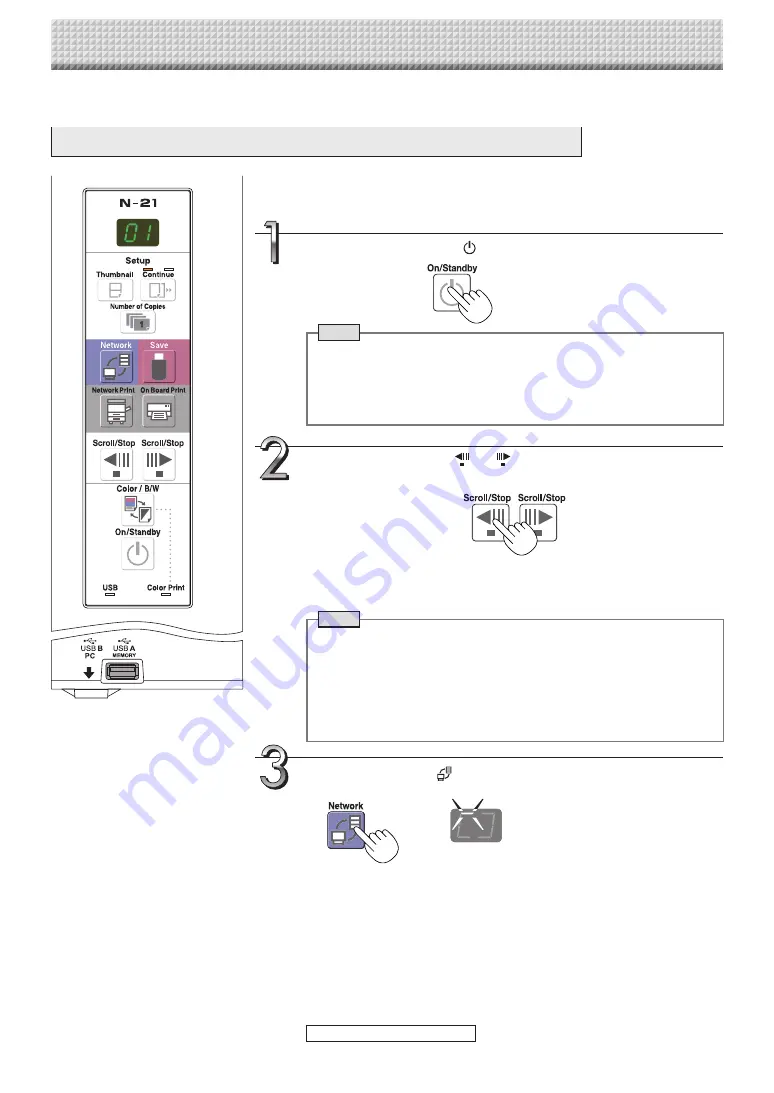
E-21
Using the main unit connected to a network
The following explanation assumes that the LAN cable has been connected and the various network settings
have been completed.
Saving scanned images on the main unit or FTP server
Press the Scroll/Stop
or
button to display the screen to
be stored.
The procedure for displaying the sheet surface to be save is the same as for the
printing operation.
Refer to “Printing” on the separate “N-21/C-21 Series User’s Manual”
Note
• When saving, the visible image (one screen’s worth) is saved on the main
unit or FTP server.
• When “Board” (network storage memory) is selected as the save to loca
-
tion, approximately 100 image files can be saved.
• It may not be possible to save the edges of the sheet surface. Refer to
“Effective Reading Size” on the separate “N-21/C-21 Series User’s Manu
-
al”.
Press the ON/Standby
button to turn on the power.
Press the Network
button to save a scanned image.
Note
• When turning on the power after the power plug has been connected or
the power has been turned off (set to the standby mode), wait about 5
seconds or more before pressing the ON/Standby button.
• When the ON/Standby button is pressed and the power turns on, the dis
-
play window’s LEDs light.
Preparations :
Check that the power plug is connected to a wall power outlet.
• When the above network storage is done, the reading operation is performed
for a one-sheet portion (while the sheet is scrolled) and the read image data
will be stored on a specific folder on an FTP server.
For setting the save setting, see “Network Setting – Save Setting” on page
E-14.
• One or more screens can be saved consecutively. Refer to the separate
“N-21/C-21Series User’s Manual”.
LEDs flash in circular motion during sav
-
ing in memory
[Display window]
continued on next page




























