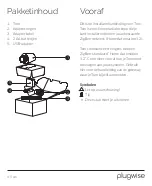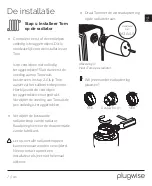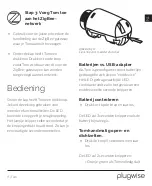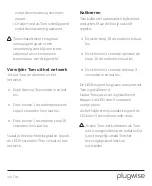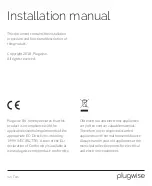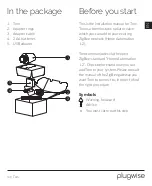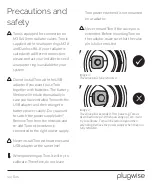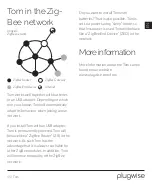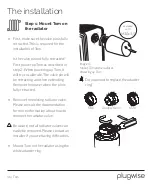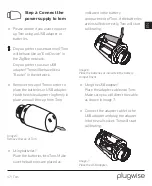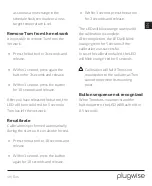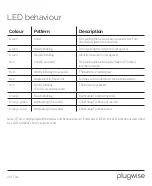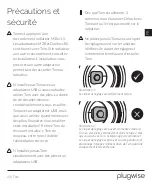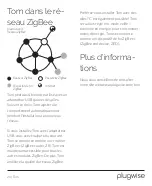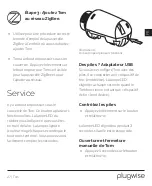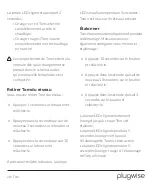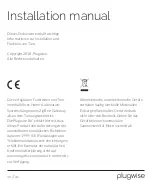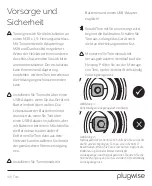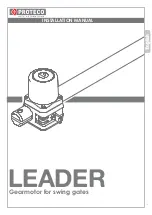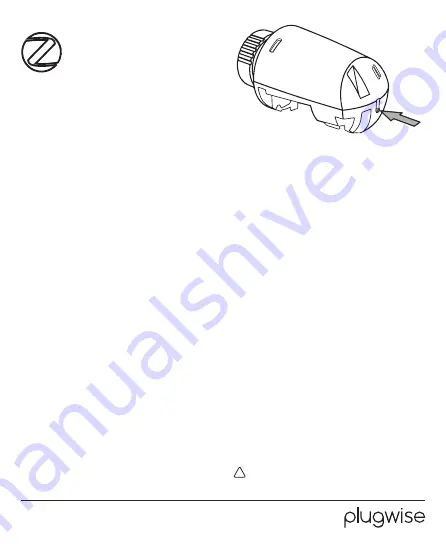
18 | Tom
Step 3: Add Tom to the
ZigBee network
Please consult the manual of the
ZigBee gateway you want to connect
Tom to, and find the right procedure.
Tom contains one push button
underneath its cap. Press the button
briefly so Tom becomes visible for
the ZigBee gateway, so you can add
Tom to the network.
Control
Tom contains one push button
underneath its cap, which can be used
for multiple functions. The LED located
above the button gives feedback. The
LED will flash red every second the
button is pressed. This helps counting
the seconds.
Batteries vs. USB adapter
If Tom is configured with batteries and
behaves like an “End Device”. The LED
indications described as “solid” will now
blink shortly every second.
Image 8:
One button for multiple functions.
Battery check
Quickly press and release the button.
The LED will flash for 3 seconds if the
batteries are running empty.
Overrule the set temperature
with Tom
Press the button for 5 seconds and
release.
The LED will blink for 2 seconds:
» Orange-green if Tom will fully
close, and as such block the
radiator from heating.
» Orange-red if Tom will fully open
and so allows the radiator to heat
up.
Tom will continue normal operation
•
•
•
•