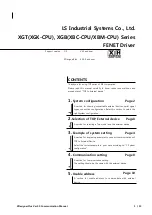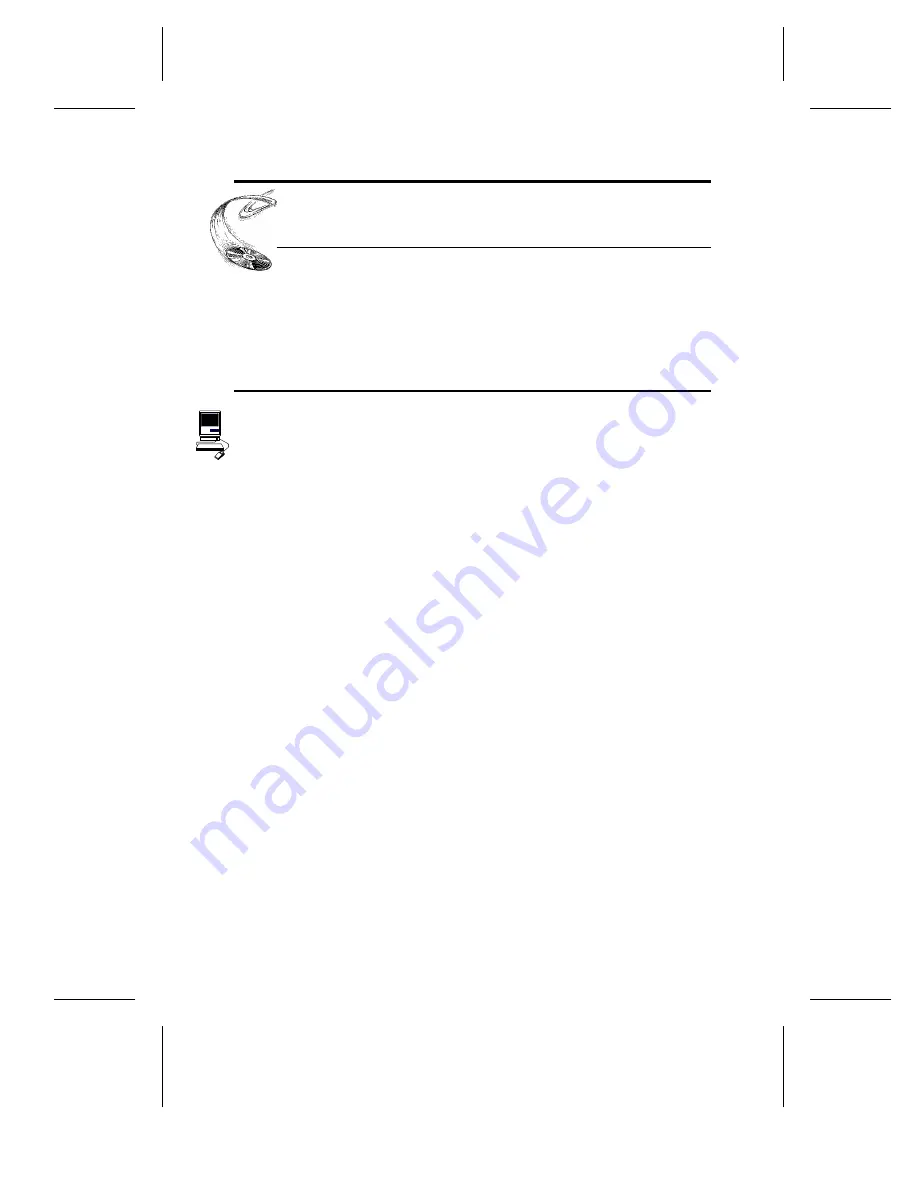
What Else Do I Need?
YOUR TASK:
Review the software and hardware installed in your
current computer system.
YOUR OBJECTIVE:
Determine what else you may need to operate your
CD-ROM drive.
YOUR METHOD:
Inventory your current computer system; check list
below.
If you are a PC owner and you purchased a Plextor box labeled ‘‘Drive with 16-bit
SCSI Interface Kit’’ or ‘‘Drive with 16-bit Soundboard Kit’’ your needs are simple: none.
The same holds true if you are a Mac owner and purchased a Plextor box labeled
‘‘Drive with Mac Kit.’’ Everything you need to successfully install and operate your
4PleX CD-ROM drive is included in the box you purchased. The only thing you need
to add is a CD-ROM disc to play in your new drive.
If you are a PC owner who has purchased a 4PleX ‘‘Drive Only’’ box, life gets a bit
more complicated. You fall into one of three groups:
1) You do not own a SCSI interface board.
In which case, you have to get one. Your local computer store and numerous
mail-order vendors carry them. Call us if you need suggestions on which
model to buy. You also will need to buy a SCSI ribbon cable to connect the
board to an internal drive, or an external SCSI cable to connect the board
to an external drive.
2) You own a SCSI interface board.
If you already have other SCSI peripherals (e.g., hard disk, scanner, tape
drive) connected to the board, you will need a daisy chain cable that can
connect one board to multiple SCSI peripherals. If you have a SCSI interface
board, but the CD-ROM drive is the only SCSI peripheral you will connect
to it, you can use cables such as those mentioned in #1 above.
If you purchased your SCSI interface board several months or years before
you purchased your 4PleX drive, you may need to update your device
drivers. See the discussion about device drivers in Chapter 9 of this manual.
3) You own a soundboard that has a SCSI interface built into it (e.g., Sound
Blaster SCSI II).
You may need to add a SCSI cable and, most important, an audio cable (see
page 33 for a discussion on audio cables). If you have an external drive you
---- CHAPTER 3 ----
6
PX-43CH/PX-45CH OPERATION MANUAL