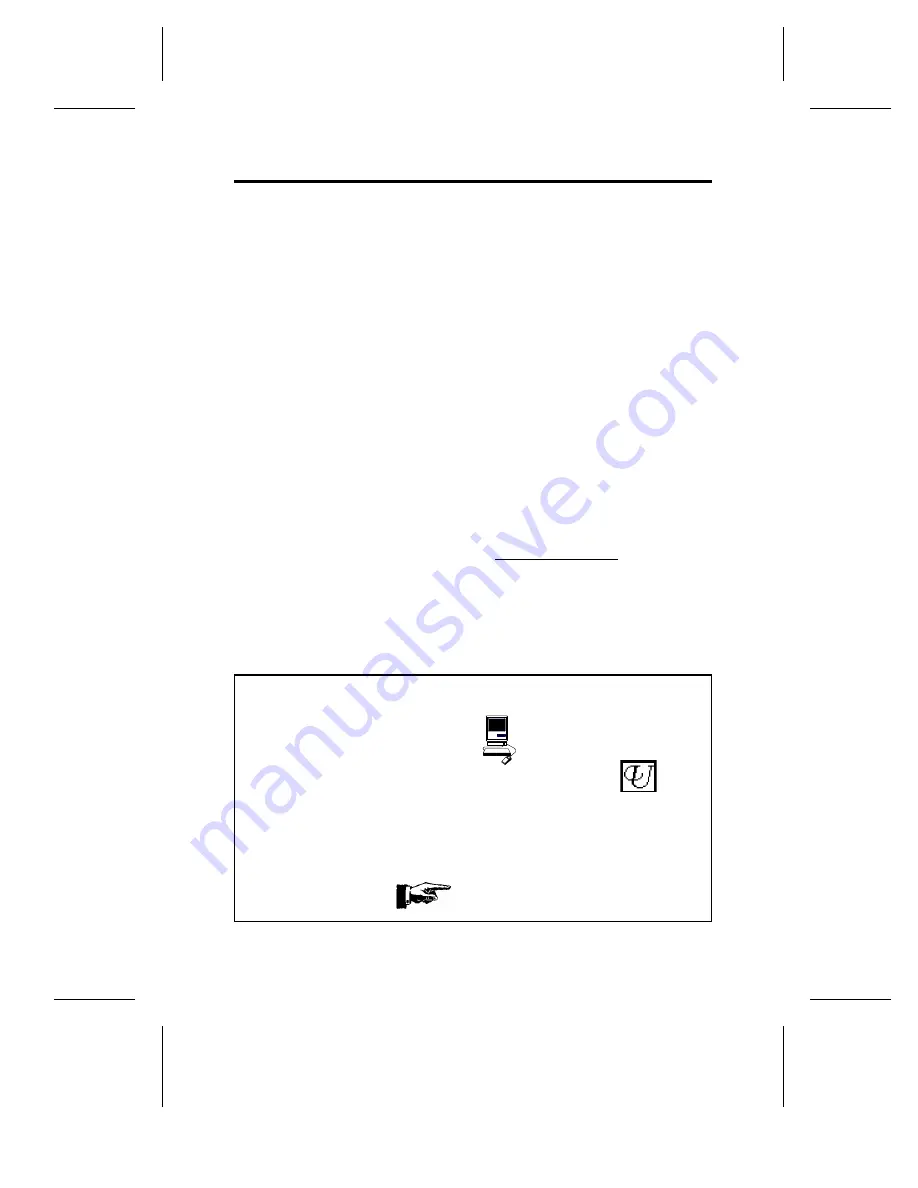
Introduction
Thank you for purchasing a Plextor 6PleX, the world’s first six-speed CD-ROM drive.
We appreciate the confidence you have shown in us. Our goal is to put you ---- and
keep you ---- on the leading edge of CD-ROM drive performance. Throughout the rest
of this manual we will occasionally refer to the 6PleX as well as the internal and
external model numbers. For your purposes, these references all apply to the 6PleX
CD-ROM drive.
To get you there, we first have to help you install your 6PleX drive properly, and
operate it correctly. After that, the responsibility is yours to seek the applications that
make a CD-ROM drive such a powerful and exciting addition to your system.
For those of you with PCs, the installation process may seem a bit complicated (Mac
people have it easy). Fear not. We have successfully walked through the installation
process with many customers who previously had lived in mortal terror of the innards
of their computer.
In this manual you should find all the information you need to successfully install and
operate your drive. However, if you run into a problem CALL US (see Chapter 14 for
the different ways you can contact us). The call is toll-free. You will be connected to
our friendly, helpful band of tech support reps
who know their stuff
about CD-ROM
drives. What might seem like a lost cause to you could very well be a 30-second fix
to them. But we will never know unless you CALL US. If you are having trouble, please
don’t give up and don’t take your drive back to where you bought it until you have
spoken with one of our tech support reps.
---- CHAPTER 1 ----
This manual is designed to be followed in sequence. It is aimed primarily at those
who will connect their 6PleX drive to a PC.
Mac users should look for this symbol:
Users of UNIX-based systems should look for this symbol: as an
indicator of sections of the manual that pertain to them.
Many of you reading this manual are experienced computer users who have
successfully installed peripherals in the past. There probably are a number of
sections in this manual that you can skip over. However, we ask everyone ---- from
novice computer users to experienced computer professionals ---- to read the sections
marked with this symbol:
PX-63CS/PX-65CS OPERATION MANUAL
1








































